
Disable click-right (Menu context) in Windows XP, Windows Vista and Windows 7
Disable click-right (Menu context) in Windows XP, Windows Vista and Windows 7

Disable right-click option (or context menu) in Windows XP, Windows Vista and Windows 7.
If you are a user Administrator on an operating system to which more people have access to various reasons you want to Restrict access to them click-right for Desktop, Windows Explorer or to be disabled when it is given click-right on any file or folder From the system, then you will have to follow a few simple steps, but that must be followed very carefully because it involves changes in Group Policy.
Disable click-right (Context Menu) in Windows XP, Vista si Windows 7.
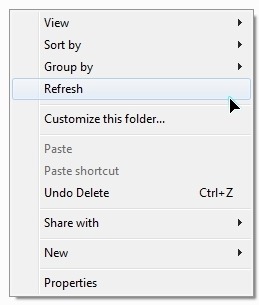
1. We go to Start > Run > And we write “GPEDIT.MSC” Then we press Enter.
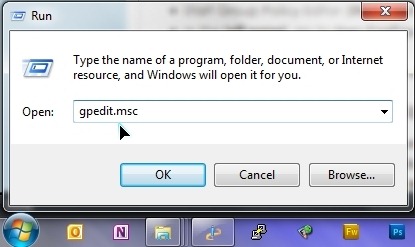
2. In Local Group Policy Editor We browse the menu from the left to Administrative Templates > Windows Components > Windows Explorer.
3. After selecting “Windows Explorer” A list will open in the left art where we have to find and do double-click on “Remove Windows Explorer’s default context menu“.
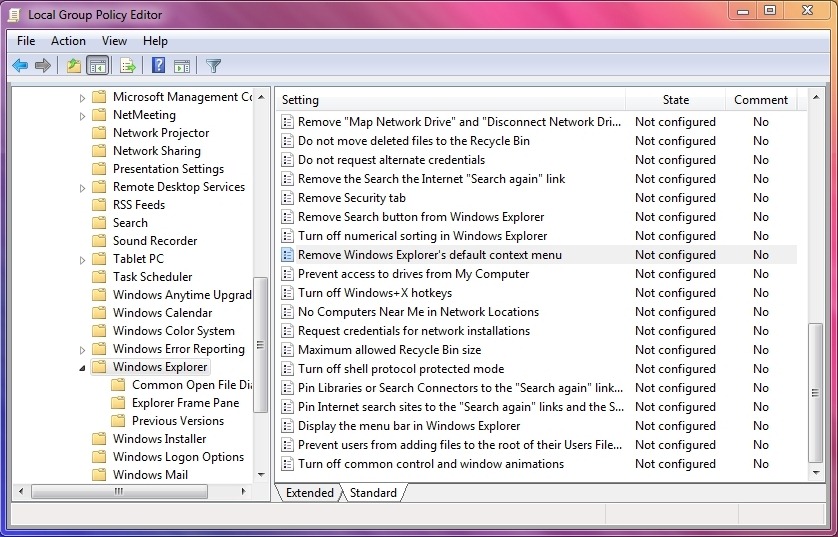
4. In the window that opens, it is set as a default option “Not Configured“. check “Enable” Then you click on the buttons “Apply” and “OK” to save the modification made.
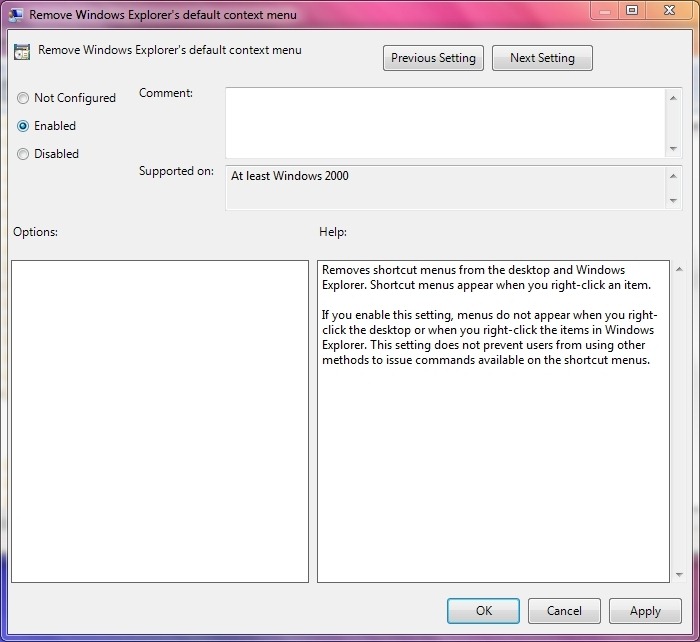
After pressing OK you will notice that when you do with mouseor with the buttons of the touchpad click-right nothing will appear.
If you want to block access to click-right and for Taskbar and Start Menu, then you will need that in Local Group Policy Editor go to “User Configuration > Administrative Templates > Start Menu and Taskbar” you are with Enable the “Remove access to the context menus for the taskbar” and “Remove drag-and-drop and context menus on the Start Menu“.
These options are valid on operating systems Windows Vista, Windows XP si Windows 7.
Disable click-right (Menu context) in Windows XP, Windows Vista and Windows 7
What’s New
About Stealth L.P.
Founder and editor Stealth Settings, din 2006 pana in prezent. Experienta pe sistemele de operare Linux (in special CentOS), Mac OS X , Windows XP > Windows 10 si WordPress (CMS).
View all posts by Stealth L.P.You may also be interested in...


8 thoughts on “Disable click-right (Menu context) in Windows XP, Windows Vista and Windows 7”