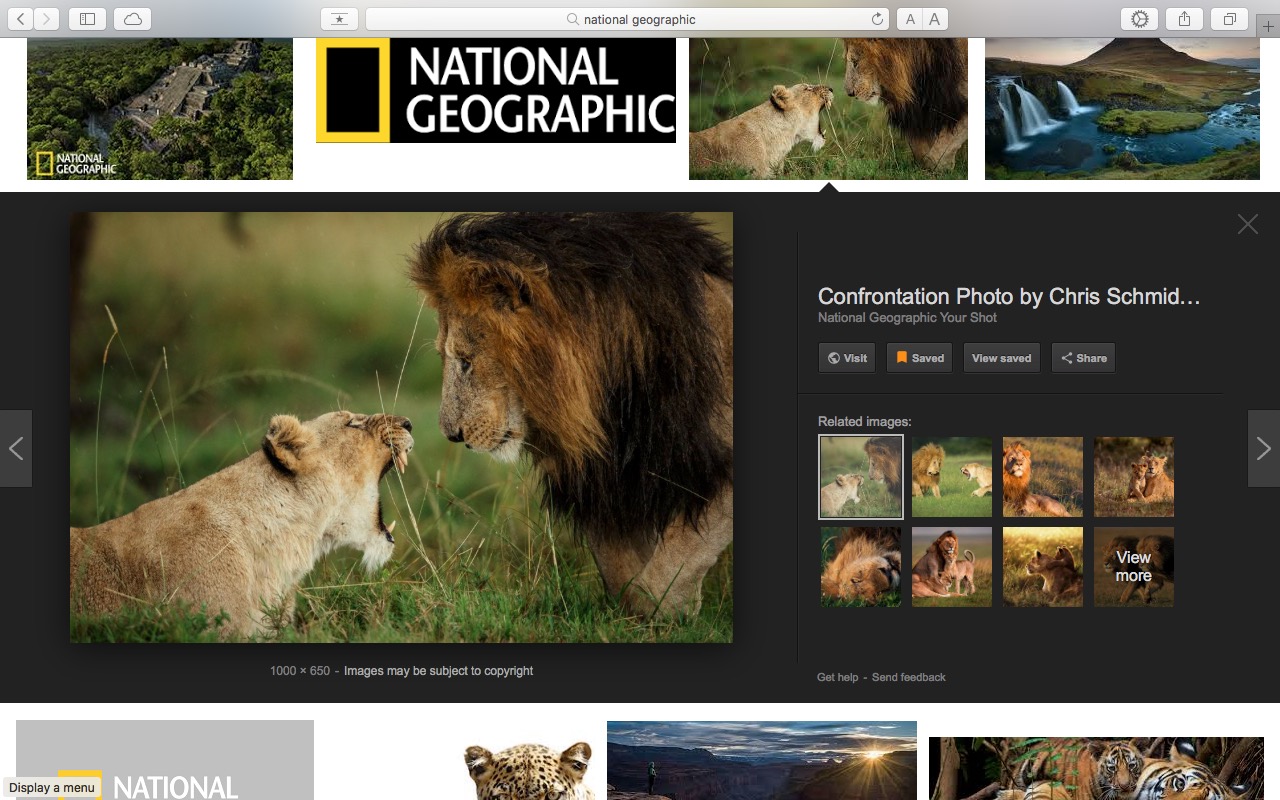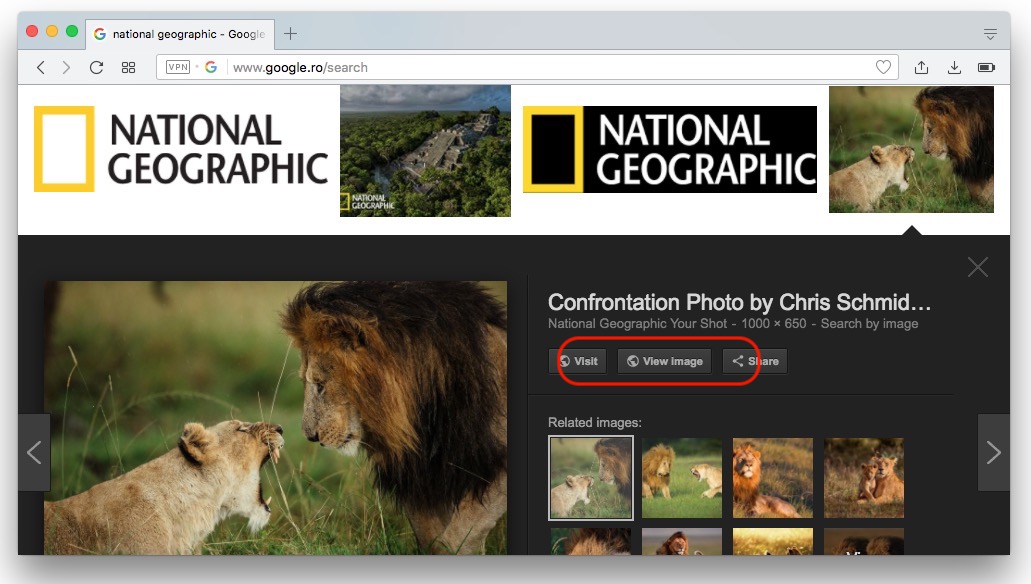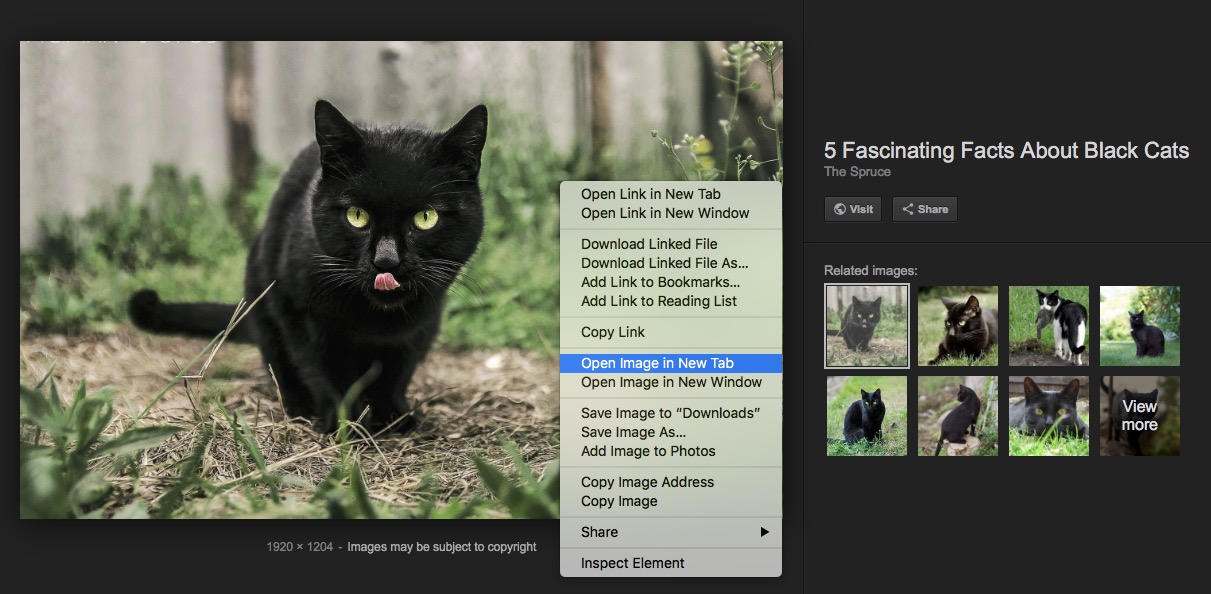How do we add the button back “View Image” in Google Search Images
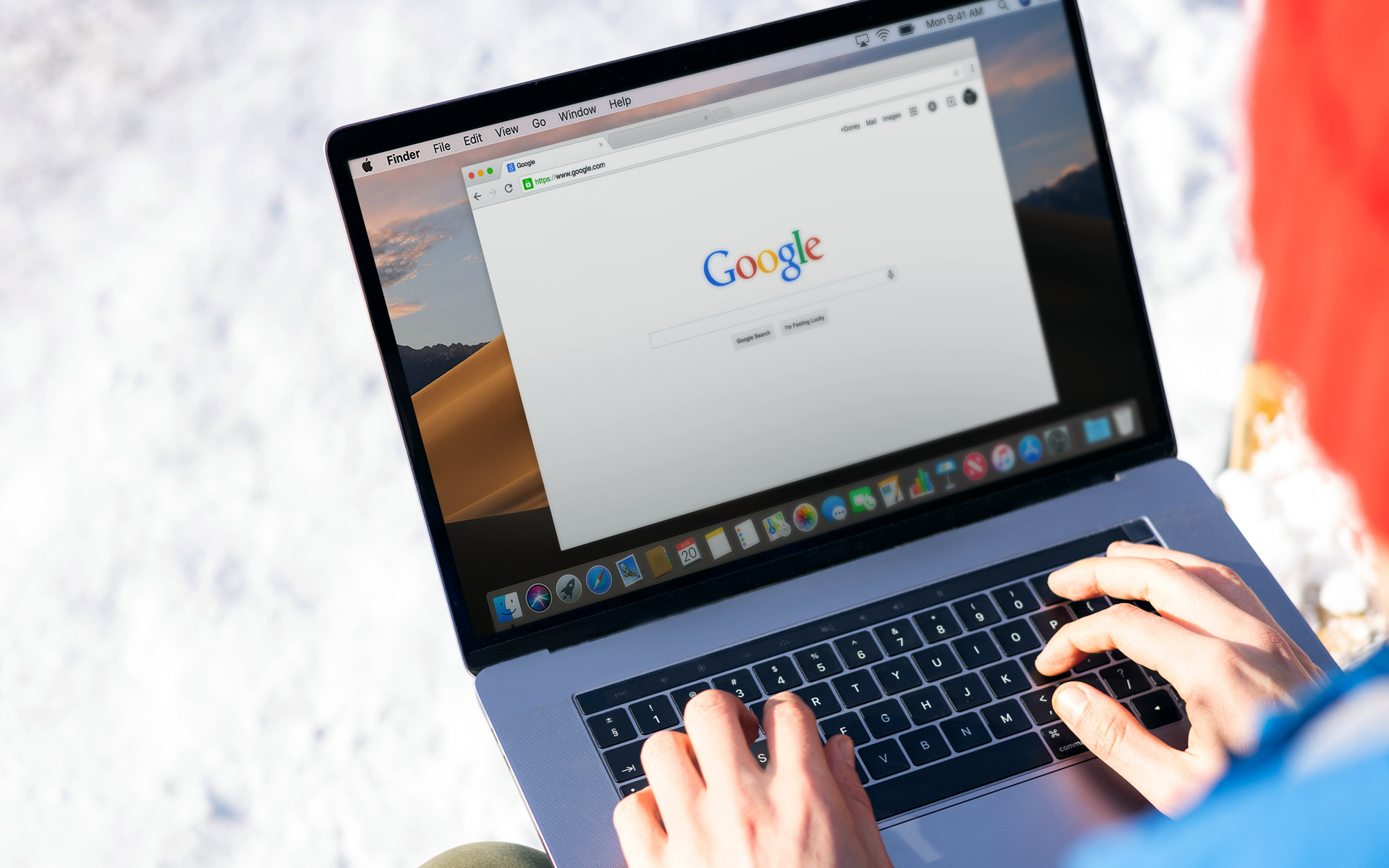
In the shoulder of Google, Google has made a surprise to those who used Google images as a source of inspiration and unloading images. The button “View Image” through which the image file (picture) could be accessed without having to visit the web page on which it is present, has been eliminated. Instead “View Image” A new button has been added. “Save“. It allows Saving images in a photo gallery What can be accessed from any laptop or device on which Google / Gmail account is authenticated. “View Saved”.
The option of “Save” For Google Images images it is very welcome, but for many users it is a little more difficult to save the pictures without accessing the source page from which they come. Web page.
How to add the option “View Image” in Google Search Images
Fortunately there is a compatible extension both on Google Chrome as well as on Opera, care Add the button again “View Image” in Google Images.
All you have to do to install This extension For Chrome, then go to Google Images. The button “View Image” it will appear again in the options.
Opera users will install the same extension, before another compatibility extension must be installed. You can download it From here.
An alternative solution would be to not install any extension and download the picture directly from the source. You can do this very easily with a simple right-click on the picture and click “Open Image in New Tab” .
In the new tab, the full image will open, which you can download by simply ordering “Ctrl+S” or “Cmd+S” for Mac users.
How do we add the button back “View Image” in Google Search Images
What’s New
About Stealth
Passionate about technology, I write with pleasure on stealthsetts.com starting with 2006. I have a rich experience in operating systems: Macos, Windows and Linux, but also in programming languages and blogging platforms (WordPress) and for online stores (WooCommerce, Magento, Presashop).
View all posts by StealthYou may also be interested in...