
Those who frequently use internet browser-ul Opera, probably noticed that with the launch Opera version 11 For Windows, it appeared “by default” and ICON “Opera” in system tray When we open the browser.
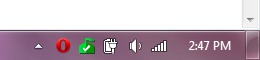
Until this version, the iconita Opera in System Tray was optional. Each user could activate or deactivate from the browser settings.
How can we remove the icon from the Opera in System Tray – Disable Opera System Tray Icon
If this icon in System Tray bothers you, then you will have to follow a few very simple steps to get rid of it.
1. First of all you will need to open the Browser Opera and in address bar (Bar where we usually type the addresses of the site) Type:
opera:config
Press Enter and will open “Preferences Editor“. From here you have access to all the browser settings. Much more than those offered by the menu.
2. In Bara de Search “Quick find“, taste “tray” and the option will automatically appear automatically “Show Tray Icon“. Deflete the box next to her, then click on “Save“.
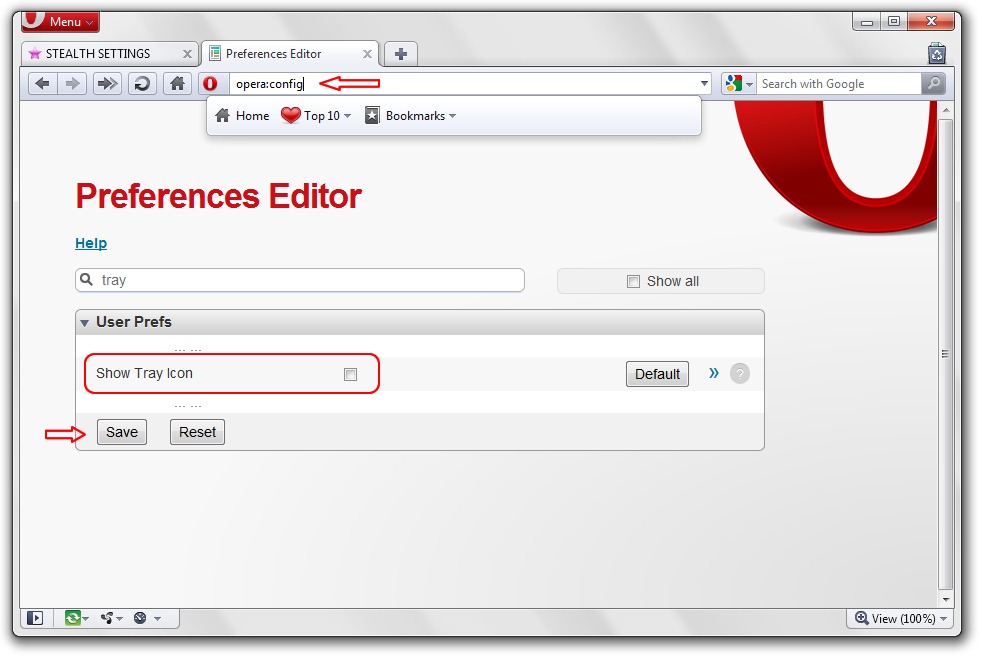
3. Close and reopen the browser to apply the modification made.
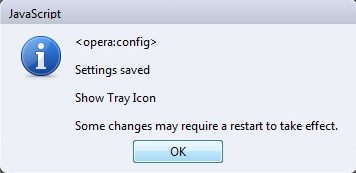
After restart you will notice that the iconic work in System Tray has disappeared.
STEALTH SETTINGS – DISABLE OPERA SYSTEM TRAY ICON.
Disable Opera System Tray Icon
What’s New
About Stealth L.P.
Founder and editor Stealth Settings, din 2006 pana in prezent. Experienta pe sistemele de operare Linux (in special CentOS), Mac OS X , Windows XP > Windows 10 si WordPress (CMS).
View all posts by Stealth L.P.You may also be interested in...


One thought on “Disable Opera System Tray Icon”
It is the “Opera browser assistent”, which is in the current version 63 and in Win 10 in this folder:
“C:Users[Benutzername]AppDataLocalProgramsOperaassistant”
I have not found an attitude to deactivating the opera symbol in the tray in Opera myself. I solved the problem by calling the Windows Task Manager (Ctrl, Alt, Del) and the entry in the autostart tab “Opera Browser Assistent” Wanted, the right mouse button clicked and the command in the appearing menu “Deactivate” chose. – Problem solved!