How can we identify and delete all empty folders in Windows

Empty folders (which contains no file) will always be met on Windows operating systems (and not only). It is inevitable. No matter how ordinated we are and how often we would arrange and rearrange Data stored on HDD(-uri), at a time or we will press a New Folder By mistake, either we will delete various files without checking if the folder that contained have had the same fate, or we will create new folders for certain purposes so that then let us abandon tasks or simply forget about the folders or goals, or we will uninstall an application that is no longer useful but that will leave some memories by system folders (most empty folders are created in this way) etc. It is certain that most of the time the number of folders without content (which do not contain any file) becomes quite impressive, which makes them identify and delete them in a row and manually a difficult and tiring task.
Empty Folder Remover It's O Free application that helps Windows users to escape all the empty folders existing in the system at a given time (a moment after which they will begin to gather again: D).
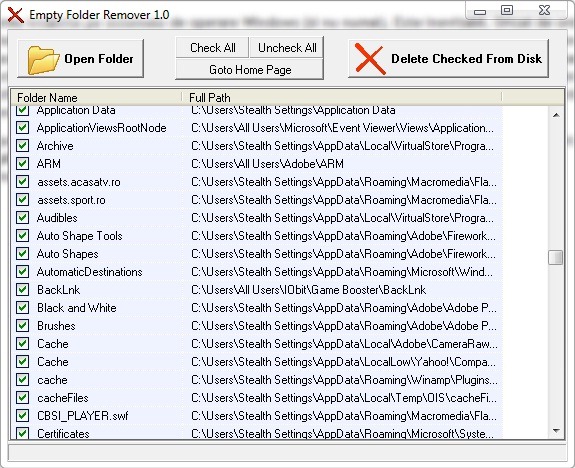
The application scans Folders source (these can be selected by the user) and identify all Folders/directories without content Of these, for then to get rid of them with a single click (all empty folders will be selected by default).
Download Empty Folder Remover v1.0.
Note: Application compatible with all versions of Windows XP, Windows Vista and Windows 7.
STEALTH SETTNGS – HOW TO DELETE ALL EMPTY FOLDERS IN WINDOWS
How can we identify and delete all empty folders in Windows
What’s New
About Stealth
Passionate about technology, I write with pleasure on stealthsetts.com starting with 2006. I have a rich experience in operating systems: Macos, Windows and Linux, but also in programming languages and blogging platforms (WordPress) and for online stores (WooCommerce, Magento, Presashop).
View all posts by StealthYou may also be interested in...

