How can you delete the blocked files with the prompt Command

Certainly Windows users who have never had "hot" meetings with files indomitable (as a document, picture or even folder), which is not left to be erased in the head (Cannot delete file: Access is denied. Make sure the disk is not write-protected or that the file is not currently in use. Or something like. And this even if the respective files/folders are not open as most of the time they claim to be ...) are on the verge of extinction (or a rare species).
If you are in the situation described above and want at any price to get rid of the respective files/folders, then you have the opportunity to do it very simple with the help Command Promptto (cmd).
How can we delete the blocked files (Undeletable Files) using Command Prompt?
- First of all you have to open an Command Prompt with administrator privileges (taste cmd in Search programs and files in Start Menu, click-right click on it and select Run as administrator). Then open the problem folder (or containing the problem file), select the path to it (less C:) and copy it (click-right->Copy or Ctrl+v)
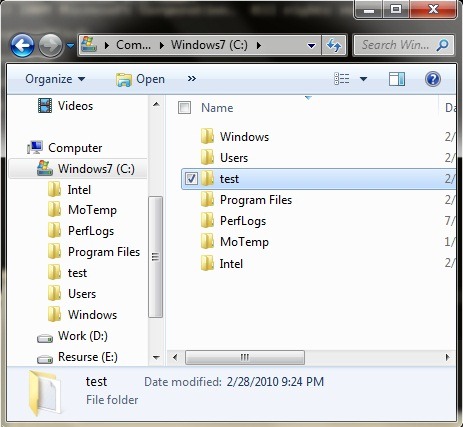
- Go back to Command Prompt and Tab order cd And give Enter (This will open The root folder, that is C:)
- Tab again cd and give pasta to the way to the problem folder (click-right->Paste. CTRL+V does not work in promptly command) Then give Enter. The folder will be opened in the CMD (to make sure you are in the folder you need to type the order dir Then give Enter. This order will show you the contents of that folder)

1. To delete a file from this folder Tut the order Del [name_fisierului] /f /q and give Enter (where [Name-Fisier] este numele fisierului indaratnic, F = delete the file even if it is read-only, again Q = delete without confirmation)
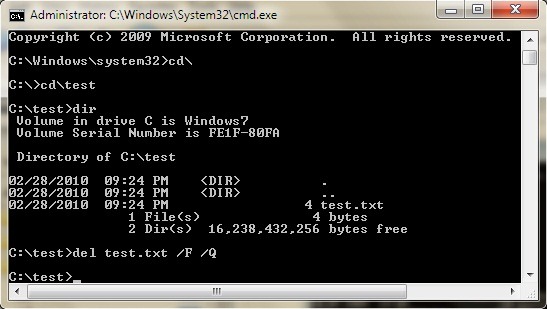
2. If you want to delete the folder, but it does not want to disappear from Windows Explorer, after you have followed the steps above to delete the files of it Tati in the CMD command cd to return to The root folder (C :) Then Tab RMDIR /S /Q [the name_folder] You have given ENTER.
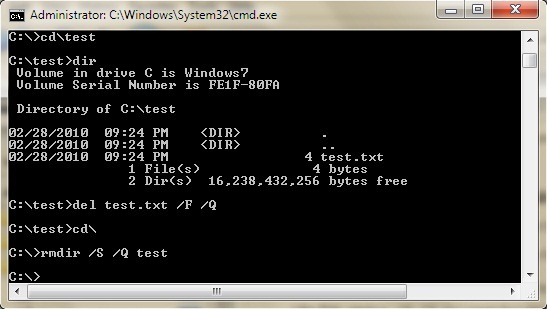
Then close Command Prompt and open Windows Explorer. You will notice that the problem folder (test in my case) and implicitly the file/files problem (test.txt in my case) have disappeared.
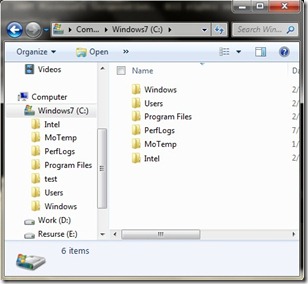
Succes! ;)
How can you delete the blocked files with the prompt Command
What’s New
About Stealth
Passionate about technology, I write with pleasure on stealthsetts.com starting with 2006. I have a rich experience in operating systems: Macos, Windows and Linux, but also in programming languages and blogging platforms (WordPress) and for online stores (WooCommerce, Magento, Presashop).
View all posts by StealthYou may also be interested in...


10 thoughts on “How can you delete the blocked files with the prompt Command”