How to format FAT32 a USB Drive (USB Stick) larger than 32GB on Windows 10
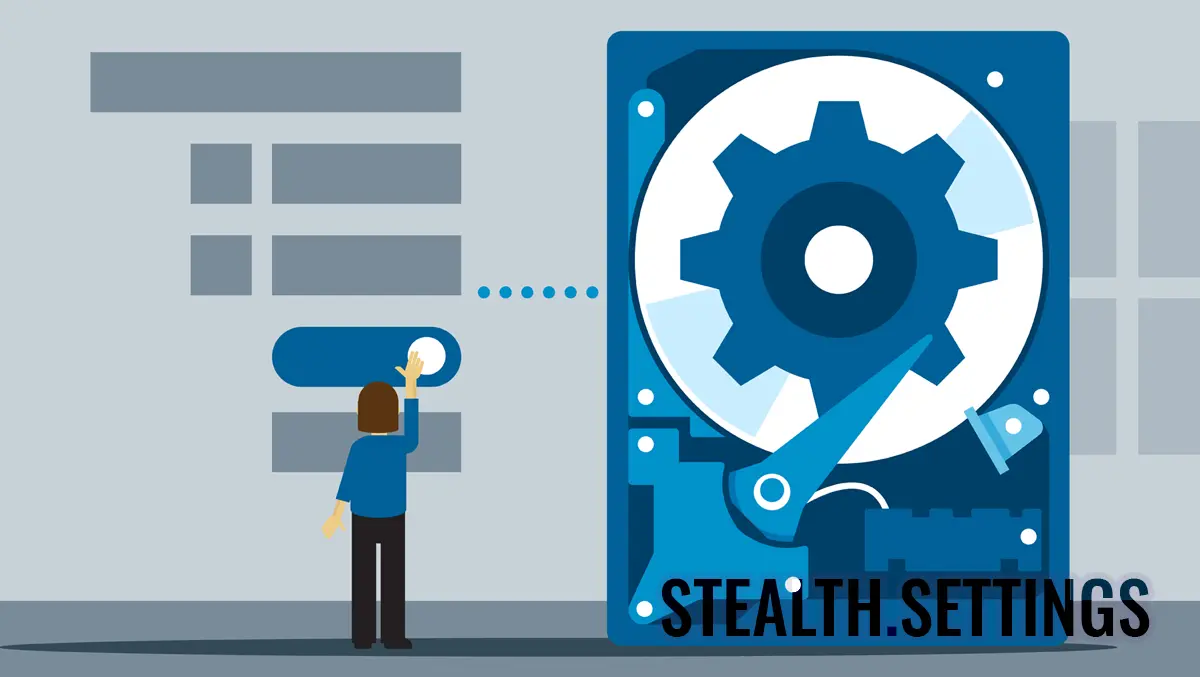
If you want to format FAT32 a USB Drive (USB stick) greater than 32GB on the Windows 10 operating system, in this tutorial you will see step by step how you can do the formatting correctly.
We don't know exactly for what reason Microsoft chose SA cannot be formed FAT32 storage supports USB Stick (Flash Drive) greater than 32 GB. At least not by the traditional method, by click-right on drive → Format → File system : FAT32.

For storage units USB Drive greater than 32 GB, this formatting option FAT32 missing on the Windows 10 operating system. They can only be formatted theoretically NTFS or exFAT. Basically, there is a very simple method by which you can form FAT32 a USB drive greater than 32 GB with a simple order in Powershell or Command Prompt
How to format FAT32 a USB Drive (USB Stick) larger than 32GB on Windows 10
To format FAT32 a USB Drive (USB Stick) larger than 32GB on Windows 10, you have to take the following steps:
1. Identify the letter of the Flash Drive unit connected to the system. The simplest, see in “This PC” or through the command line executed in Command Prompt or PowerShell:
wmic logicaldisk get deviceid, volumename, description1. After identifying the Lite Flash Drive letter, execute the order:
Careful! This order will delete all data from the storage unit!
format /FS:FAT32 F:
Where “F:” is the letter (drive letter) the flash drive drive connected to the PC.
After executing the command line, wait until the formatting process is over.

It is possible to last longer if the volume of external storage support is greater than 32 GB. We had to wait for a while until it finished the process of formatting a 256 GB USB drive.
- Cum sa formatezi NTFS un stick USB in Windows XP
- NTFS vs. FAT32 File System
- How can you convert the FAT32 format partitions to NTFS, in Windows XP
- How to create a Multi-Bootable USB stick with Windows 7 and Windows XP
At the larger volumes, the error message may occur after a while: “The volume is too big for FAT32“. In this case it is recommended to reform the unit in the system NTFS, then open Command Prompt or Powershell with administrator privileges and make a Conversion from NTFS to FAT32, by order:
convert F: /FS:FAT32
Normally, if you already have a flash drive formatted in the NTFS system, but you want to convert to FAT32, the data stored on it should not be affected. However, it is good to have a data backup. An error occurred during the conversion process “NTFS to FAT32” can lead to data loss.
How to format FAT32 a USB Drive (USB Stick) larger than 32GB on Windows 10
What’s New
About Stealth
Passionate about technology, I write with pleasure on stealthsetts.com starting with 2006. I have a rich experience in operating systems: Macos, Windows and Linux, but also in programming languages and blogging platforms (WordPress) and for online stores (WooCommerce, Magento, Presashop).
View all posts by StealthYou may also be interested in...


2 thoughts on “How to format FAT32 a USB Drive (USB Stick) larger than 32GB on Windows 10”
It does not go to convert from NTFS to fast32. It appears from the prompt order that the conversion is not accepted.
See what the flash drive is called…E, F or another letter, and you change it in the order.