How to disable Sticky/Filter Keys in Windows 7 and Windows Vista

uSERS Windows who are used to use the key quite a lot Shift (especially in games) are probably more than familiar with Sticky or Filter Keys. And this is not because I get used to using (most probably are not interested in that) these Windows functions, but because they have a habit prost to ask for permission of ENABLE in the most "suitable" moments.
What represents Sticky Keys and Filter Keys how can they be disabled?
Sticky Keys activates when We press the shift key 5 times in a row And it has The role of serializing typing a combination of keys (that is, instead of typing more keys simultaneously, we can press the respective keys one at a time, the effect being the same). For example, instead of typing the combination of Ctrl+Alt+Del (all three keys at the same time), if we activate Sticky Keys we can get the same effect if we first press Ctrl, then another and then del.
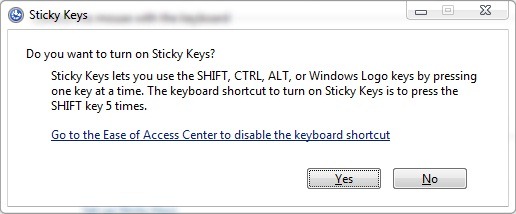
Filter Keys activates when We keep the shift key pressed for 8 seconds and has the effect Ignoring short or repeated pies of keys, in addition it can change the rate of repetition of a key when this is pressed for a long time.
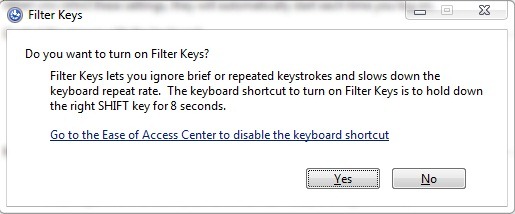
Although these features are very helpful to Windows users with physical disabilities (tremor or movement), they can become very irritating to the ordinary user in situations that require repeated use of the Shift key. To disable Sticky Keys and Filter Keys and prevent them from reactivating them via Shift key (they will also be disabled and the popups who require permission to activate these features), follow the instructions below:
- open Control Panel you navigate catre Ease of Access Center
- Click on Make the keyboard easier to use
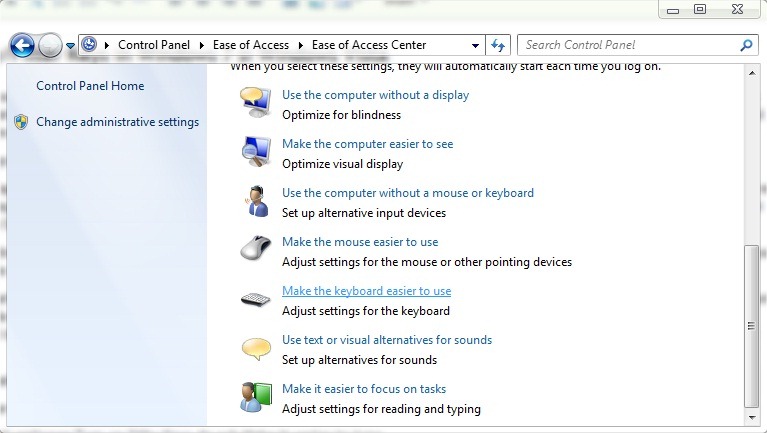
- To disable Stiky Keys, get off the option Turn on Stiky Keys from below Make it easier to type
- Then click on Set up Stiky Keys, disperse the option Turn on Sticky Keys when SHIFT is pressed five times and click on Apply > OK
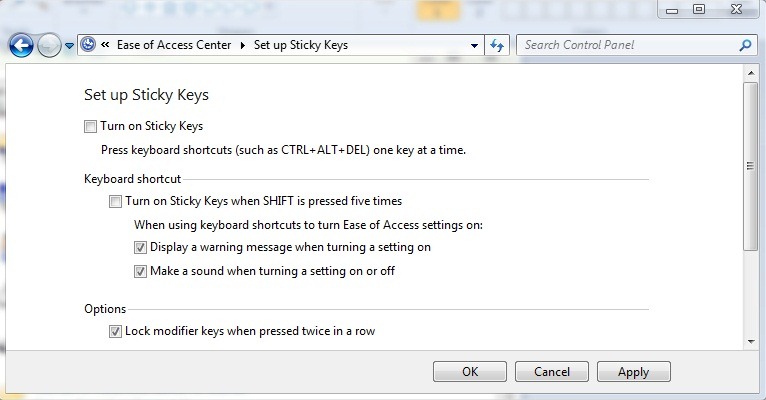
- To disable Filter Keys, Deficat Turn on Filter Keys
- Then click on Set up Filter Keys, disperse the option Turn on Filter Keys when right SHIFT is pressed for 8 seconds and click on OK
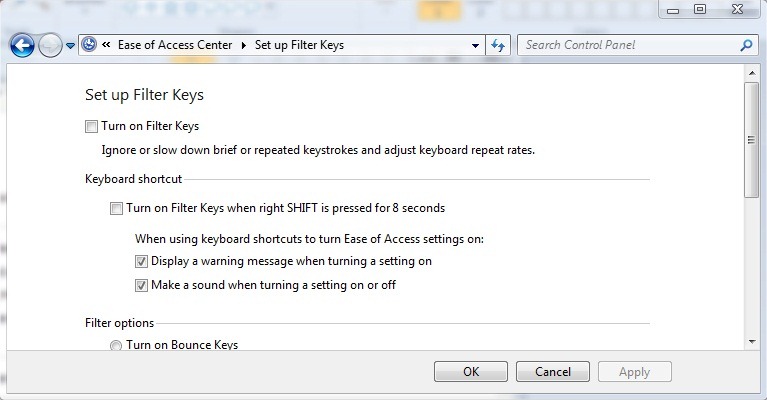
Note: Windows XP users can disable Sticky Keys and Filter Keys in Control Panel > Accessibility.
STEALTH SETTINGS – DISABLE STIKY KEYS AND FILTER KEYS IN WINDOWS 7 AND WINDOWS VISTA
How to disable Sticky/Filter Keys in Windows 7 and Windows Vista
What’s New
About Stealth
Passionate about technology, I write with pleasure on stealthsetts.com starting with 2006. I have a rich experience in operating systems: Macos, Windows and Linux, but also in programming languages and blogging platforms (WordPress) and for online stores (WooCommerce, Magento, Presashop).
View all posts by StealthYou may also be interested in...


One thought on “How to disable Sticky/Filter Keys in Windows 7 and Windows Vista”
Hello. I did everything you wrote here, I followed every step and so on. What can I do?