
Disabling Nero Scout and Windows 7/Vista optimization after installing Nero 8.
Disabling Nero Scout and Windows 7/Vista optimization after installing Nero 8.

Nero is an excellent application for those who want to copy data (music, movies, pictures, games, etc. other files) from the computer on CD or DVD. In the first versions it was about that much NERO able. Saddle copy / cloneze DISCS, to convert the files audio .MP3 in trackcompatible on CD playersthem from the car and allow the writing of a CD / DVD in several sessions.
Over the years, NERO has grown and reached a mature program that does several things in one move. Do what backup (Black backitup), indexes multimedia files on the hard drive (photos, music and videos), install media player and picture viewer, tool de edit photos / video, more multiple tool-uri de care foarte multi utilizatori nu au nevoie. Nero BackItUp, Nero Burning ROM, Nero CoverDesigner (pentru a crea si printa copera la CD-uri), Nero Express, Nero Home, Nero MediaHome, Nero PhotoSnap Viewer, Nero PhotoSnap, Nero Recode, Nero ShowTime (media player), Nero SoundTrax, Nero StartSmart, Nero Vision, Nero WaveEditor (sound editor).

If you use Nero only to write and copy CD/DVD-ers, then you must know that after installing NERO Suite 8 some services appear on your operating system (Windows Services) and processes (Windows Processes) that you don't need. Services and processes that will decrease operating system performance, whatever it is. Windows XP, Windows Vista or Windows 7.
Optimizing Windows XP / Windows Vista and Windows 7 after installing Nero 8.
1. The first thing we should do after finishing Nero installed is to give a restart la calculator and let's go in “msconfig” (System Configuration) to remove Nero processes from Startup.
I press the keys Win + R to open Run box and type “msconfig” after which I press Enter.

2. In System Configuration We go to the tab Startup and uncheck the boxes in front of the services set by Nero. Nero AG NeroCheck, Black backitup and Black Home.

Apply & OK. When the operating system is restarted, these services will no longer run automatically, but to stop all Nero services permanently, you still have to make some changes.
3. If we open Task Manager the Processes, we will see that there are some more processes here Nero which runs on the operating system. NBService.exe, NMIndexingService.exe and NMIndexStoreSvr.exe.

To stop these services we will have to go in Windows Services, let's identify them and pass them on “Startup type” – Manual or Disable.
Win + R And we type “services.msc“

To stop the running of these services, we will have to identify them, do it click-right on them in the list of services > Properties > Startup That's it : Manual or Disable > Stop (If we have “Service Status : Started“) > Apply > OK.

Nero services that can be stopped from Windows Services : Passed on “Disable” or “Manual” (Recommended)
– Nero BackItUp Scheduler 3 – Nero BackItUp Scheduler 3 is responsible to control all jobs created using Nero BackItUp 3. These jobs can create backups of selected files/folders/partitions or complete hard disk to hard disk, network drive, disc or FTP.
– NMIndexingService – Service of Nero Scout. Personally, I don't think it's necessary, but if you need Nero Scout, let this service run. Nero Scout is also present in “Computer” where it appears as a system folder.
Before you give “Disable” to this service (NMIndexingService) go in Computer > click-right pe Nero Scout > Properties > uncheck The box next “Enable Nero Scout” > Apply & OK.
Nero Scout is a unique database application. Many media players use a proprietary database to store meta data and the locations of media files
spread over the PC. However, Nero Scout is different. It is optimized to provide you the fastest access ever to your media files from all Nero applications. It also allows you to browse your media files from Windows Explorer or virtually any application you want. You no longer have to worry about having five databases on your system each storing the same information in a slightly different way. All you need now is Nero Scout…
– NMBgMonitor
After disabling these services, restart the computer. Nero will work perfectly when you want to copy / write a CD/DVD or use the services provided by the Nero 8 suite. Less Nero Scout if you switched the service to “Disable”.
Tutorial made with Nero 8 installed on Windows 7 Ultimate.
Disabling Nero Scout and Windows 7/Vista optimization after installing Nero 8.
What’s New
About Stealth L.P.
Founder and editor Stealth Settings, din 2006 pana in prezent. Experienta pe sistemele de operare Linux (in special CentOS), Mac OS X , Windows XP > Windows 10 si WordPress (CMS).
View all posts by Stealth L.P.You may also be interested in...

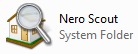 spread over the PC. However, Nero Scout is different. It is optimized to provide you the fastest access ever to your media files from all Nero applications. It also allows you to browse your media files from Windows Explorer or virtually any application you want. You no longer have to worry about having five databases on your system each storing the same information in a slightly different way. All you need now is Nero Scout…
spread over the PC. However, Nero Scout is different. It is optimized to provide you the fastest access ever to your media files from all Nero applications. It also allows you to browse your media files from Windows Explorer or virtually any application you want. You no longer have to worry about having five databases on your system each storing the same information in a slightly different way. All you need now is Nero Scout…