Disable plugin-container.exe (Plugin Container for Firefox)

With the launch of version 3.6.4 of the Mozilla Firefox browser, a new process also appeared in Task Manager. plugin-container.exe.
This executable was complained to a lot of people, either because it was required to connect to the Internet and was detected as a suspicious process by Firewall, or for the excessive consumption of RAM and CPU.
content

What is plugin- container.exe and what he helps.
It often happens when we visit sites with flash content (online games, flash presentations, flash sites), video / audio sites, we cannot access their content because the specific plugins are missing Adobe Flash, QuickTime or Silverlight. When we reach situations, this process is connected to the Internet and installs the pluground in the background we need to access the content.
Normally this process should not consume a lot of resources, but in many cases it happens to stay hang and reach “PERFORMANCES” Amazing, consuming many RAM and CPU resources (especially during the add-in installation).
How to disable Plugin container (plugin-container.exe)
If you think that this process is not useful or if you consume too many system resources, there are two variants. Uninstall Firefox & install Opera, or the revelation PROCESS plugin-container.exe.
1. To deactivate this process you will need to open Mozilla Firefox, and in the address bar you:
about:config
& click pe “i`ll be careful, I promise!”
2. In the list that opens we seek and set “false” for:
dom.ipc.plugins.enabled;false
dom.ipc.plugins.enabled.npctrl.dll;false
dom.ipc.plugins.enabled.npqtplugin.dll;false
dom.ipc.plugins.enabled.npswf32.dll;false
dom.ipc.plugins.enabled.nptest.dll;false
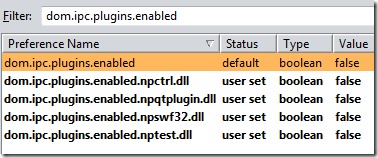
Restart Mozilla Firefox. After opening the browser you will notice that this plugin- container.exe process has disappeared.
If there are problems with accessing web pages with flash content, Silverlights or @Apple Reactivates the above lines.
Disable plugin-container.exe (Plugin Container for Firefox)
What’s New
About Stealth L.P.
Founder and editor Stealth Settings, din 2006 pana in prezent. Experienta pe sistemele de operare Linux (in special CentOS), Mac OS X , Windows XP > Windows 10 si WordPress (CMS).
View all posts by Stealth L.P.You may also be interested in...

