How do you delete Chrome browsing history (cookies, web cache)
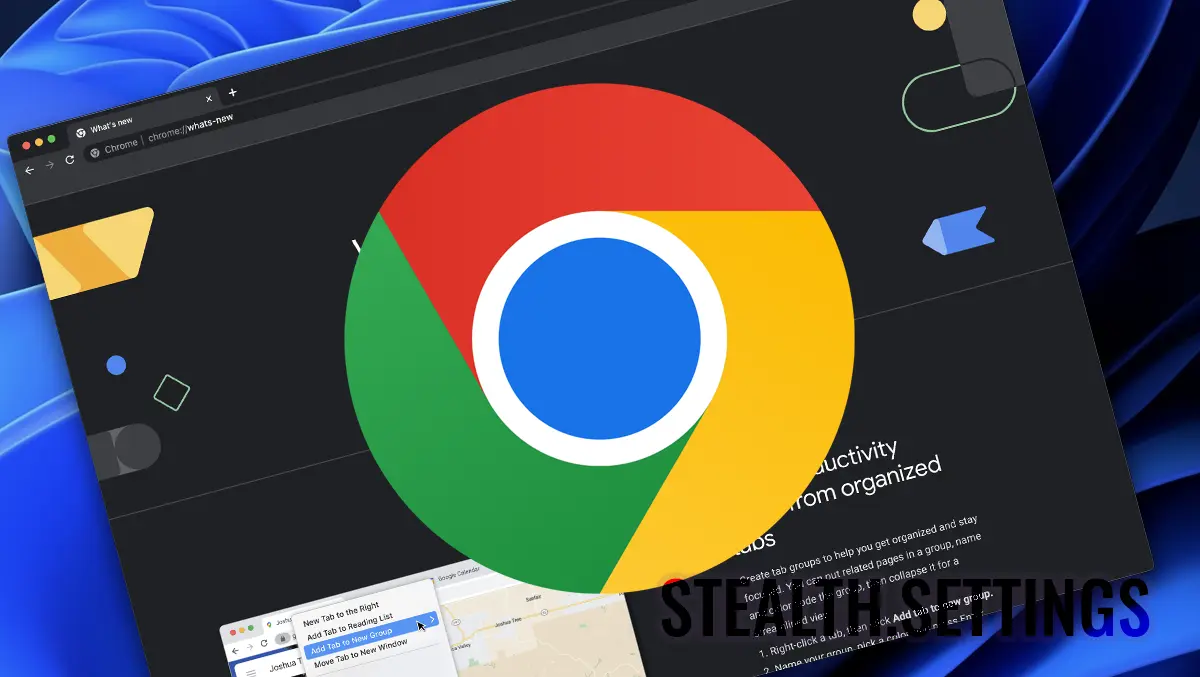
If a computer or laptop is used by several people, without creating a user account for each, then it is a good idea to delete the Chrome browsing history. Thus, who will open Google Chrome after you, will not see what web pages you visited.
With the deletion of the web browsing history it is good to delete the information stored on the accessed web pages. Cookies and cache.
In fact, cookies are small text files created by all web browsers to store user information and preferences. Generally, cookies improve and facilitate your web browsing experience.
But sometimes you may want to delete cookies in your web browser for confidentiality or safety reasons. For example, you have used a public computer or someone else's computer and now you want to delete all cookies to remove your information and preferences.
How do you delete Chrome browsing history (cookies, web cache)
To delete the navigation history from Google Chrome, all you have to do is follow the steps in this tutorial.
1. in the browser Google Chrome Go to The menu with the three points din partea dreaptă sus, click on them, then click on “Settings“.

2. In the search bar from settings, write “cache” Then click on the option “Clear browsing data“.

3. In “Clear browsing data” There are two options of options. “Basic” and “Advanced“. In addition to the options “Browsing history“, “Cookies and other site data“, “Cached images and files“, at the tab “Advanced” There are options that allow to delete the downloaded file history (downloads), automatic completion (Autofill) and passwords saved in the browser.
Related: Battery Saver Mode si High Efficiency Mode in Chrome
To delete Chrome browsing history, the options from the tab are enough “Basic“. Click on the button “Clear data“.

You can delete the navigation history and the data stored in multiple time intervals. You can delete the navigation history of the last hour, the last 24 hours, the last 7 days, the last 4 weeks or all the data.
Atenție! Dacă aveți un cont Google sincronizat in browser, The navigation history will be deleted automatically And from other devices where you have chrome synchronized by the same Google account.
For Microsoft Edge, Mozilla Firefox or Opera, follow the similar steps. Only the display mode and the interface differ.
How do you delete Chrome browsing history (cookies, web cache)
What’s New
About Stealth
Passionate about technology, I write with pleasure on stealthsetts.com starting with 2006. I have a rich experience in operating systems: Macos, Windows and Linux, but also in programming languages and blogging platforms (WordPress) and for online stores (WooCommerce, Magento, Presashop).
View all posts by StealthYou may also be interested in...

