How we administer your passwords saved in Google Chrome – Deletion, editing, visualization
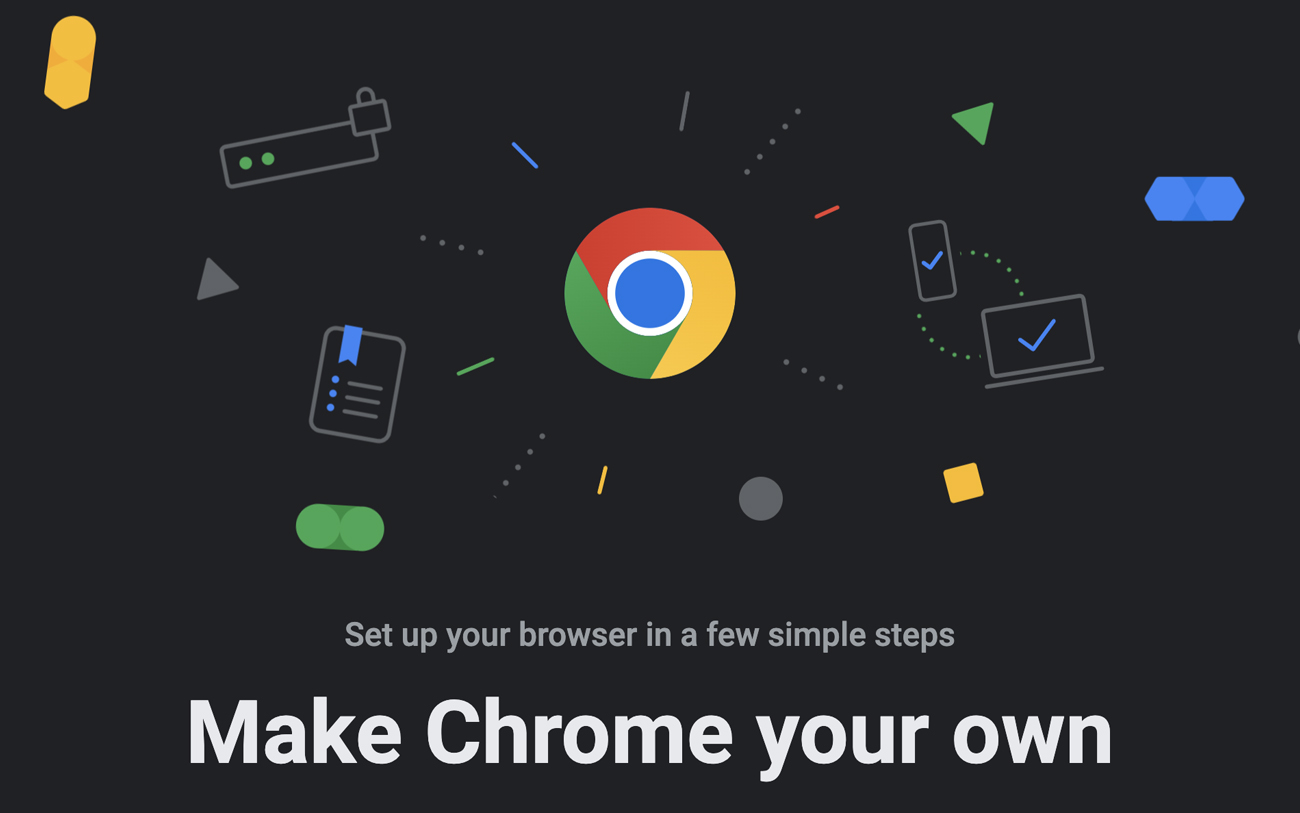
In the next tutorial we will see how we administer Passwords saved in Google Chrome. How we delete all your saved passwords, how we disasse it on your personal Google account from Chrome and How can we see the passwords saved in Chrome.
content
Saving passwords in the browser is the simplest method of authentication when entering online stores, forums, sites for paying utilities or other web applications where we have to authenticate with user and password. Almost all browsers come with password manager integrated, again Google Chrome is no exception.
In Google Chrome we can have two basic scenarios when we talk about your browser saved passwords.
How we administer your passwords saved in Google Chrome when we have a synchronized Google account in your browser
Google allows us to synchronize in Chrome all the important features of web browsing. From the search history, bookmarks, extensions, themes and to the passwords.
To We see the passwords saved in Chrome When we have a synchronized Google account in the browser, we go on the icon on the top right, then click on “Sync is on”.

On the page of the synchronization settings we have the possibility to see and administer what is synchronized in Chrome. Or stop synchronization and eliminate all saved passwords, bookmarks, extensions, navigation history and others.
In “Manage what you sync” We see what data is synchronized in Chrome.

From the list we can choose to synchronize all the data, settings and themes, or we can choose preferential.

On the left sidebar, at Autofill We have the opportunity to visualize the passwords saved in Chrome, to delete them or to change them.

The “Passwords” The list of (credential) password accounts will appear in Google Chrome. Orice modificare in aceasta lista de parole se va face automat pe toate device-urile unde aveti contul Google sincronizat in Chrome.

With a simple click on the sign “eyes” We can see the Saved password, and on the menu with the three points on the vertical, we have the opportunity to copy, in edit or SA We delete a saved password.

How can we administer online passwords to Google Chrome
If we are in the above scenario, in which the Chrome browser is synchronized on the Google account, passwords for sites and applications can also be administered from Google Password Manager. Simple click on the arrow next to the site for which we want to change to delete the password.

The changes made in the Password Manager will occur on all devices where the Google account is synchronized.
How to delete all passwords, navigation history, bookmark and preferences from Google Chrome
If we are in the scenario where other people have access from our computer and we do not want them to have access to our confidential data saved in Chrome, then we can stop synchronization and delete all saved data belonging to our Google account. These will continue to be available online and on other devices where we have a synchronized Google account. They will only be deleted locally.
- How can we transfer files from PC to iPhone via WiFi (Root User)
- Delete all passwords saved in browsers with Browser Password Remover
- How can we find out WiFi passwords saved in Windows 10, even if we are not connected to the wireless network
- Google Chrome doesn't open on Windows 11? How to Fix [2023]
- How do you see the passwords of the Wi-Fi networks you have been connected to – macOS
The first step is to go to the synchronization settings (first picture in the article), then click on “Turn off”.

We tick the option “Clear bookmarks, history, passwords, and more from this device“, then click “Turn off”.

In this way we delete absolutely all the data on our web browsing.
How to see passwords saved in Google Chrome when you do not have a Google Sync in Browser
You can see the passwords saved in Chrome and when you do not have a Google account authenticated in the browser.
Passwords, navigation history, bookmarks, cookies and other navigation elements can be saved in Google Chrome even if it is not synchronized with a Google account. The disadvantages of a chrome that is not synchronized are multiple. You could not see from another device the passwords saved in the unequracted browser nor the navigation history, bookmarks, extensions, themes or other preferences.
When we authenticate on a site, we have the opportunity to save the credentials in the browser. Web address, username (user) and password.

After the password is saved, it can be viewed, deleted or edited from “Settings” → “Autofill” → “Passwords” (chrome://settings/passwords).

I don't know how it is on Windows, but on Mac, after clicking on the sign “eyes” or password editing, the system of system user must be entered. Without this password you cannot access the passwords. A pretty good protection measure, in the scenario in which someone else would come to us at the PC and in a moment of inattention could try to see the saved passwords.
How we administer your passwords saved in Google Chrome – Deletion, editing, visualization
What’s New
About Stealth
Passionate about technology, I write with pleasure on stealthsetts.com starting with 2006. I have a rich experience in operating systems: Macos, Windows and Linux, but also in programming languages and blogging platforms (WordPress) and for online stores (WooCommerce, Magento, Presashop).
View all posts by StealthYou may also be interested in...


One thought on “How we administer your passwords saved in Google Chrome – Deletion, editing, visualization”
Ladien.I can not find Google password tel.-.