How do you disable download bar from Google Chrome
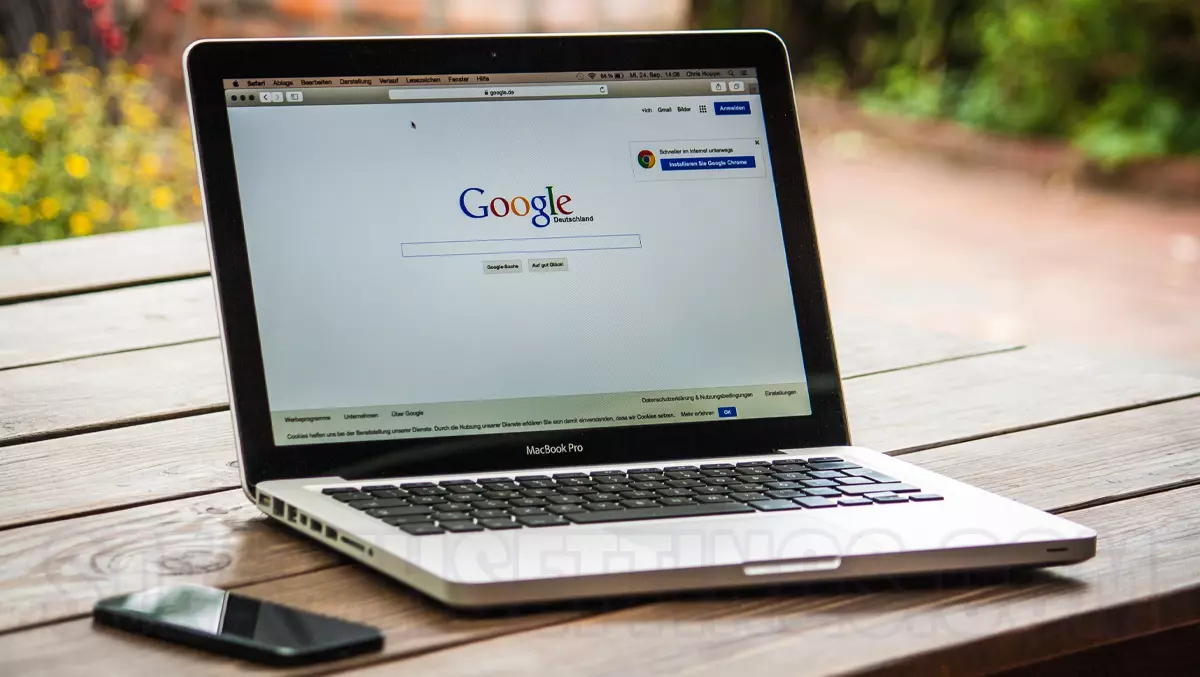
A very simple tutorial in which I show you how Disable Download Bar din Google Chrome. This way you will get more active space on the screen when browsing web pages, without downloading files to occupy the screen at the bottom.
Chrome is the most reliable and safest browser for Windows 11 (without extensions), but Google does not give up a feature that stresses many users. The bar in which the files discharged are kept.
from “Download Bar” Users really have quick access to downloaded files, but on a small display laptop, this bar does nothing but occupy part of the screen. Firefox, Safari and Opera I hold the manager of activities download somewhere next to “Address Bar” without occupying the user's visual field.

Unfortunately, Google does not offer a setting through which you can disable the Download Bar from Google Chrome, but it is a very safe extension that does this.
How do you disable download bar from Google Chrome – Chrome Extension
I chose a simple extension, which does not request usage data, does not contain ads and does not have any trackers to track the user's activity. Always Clear Downloads in Chrome.
- Disable quickly Windows Features with Manage IT!
- How to disable Windows Choice Browser in Windows 7
- How do you activate or disable Modern Standby (S0) on Windows 11
- Gmail Drive Shell Extension – Turn the Gmail account into a small HDD
1. Install from Always Clear Downloads in Chrome FROM Chrome Web Store.

2. Accept the installation of the extension in Chrome. Click Add Extension.

3. Next go in Chrome Toolbar to the newly installed extension. The extension settings page will open Always Clear Downloads in Chrome.

4. In the extension's settings page, we have two possibilities by which we can make the downloads bar disappear from Google Chrome and not stay at the bottom all the time.

You can set a period of time after which the download bar will disappear automatically (personally I think this is the best option) or you can set it not to appear at all when downloading a file from the Internet with Google Chrome.
How do you disable download bar from Google Chrome
What’s New
About Stealth
Passionate about technology, I write with pleasure on stealthsetts.com starting with 2006. I have a rich experience in operating systems: Macos, Windows and Linux, but also in programming languages and blogging platforms (WordPress) and for online stores (WooCommerce, Magento, Presashop).
View all posts by StealthYou may also be interested in...

