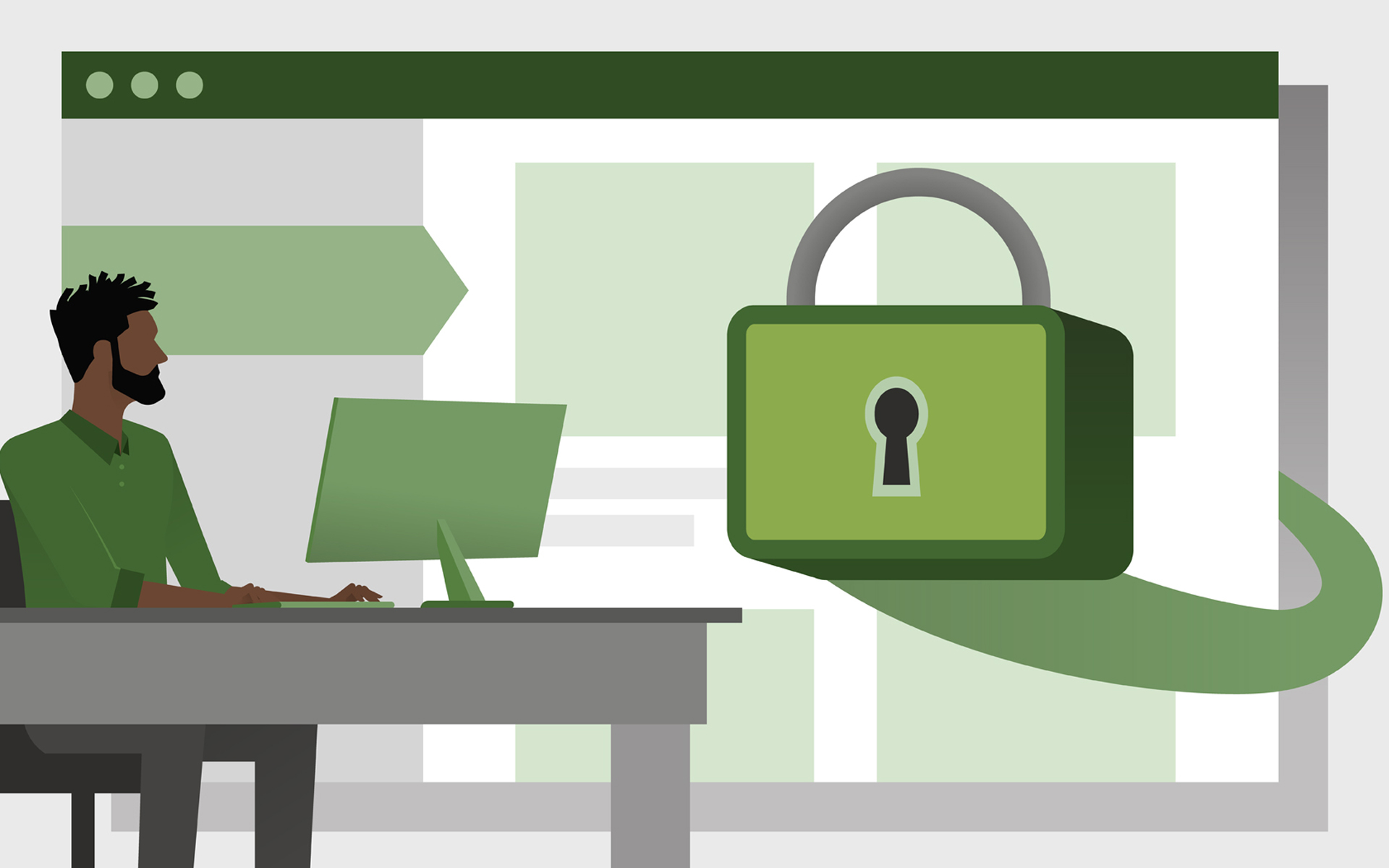
How to automatically delete the addresses of the websites visited (history) and cookies in Firefox [Confidential Settings]
How to automatically delete the addresses of the websites visited (history) and cookies in Firefox [Confidential Settings]
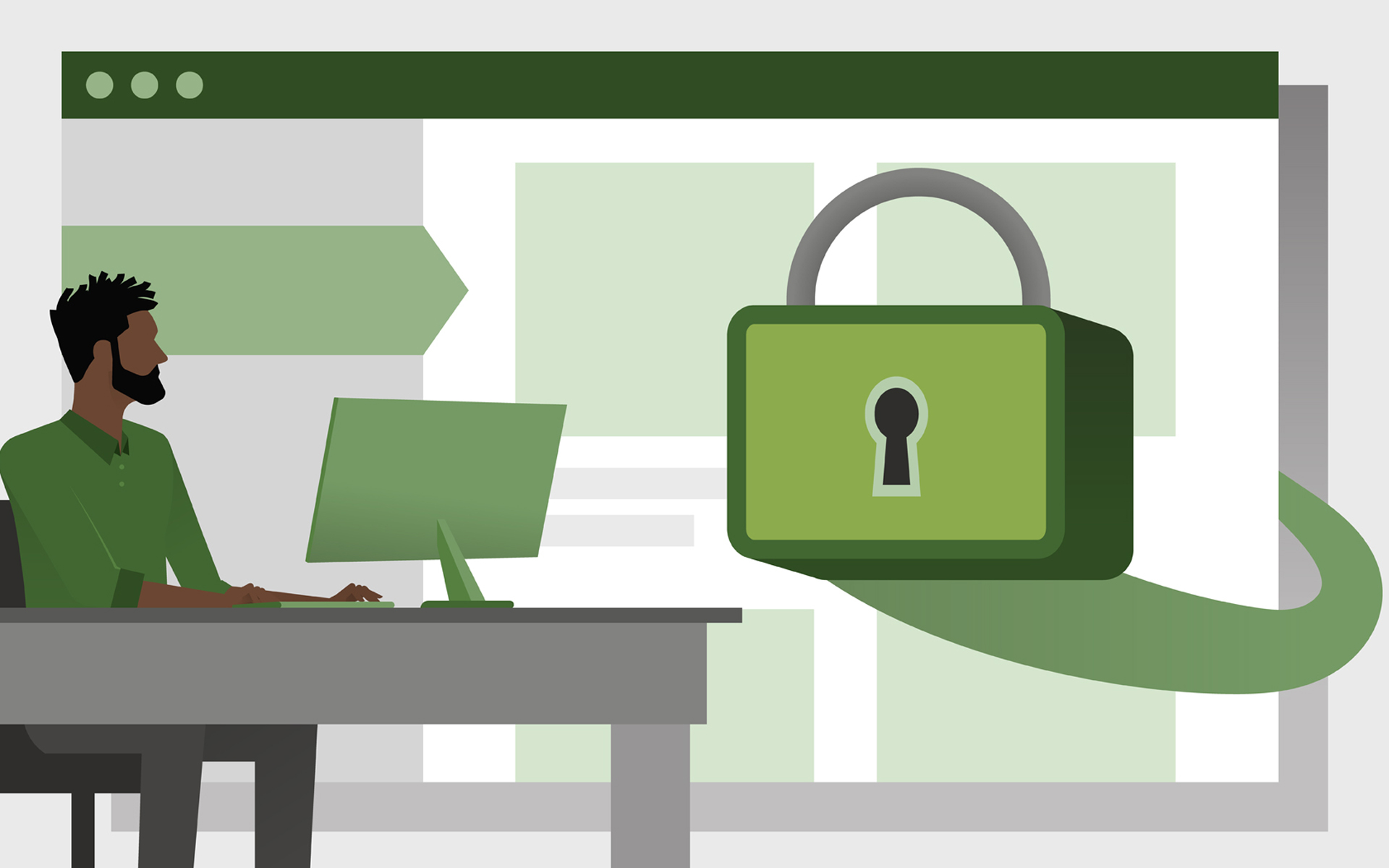
If we have a computer or a laptop to which family members, colleagues or friends also have access, it might not be a good idea for them to see what web pages we have accessed or what data has been saved on the visited sites. For example, if we access the page of an online store and put a product in the virtual shopping cart, it will be saved for a period of time even if the PC has been closed. This is possible based on cookies. Information that is stored in your internet browser (Firefox for example) and is transmitted to the accessed site. Also through cookies, website owners obtain important data about visitors, in order to be able to offer visitors web experiences optimized for their preferences. For example, displaying prices in the currency of the country in which the browser is set, displaying advertisements based on the user's area of interest and many others. Keep in mind, however, that files from your computer cannot be accessed through web-cookies, your personal data (name, address, phone number, etc.) cannot be seen, viruses, spyware or other malicious applications cannot be introduced through cookies. About “cookie policies” it was discussed a lot and even in the European Union there were regulations that oblige website owners to display announcements to notify visitors that “this site uses cookies“.
All browsers, both desktop and mobile, offer support for cookies and advanced settings for them. Users can choose to disable cookies for all websites accessed, for specific websites or to disable / enable cookies for third parties (third-party cookies). Before I show you how you can disable cookies in Firefox and set the browser not to keep the history of web pages visited, let's clarify a little what it means “third-party cookies”.
Third-party cookies (third-party) means that the data stored in cookies are made known to other entities. Advertising and marketing agents, most of the time. The data are used for the purpose of studying user behavior and the sphere of interest of them, to serve optimized ads and relevant. You must have searched on Google “antivirus PC” and then, in the advertising spaces on the websites you have accessed, to see advertisements with offers “software antivirus” or “online security solutions”. If you were wondering “how does the website know that I searched for something like this?“, cookies is the correct answer.
Users can accept or not cookies when accessing a website, but most of the time, not accepting the cookie policy leads to leaving that website. A method available to users is to disable cookies in the browser.
How can we use custom settings for cookies in Firefox – Deactivation and activation of all or preferential cookies
1. Go to the Firefox menu “Preferences”
2. In the Firefox preferences page, go to the menu on the left “Privacy & Security” and we turn our attention to the settings “History”.
Here we have at hand several settings through which we can choose what to keep in internet browsing history and what not to keep. History of web pages accessed, downloads, logged sessions, cookies and web cache.
The first option gives us the possibility to delete all browsing history when closing the browser. “Never remember history” it is similar to navigating the module “private browsing”.
Through another option we can choose what to keep after closing and reopening Firefox. “Use custom settings for history“.
By activating this option, we can activate or deactivate certain navigation elements at will. Pages accessed and files downloaded through Firefox, search history and forms completed on various sites, acceptance of cookies from certain websites and under certain conditions. For example, here we can choose for a website to store cookies, but not from third parties. to “Accept third-party cookies” we have the options: “Always”, “From Visited” or “Never”. Also from here we can set how long to keep cookies in the browser. Until they expire (they have an expiration period) or until Firefox is closed. “Keep until”.
Another important setting is that of managing the content stored in the browser after closing it. We can choose to delete all the data stored in the browsing history or only a part of it.
However, we do not recommend that you keep cookies disabled or delete them permanently. You may have important data saved in the websites you access, and they are automatically deleted when you close the browser.
Not only Firefox offers this security and privacy support. You can find similar settings in Google Chrome, Opera, Microsoft Edge or Safari.
How to automatically delete the addresses of the websites visited (history) and cookies in Firefox [Confidential Settings]
What’s New
About Stealth
Passionate about technology, I write with pleasure on stealthsetts.com starting with 2006. I have a rich experience in operating systems: Macos, Windows and Linux, but also in programming languages and blogging platforms (WordPress) and for online stores (WooCommerce, Magento, Presashop).
View all posts by StealthYou may also be interested in...





