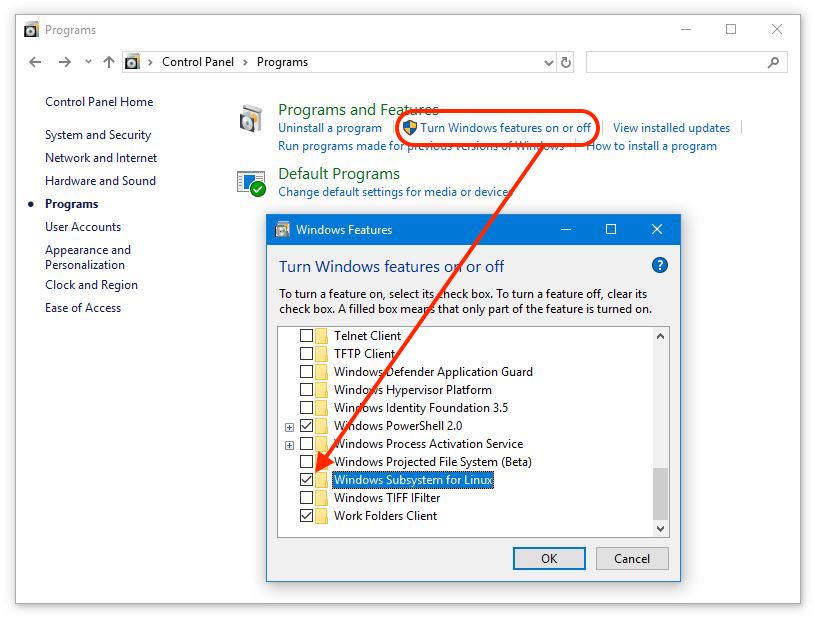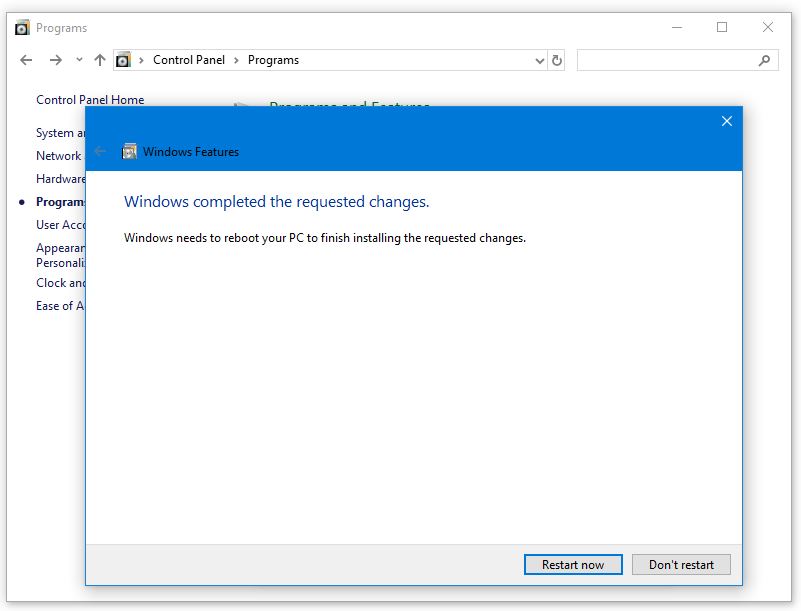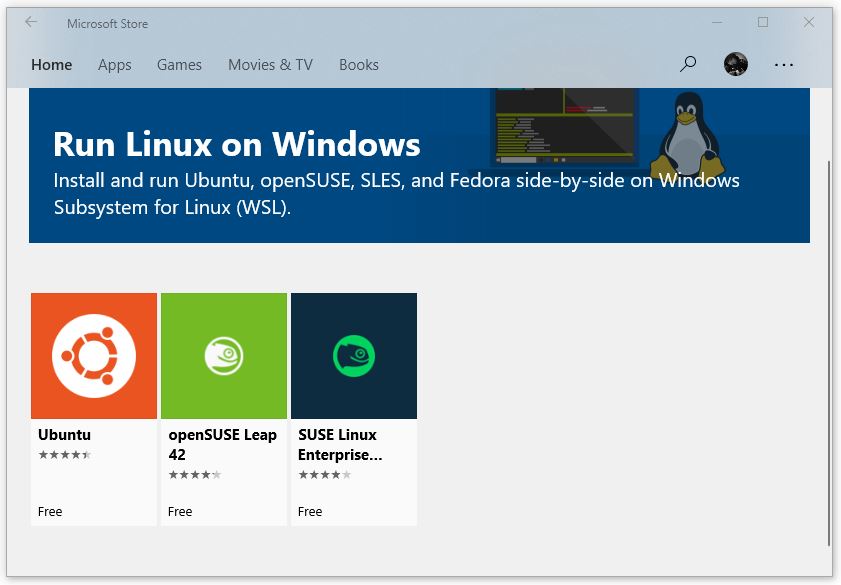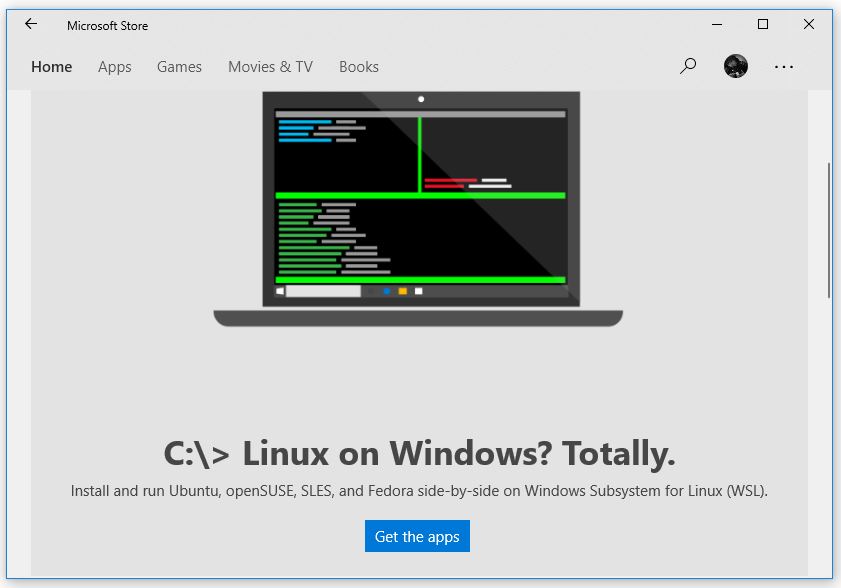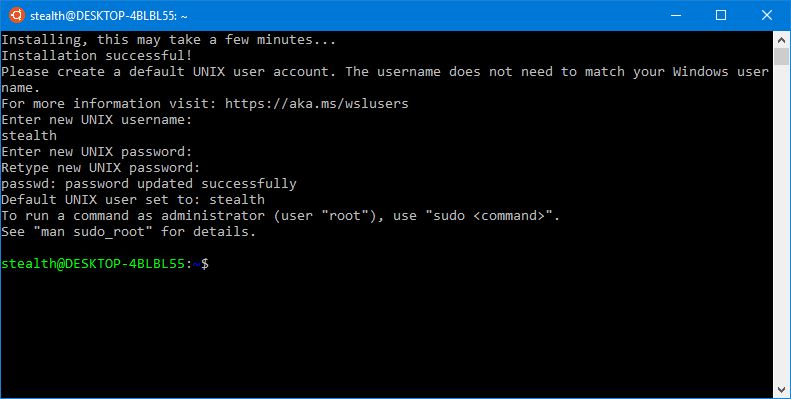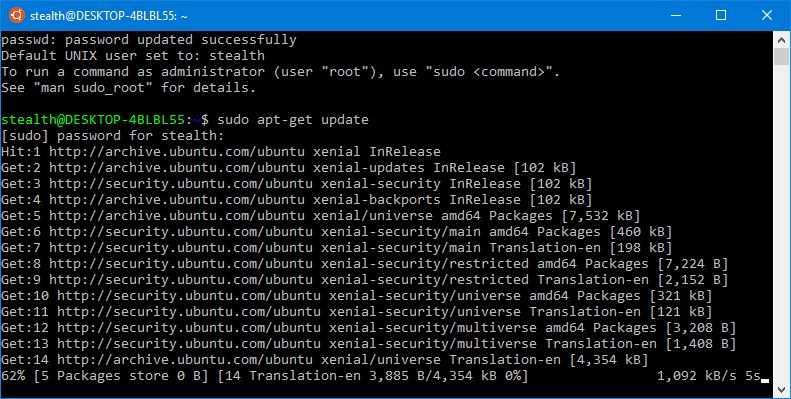How can we install and run Linux Ubuntu and Opensuse on Windows 10 [Windows Subsystem for Linux]
How can we install and run Linux Ubuntu and Opensuse on Windows 10 [Windows Subsystem for Linux]

Introduced with the major update “Anniversary Update“, “Windows Subsystem for Linux” became a basic characteristic of “Fall Creators Update“. Through “Windows Subsystem for Linux” Users can install and run Linux Ubuntu distributions and open on Windows 10 operating systems. Soon Microsoft will also introduce fedora support. A distribution highly appreciated by developers and Linux system administrators.
Before installing a Linux distribution for Windows, you need to know that this feature will not install a Virtual Linux operating system or a specially compiled version for Windows 10. They are Linux distributions as basic systems on a computer and installed on Windows 10 by Windows Subsystem.
Windows Subsystem is a feature based on An old abandoned project of Microsoft. “Project Astoria” It should have supported the installation and running of Android applications on Windows operating systems.
Being a distribution of Linux installed as a subsystem, it will not be able to be rolled separately from Windows. We can compare this feature with the Emulator Wine application, which allows the running system to run Windows on Linux. In the same way, Windows Subsystem for Linux will allow a Linux distribution to run on Windows.
These Linux distributions installed on Windows 10 also have some limitations. The largest limitation is the lack of graphic interface. You will only be able to run command lines in Bash. Command-Line Shells. For this reason the feature was initially called “Bash on Ubuntu on Windows“, but after adding other distributions such as OpenSuse Leap and Suse Enterprise Server, the name was changed in “Windows Subsystem for Linux”. In the near future Microsoft will also allow the installation of Fedora distribution.
How we install Linux Ubuntu, OpenSuse Leap or Suse Enterprise Server on Windows 10
First of all, this feature is not available for 32-bit Windows versions. If you have a version Windows pe 32-bit, is time to make a major change and move on to 64-bite versions.
If you have Windows 10 64-bit, the first step is to go to Windows features and activate / install “Windows Subsystem for Linux”.
1. We open Panel Control > Programs → click pe “Turn Windows features on or off” → in the dialog box that opens, bifam “Windows Subsystem for Linux”
2. Click “OK” And we are waiting until the process of installation of feature is completed “Windows Subsystem for Linux”. Click “Restart now” at the end of the process.
3. After restarting the computer, we open Microsoft Store from Menu Start and look for “Linux”. All Linux distributions will be displayed in the applications store.
5. We select Ubuntu, then click “Get the apps” and “Get” To start the process of Download Linux Ubuntu and installation on Windows 10.
6. At the end of the process, go to the beginning and open “Ubuntu”. Wait until the installation process is completed and set the user / password for the new system.
Once installed, you can use all the orders and functions available on Ubuntu. In this console / terminal, the DOS commands are replaced with those on Linux. Both Linux and Ubuntu specific ones. The first order that is advisable to execute after installation is the update:
sudo apt-get update
You can make a shortcut of “Ubuntu” in Taskbar or Start Menu for quick access to the operating system console.
In the same way you can install with Ubuntu and Opensuse, Suse Linux Enterprise. It is very possible that Fedora for Windows 10 will appear in the coming months.
How can we install and run Linux Ubuntu and Opensuse on Windows 10 [Windows Subsystem for Linux]
What’s New
About Stealth
Passionate about technology, I write with pleasure on stealthsetts.com starting with 2006. I have a rich experience in operating systems: Macos, Windows and Linux, but also in programming languages and blogging platforms (WordPress) and for online stores (WooCommerce, Magento, Presashop).
View all posts by StealthYou may also be interested in...