When the macos will happen to beet – Step by step how to
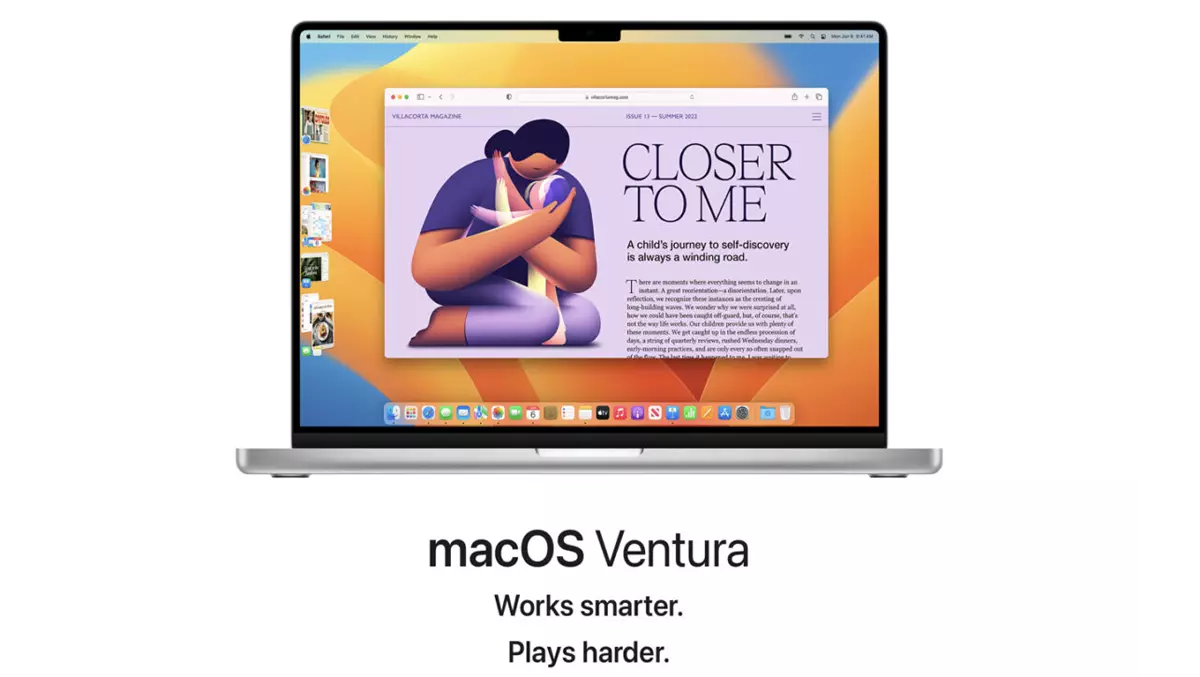
The future Mac operating system is available and all we have to do is see how we install MacOS Ventura Beta. That if we are curious up to the testam And let's see What are the new features, before Date of launching the final version.
Before we install beta versions of operating systems we must keep in mind that they may contain fall, bug-uri or other issues of Incompatibility with applications. It is not recommended to Instalam macOS Ventura Public Beta on a Mac used for productivity or for school. If you still want to install MacOS Ventura Beta, a recommended one is recommended backup complet of the entire operating system.
Tutorial: How we install Macos Ventura beta on poppy, imac, macbook
First of all, from the poppy that we want to enroll we have to access Apple Beta Software and Let's authenticate ca Let's download the enrollment profile of Ventura macOS.
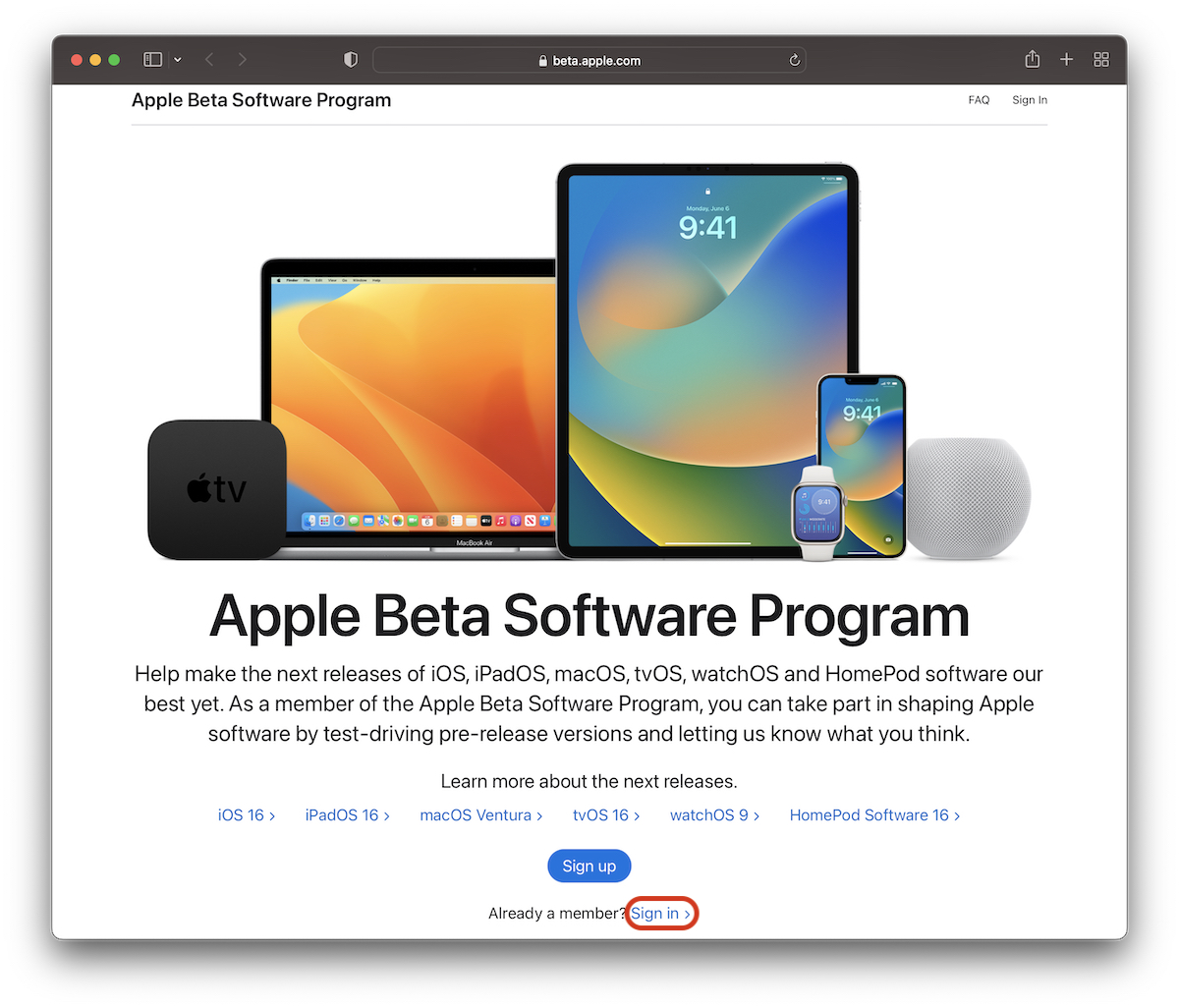
After authentication in the beta program, we select on operating systems: macos, then at the top of the page we have the link “Enroll Your Devices“.
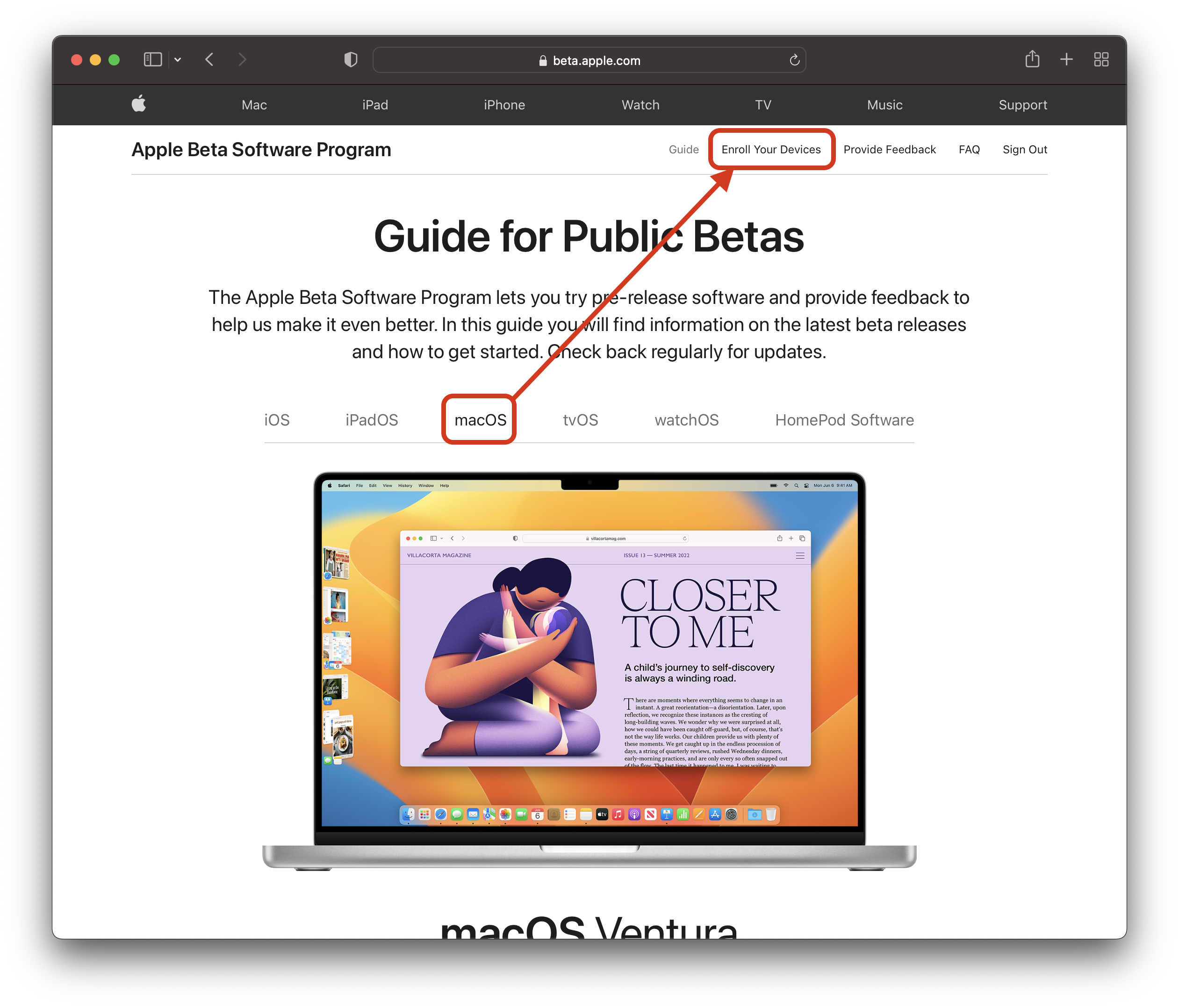
Run on the page up to the download button and download the profile “Download the macOS Public Beta Access Utility“.
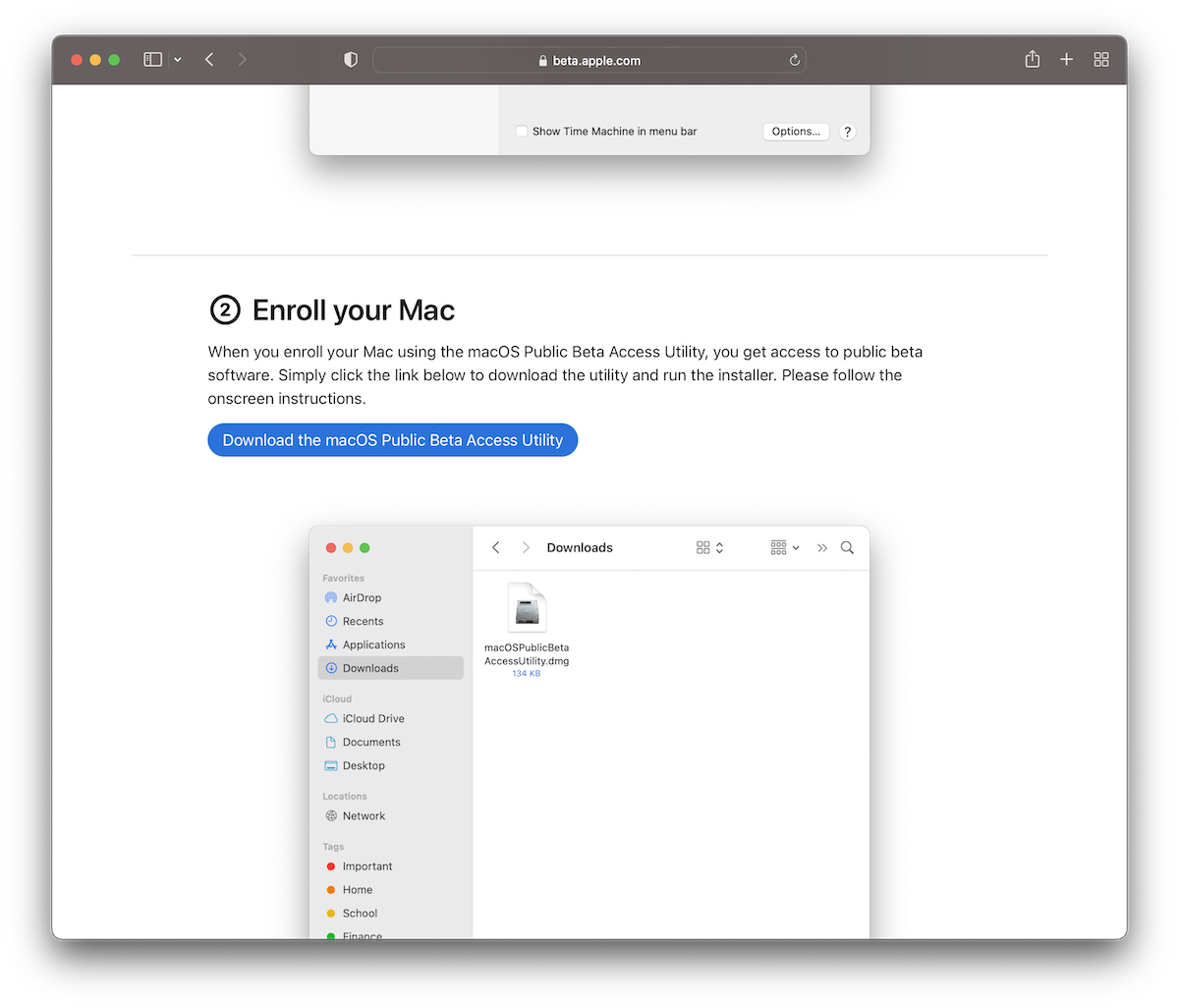
The Mac will download the MacospublicbetaccesSutily.pkg. Utility to be installed.
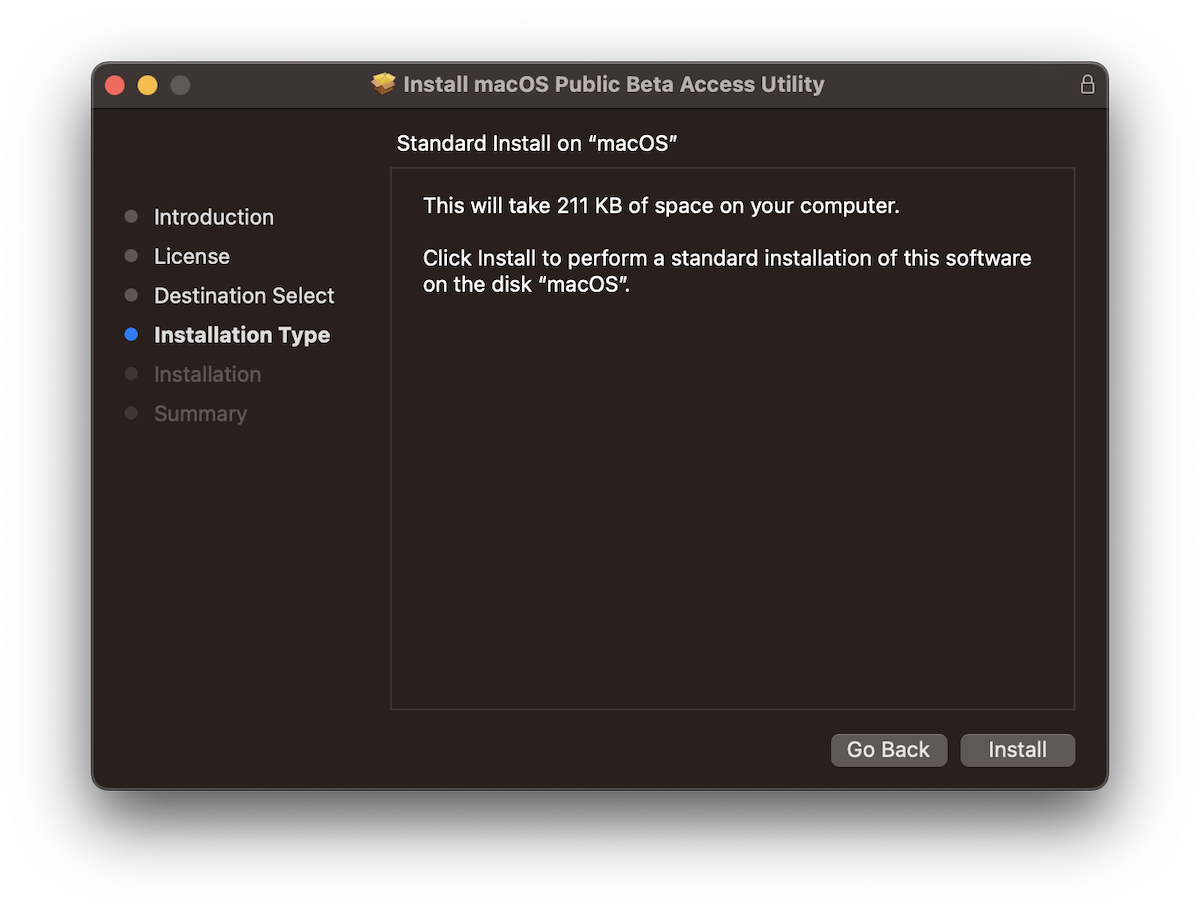
At the end of installing the profile for Macos Ventura, Sotware Update will be opened to receive the latest version of Macos Ventura Public Beta.
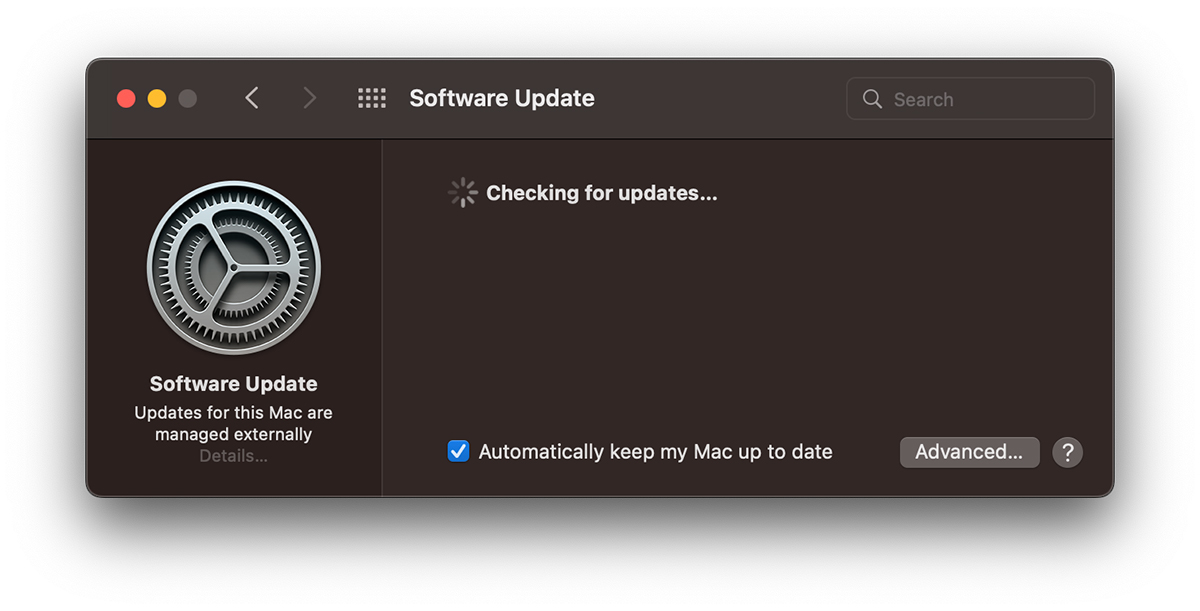
Upgrade Now And wait for the new Macos Ventura Beta to be unloaded. Basically now we begin to install Macos Ventura beta on poppy.
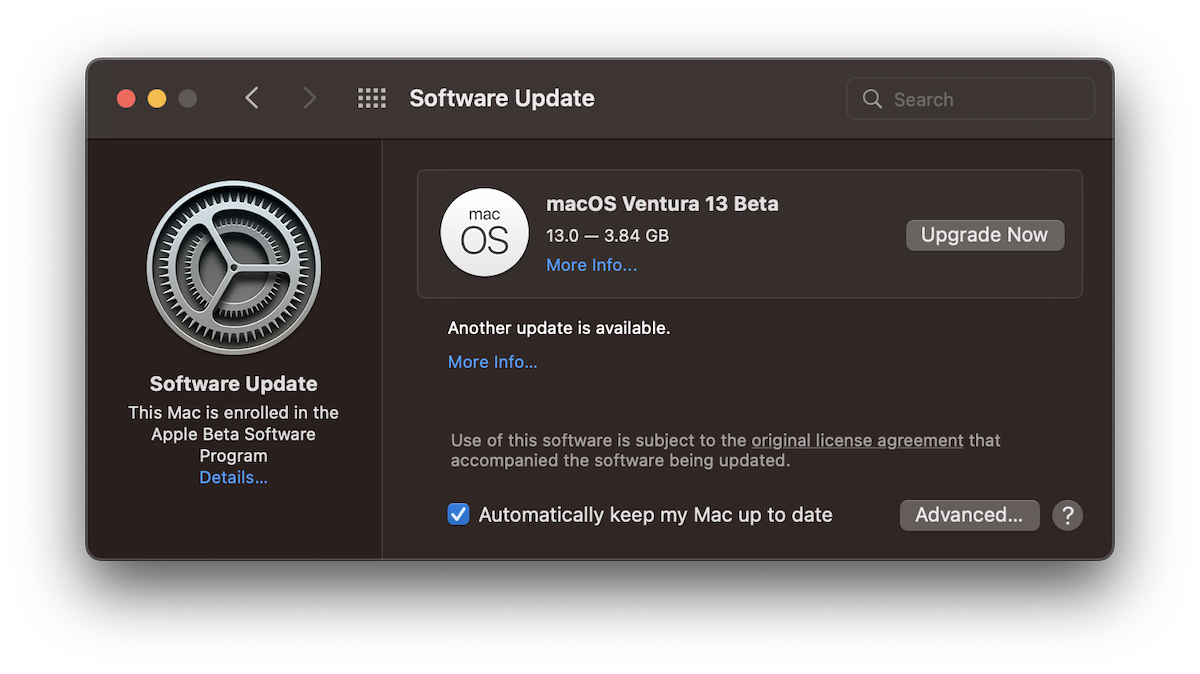
The process of upgrades to Macos Ventura 13 beta will take a few minutes, and for the final installation it will be needed. During the installation of the new MAC operating system it will be unavailable.
The final version of Macos Ventura will be officially launched this fall and can be installed on all Mac, MacBook and IMAC compatible.
When the macos will happen to beet – Step by step how to
What’s New
About Stealth
Passionate about technology, I write with pleasure on stealthsetts.com starting with 2006. I have a rich experience in operating systems: Macos, Windows and Linux, but also in programming languages and blogging platforms (WordPress) and for online stores (WooCommerce, Magento, Presashop).
View all posts by StealthYou may also be interested in...

