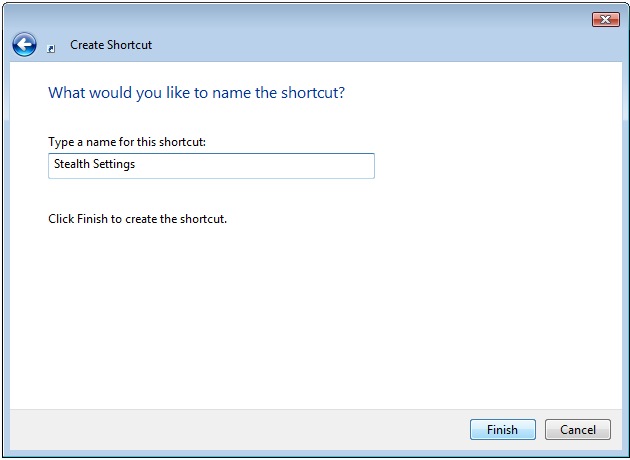Shortcuts for quick access to email addresses
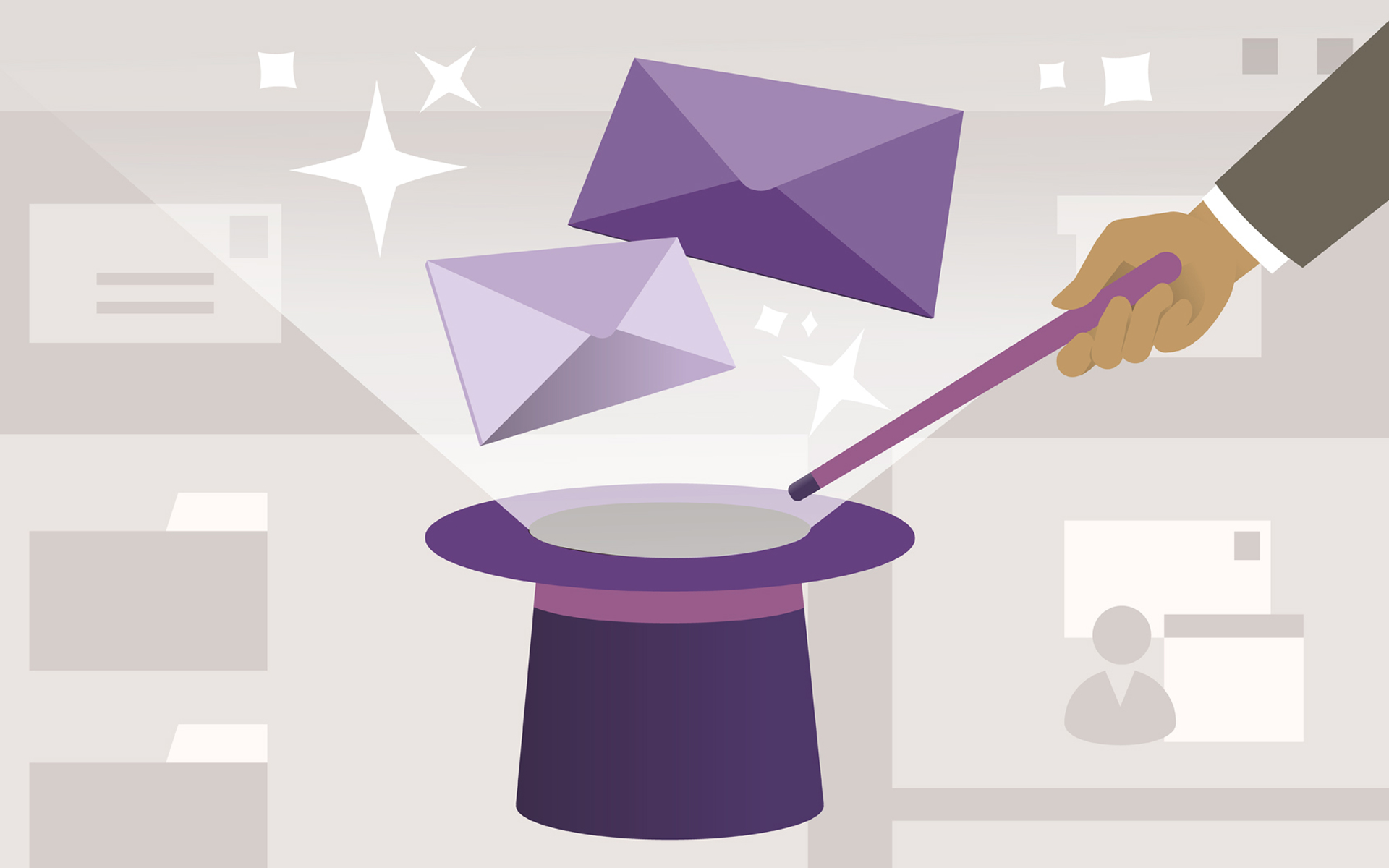
It is a useful thing for those who use email as a means of communication with friends or business partners. Most email systems give us an Address Book in which we keep data with the list of contacts. Phone, fax, etc. and especially email addresses. This "address book" is often not to our liking.
A method by which to We keep the email addresses and we can Access quickly When we need it, it is Email Shortcutthe and HotKeys (quick access by acting a combination of keys). Let's see how we can create a shortcut email and how we can attribute a hotkey.
Email Shortcut
1. Click-right on the desktop and from the menu that opens we choose "Shortcut".
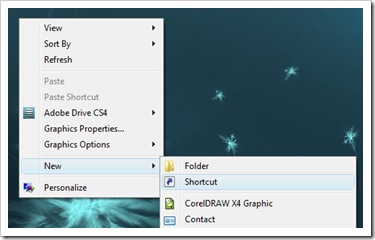
2. In the box that opens we write the email address for which we want to create a shortcut for quick access.
The email address must be written in the form:
MAILTO: [email protected]
Example (click on the image for enlargement):
3. After entering the syntax with the email address, press the "Next" button and enter the shortcut name "New Internet Shortcut"And press the" Finish "button.
4. Email Shortcut was created.
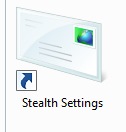
Double-click on this Shortcut will automatically open the e-mail customer used (Outlook, Windows Live Mail, Mozilla Thunderboard, etc.) and the recipient's address "to" will be automatically completed with the one indicated by you.
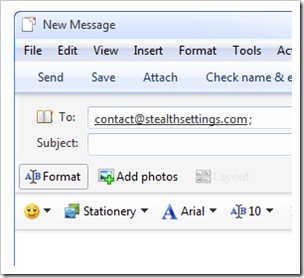
You can create a text that automatically completes the subject and the message, replacing syntax from Step 2. with the lower one:
mailto:[email protected]?subject=Subject message&body=Corp Message
Shortcut Key
This option offers you the opportunity to quickly access a file or application, by simultaneously operating a combination of keys.
1. Right click on the created Shortcut and select “Properties”
2. In tab-ul “Web Document“, click on the field in which he writes “None” (next “Shortcut Key“) and choose a key to create the quick access combination.
For example above we choose the key “S“.
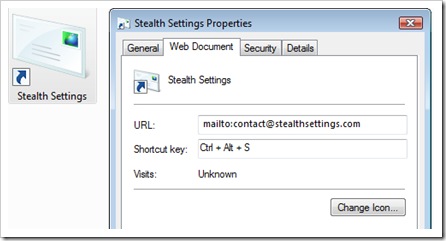
keys “Ctrl” and “Alt” they will appear automatically.
3. “Apply” and “Ok”.
After this last step followed, whenever you want to send an email to the address in Shortcut, you just have to press the keys simultaneously “Ctrl + Alt + S“, and the email client will open automatically.
*Examples in this tutorial were made on the bone Windows Vista Home Premium, cu Windows Live Mail default email client.
Shortcuts for quick access to email addresses
What’s New
About Stealth
Passionate about technology, I write with pleasure on stealthsetts.com starting with 2006. I have a rich experience in operating systems: Macos, Windows and Linux, but also in programming languages and blogging platforms (WordPress) and for online stores (WooCommerce, Magento, Presashop).
View all posts by StealthYou may also be interested in...