Change Registered Owner & Organization Name in Windows XP si Windows 7

Atunci cand instalam un sistem de operare, in timpul procesului de instalare ne sunt cerute cateva date, printre care un nume de organizatie (Organization Name) si unul de proprietar al sistemului (Owner Name).
In Windows XP aceste informatii apar in System Properties > General (click dreapta pe My Compuer > Properties)
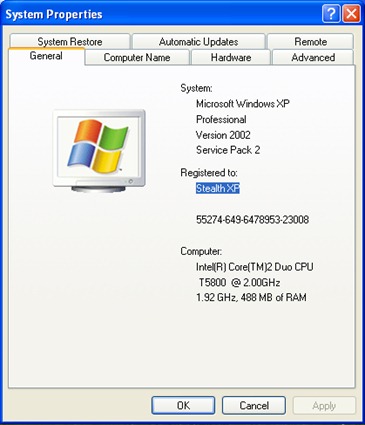
si in About Windows la Windows Vista si Windows 7.
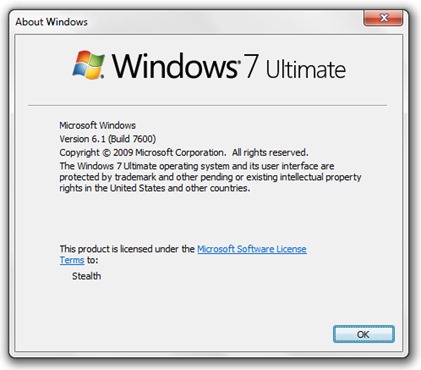
*Pentru a accesa „About Windows” sau „Windows Information” deschidem Run si tastam winver.exe > Enter.
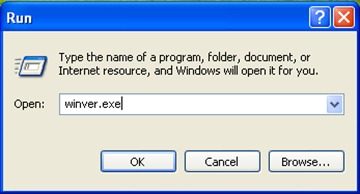
Cum putem schimba Organization Name si Owner Name pe sistemele Windows (XP, Vista si 7)
Microsoft nu ofera nicio posibilitate de schimbare a acestor doua nume din panoul de administrare (Control Panel), insa daca dorim acest lucru, putem folosi editorul de registrii al Windows. Registry Editor / Regedit.
1. Deschidem Run si tastam „regedit” pentru a deschide Windows Registry Editor.
2. In editorul de registrii mergem pana la :
HKEY_LOCAL_MACHINE\SOFTWARE\Microsoft\Windows NT\CurrentVersion
apoi in partea dreapta cautam key: RegisteredOwner si RegisteredOrganization.
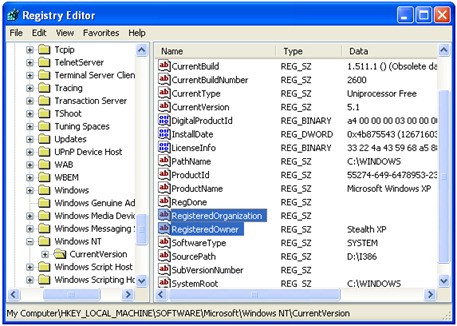
3. Click dreapta si click „Modify” . In cazul nostru am luat RegisteredOrganization unde nu aveam setat niciun nume.
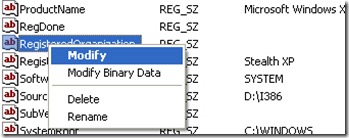
4. La „Value Data” schimbam numele actual sau adaugam un nume (in caz ca nu a fost setat) apoi apasam OK.
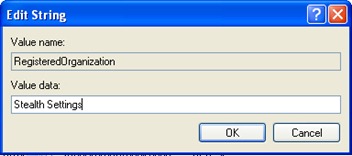
Acum am schimbat „Organization Name”. In acelasi fel puteti face si pentru Owner Name, modificand „RegisteredOwner”.

In acelasi mod puteti schimba Organization Name si Owner Name in Windows 7 si Windows Vista.
Change Registered Owner & Organization Name in Windows XP si Windows 7
What’s New
About Stealth L.P.
Fondator si editor Stealth Settings, din 2006 pana in prezent. Experienta pe sistemele de operare Linux (in special CentOS), Mac OS X , Windows XP > Windows 10 si WordPress (CMS).
View all posts by Stealth L.P.Te-ar putea interesa și...


One thought on “Change Registered Owner & Organization Name in Windows XP si Windows 7”
Merci infiniment
Pour windows 10, il faut juste créer la chaine absente „RegisteredOrganisation” et ensuite entrer ton nom préféré comme donnée binaire…