Hvordan kan vi bruge Bitlocker uden pålidelige platformmoduler (TPM)

Bitlocker Det er en funktion introdus gratuit de Microsoft på operativsystemer Windows Vista, Windows 7 Ultimate og Windows 7 Enterprise, pentru a proteja datele de pe Hard-disk. Cu ajutorul BitLocker avem posibilitatea de a cripta (kryptere hdd-drev) atat partitia de sistem cat si partiile de date ale hard-disk-ului, insa pentru a face acest lucru avem nevoie de Trusted Platform Module (TPM). Nu toate calculatoarele / laptop-urile au acest TPM intergrat, iar atunci cand dorim sa activam BitLocker pentru o partitie, ne apare mesajul :
![]() A compatible Trusted Platform Module (TPM) Security Device must be present on this computer, but a TPM was not found. Please contact your system administrator to enable BitLocker.
A compatible Trusted Platform Module (TPM) Security Device must be present on this computer, but a TPM was not found. Please contact your system administrator to enable BitLocker.
Cum putem folosi BitLocker daca nu avem Trusted Platform Module (TPM).
1. Deschidem Local Group Policy Editor. (run – Gpedit.msc sau tastam “Gpedit.msc” in Search programs and files (Start Menu))
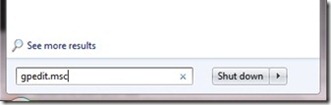
2. In Local Policy Group mergem la Computerkonfiguration > Administrative skabeloner > Windows -komponenter > Bit Locker Drive Encryption > Operativsystem drev si facem click-dreapta & Edit (sau dublu-click) pe Require additional authentication at startup.
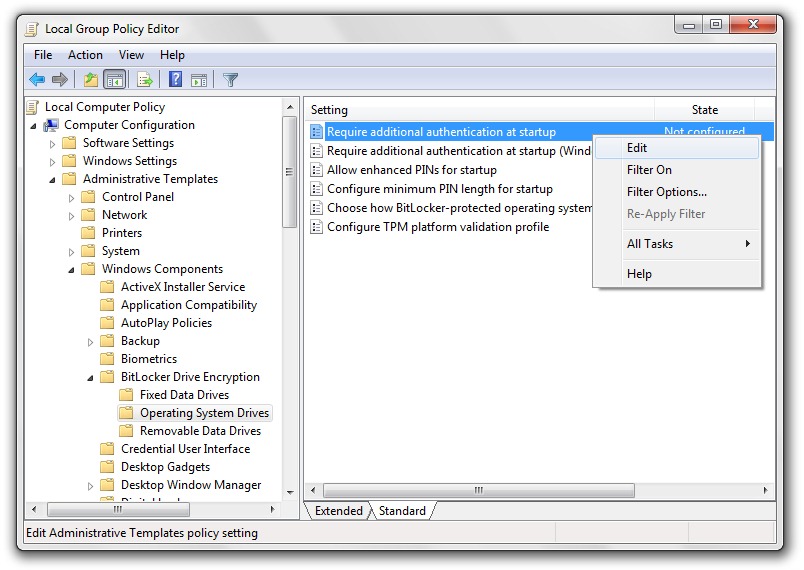
3. Bifam “Aktivér” in fata la Require additional authentication at startup si ne asiguram ca este bifata si casuta de la Allow BitLocker without a compatible TPM.
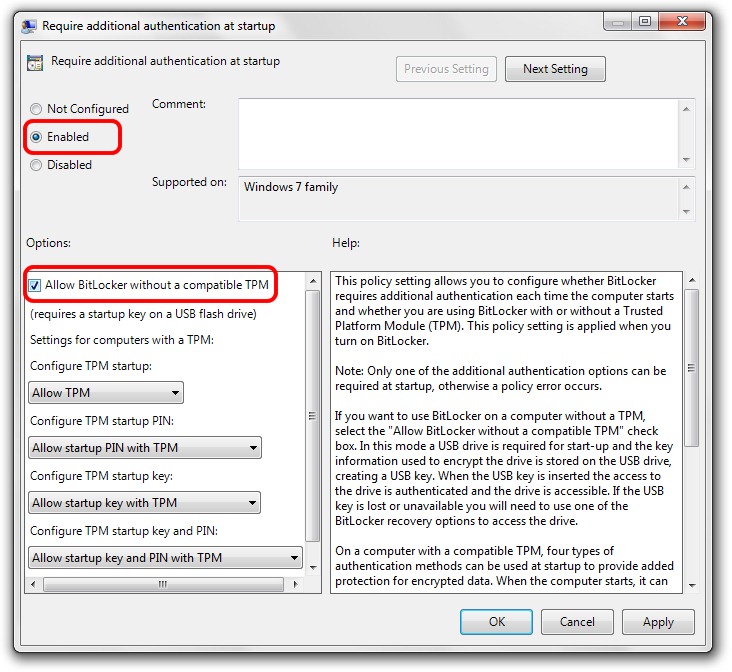
4. Anvende & OK & Genstart computeren.
Hvordan kan vi bruge Bitlocker uden pålidelige platformmoduler (TPM)
Hvad er nyt
Om Stealth L.P.
Grundlægger og redaktør Stealth Settings, din 2006 pana in prezent. Experienta pe sistemele de operare Linux (in special CentOS), Mac OS X , Windows XP > Windows 10 Si WordPress (CMS).
Se alle indlæg af Stealth L.P.Du kan også være interesseret i...


En tanke på “Hvordan kan vi bruge Bitlocker uden pålidelige platformmoduler (TPM)”