
Jak możemy korzystać z BitLocker bez zaufanych modułów platformy (TPM)
Jak możemy korzystać z BitLocker bez zaufanych modułów platformy (TPM)

Bitlocker To jest funkcja introdus gratuit de Microsoft na systemach operacyjnych Windows Vista, Windows 7 Ostateczny I Windows 7 Enterprise, pentru a proteja datele de pe trudny. Cu ajutorul BitLocker avem posibilitatea de a cripta (encryp hdd drive) atat partitia de sistem cat si partiile de date ale hard-disk-ului, insa pentru a face acest lucru avem nevoie de Trusted Platform Module (TPM). Nu toate calculatoarele / laptop-urile au acest TPM intergrat, iar atunci cand dorim sa activam BitLocker pentru o partitie, ne apare mesajul :
![]() A compatible Trusted Platform Module (TPM) Security Device must be present on this computer, but a TPM was not found. Please contact your system administrator to enable BitLocker.
A compatible Trusted Platform Module (TPM) Security Device must be present on this computer, but a TPM was not found. Please contact your system administrator to enable BitLocker.
Cum putem folosi BitLocker daca nu avem Trusted Platform Module (TPM).
1. Deschidem Local Group Policy Editor. (run – Gpedit.msc sau tastam “Gpedit.msc” in Search programs and files (Start Menu))
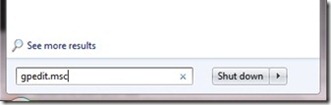
2. In Local Policy Group mergem la Konfiguracja komputera > Szablony administracyjne > Komponenty systemu Windows > Bit Locker Drive Encryption > Operating System Drives si facem click-dreapta & Edit (sau dublu-click) pe Require additional authentication at startup.
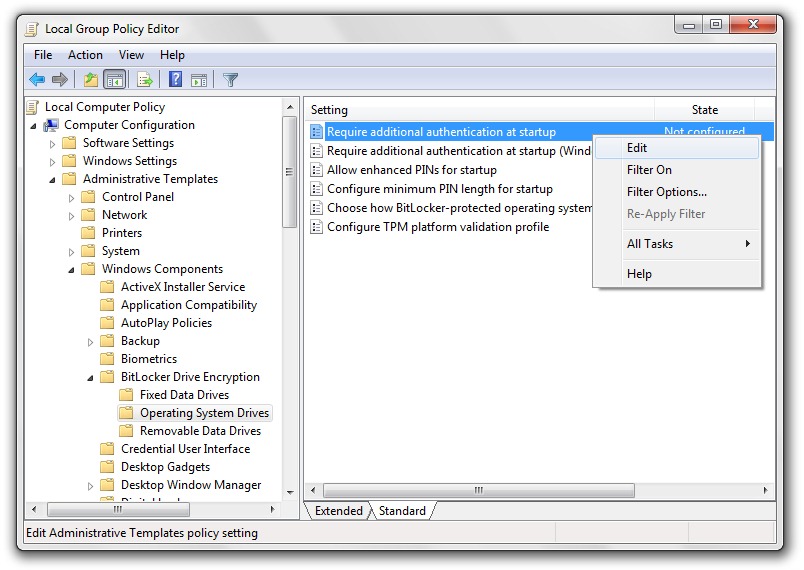
3. Bifam “Włączać” in fata la Require additional authentication at startup si ne asiguram ca este bifata si casuta de la Allow BitLocker without a compatible TPM.
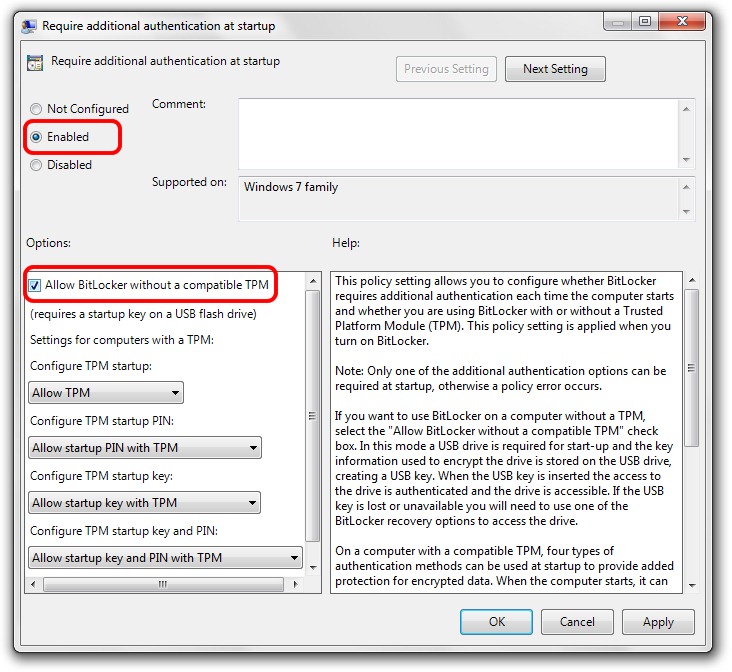
4. Stosować & OK & Uruchom ponownie komputer.
Jak możemy korzystać z BitLocker bez zaufanych modułów platformy (TPM)
Co nowego
O Stealth L.P.
Założyciel i redaktor Stealth Settings, din 2006 pana in prezent. Experienta pe sistemele de operare Linux (in special CentOS), Mac OS X , Windows XP > Windows 10 SI WordPress (CMS).
Zobacz wszystkie posty Stealth L.P.Może zainteresują Cię także...


Jedna myśl dalej “Jak możemy korzystać z BitLocker bez zaufanych modułów platformy (TPM)”