How can we use bitlocker without Trusted Platform Modules (TPM)

BitLocker It's a feature Introduced free by Microsoft on operating systems Windows Vista, Windows 7 Ultimate and Windows 7 Enterprise, to protect the data on hard-disk. With the help of bitlocker we have the opportunity to crypt (encryp hdd drive) both the system partition and the hard disk data parties, but to do this we need TRUSTTED Platform Module (TPM). Not all computers / laptops have this TPM Intergored, and when we want to activate bitlocker for a partition, the message appears to us:
![]() A compatible Trusted Platform Module (TPM) Security Device must be present on this computer, but a TPM was not found. Please contact your system administrator to enable BitLocker.
A compatible Trusted Platform Module (TPM) Security Device must be present on this computer, but a TPM was not found. Please contact your system administrator to enable BitLocker.
How can we use bitlocker if we do not have TRUSTED Platform Modules (TPM).
1. Deschidem Local Group Policy Editor. (run – GPEDIT.MSC or we type “GPEDIT.MSC” in Search programs and files (Start Menu))
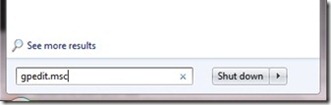
2. In Local Policy Group mergem la Computer Configuration > Administrative Templates > Windows Components > Bit Locker Drive Encryption > Operating System Drives And we click-right & Edit (or double-click) on Require additional authentication at startup.
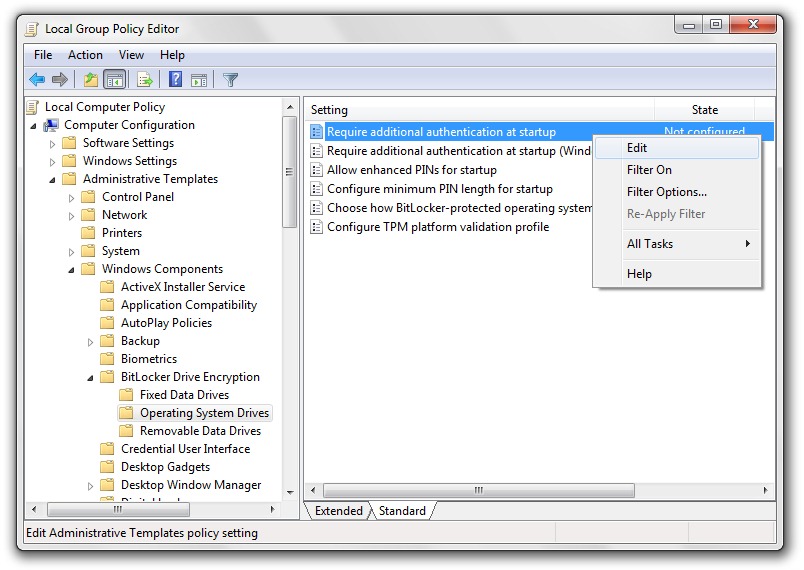
3. Bifam “Enable” in front of Require additional authentication at startup and we make sure that it is ticking and the box from Allow BitLocker without a compatible TPM.
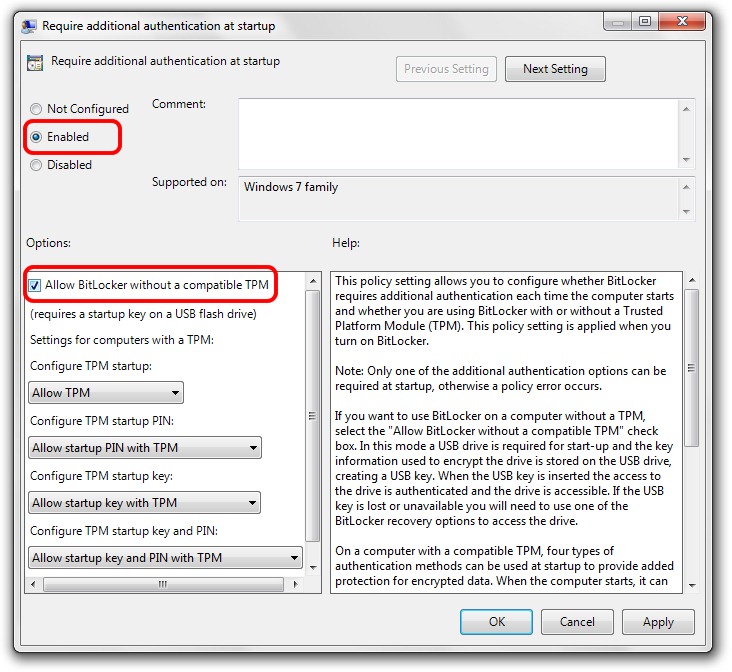
4. Apply & OK & Restart computer.
How can we use bitlocker without Trusted Platform Modules (TPM)
What’s New
About Stealth L.P.
Founder and editor Stealth Settings, din 2006 pana in prezent. Experienta pe sistemele de operare Linux (in special CentOS), Mac OS X , Windows XP > Windows 10 si WordPress (CMS).
View all posts by Stealth L.P.You may also be interested in...


One thought on “How can we use bitlocker without Trusted Platform Modules (TPM)”