How do we unlock the pictures from the websites visited with Firefox

This small tutorial is spurned strictly to users of Mozilla Firefox, and especially those who have a Internet connection weak or with limited traffic. 3g, 3G+, EDGE, Dial-up.
If you access a site with firefox and click-right on an image, you will notice that in the menu that opens you have the option to block the pictures (Block Images from… sitename.com) from the respective site. I mean you will see TEXT and design forms (css style) without the pictures being displayed.
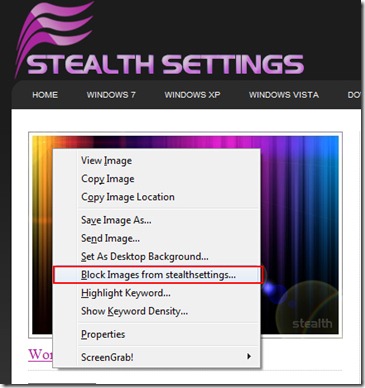
To be blocked… It gets easily locked but How do we unlock the images (Unblock Images in Firefox) from a site visited with Firefox? In the menu in which the option "Block Images from Stealthsetts.com" appears, there is no option to allow us to unlock the images.
Here is a simple method by which we can unlock the images:
1. Click on the menu ”Tools” -> “Options"(Do you see the image below? :))
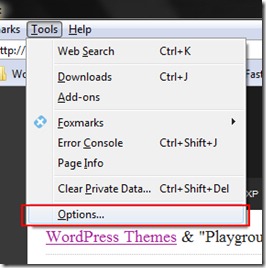
2. In "Options" go to the "Content" tab then click the "Exceptions…"From the right"Load images automatically”. In “Exception – Images ”Select the site name for which you want to unlock the images, then press the button”Remove Site”.
The image below will explain point by point:
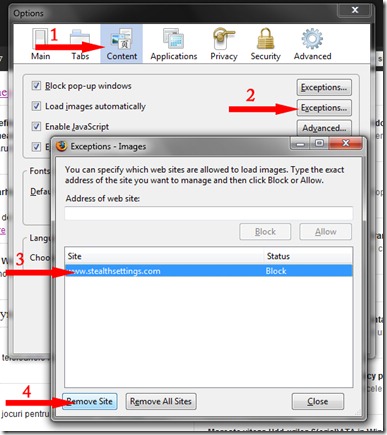
3. Close & OK.
Now all the images on the deleted site in that list will be displayed in your browser.
How do we unlock the pictures from the websites visited with Firefox
What’s New
About Stealth
Passionate about technology, I write with pleasure on stealthsetts.com starting with 2006. I have a rich experience in operating systems: Macos, Windows and Linux, but also in programming languages and blogging platforms (WordPress) and for online stores (WooCommerce, Magento, Presashop).
View all posts by StealthYou may also be interested in...


One thought on “How do we unlock the pictures from the websites visited with Firefox”