How can we activate the Guest User account in a Mac OS X system

If you are a user Mac and you want to allow access to other people to COMPUTER Your, but you don't want them to have acces and at files dvs personnel, then it is recommended to Activate the Guest User Account (Most of the time this is disabled in default mode, and on the login screen Only your user is displayed).
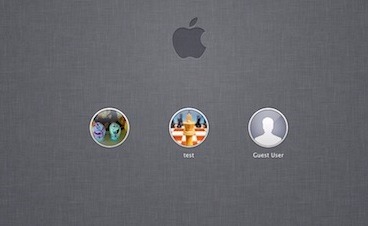
How do we activate the Guest user account on a Mac?
First of all, to be able to activate Guest account User in a system MAC OS X The user you make you make this setting to have rights administrator. If you meet this condition, follow the instructions below to activa user-ul Guest:
- open Apple Menu and select System Preferences
- Then click on the section Users & Groups
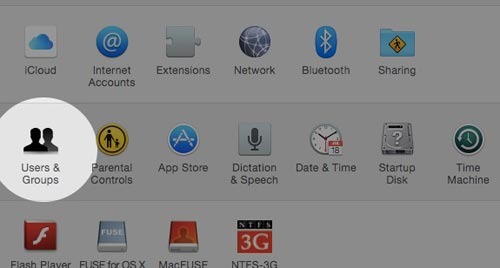
- If you have a set a administrator password, click on iconita in the form of lakeat displayed in the lower left corner of the window System Preferences and Enter your password the respective to be able to make changes to the system
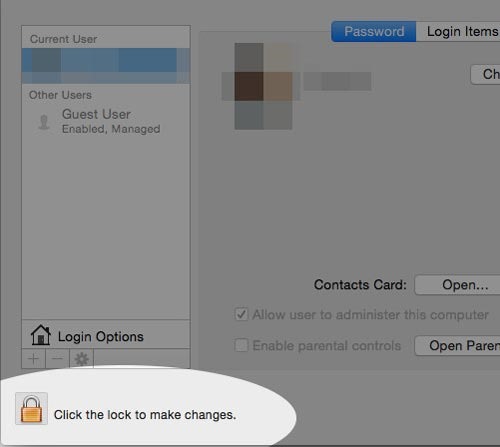
- Then click on Guest User, in the left panel (where it is displayed the list of users)
- And to the right, tick the option Allow guest to log to the computer
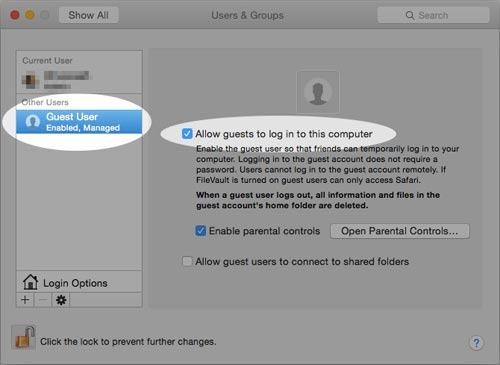
And ready. After you do this Set, you will notice that on the login screen of the system The x will be displayed, besides your user, and Guest user (user-ul Guest will be able to use browser-ul Safari And a few others Applications From the system, however will not have access to folders and files dvs).
Note: After activating the Guest user, you can choose to set parental control for it or allow it to access the shares-looked folders on the Mac.
STEALTH SETTINGS – How to enable the Guest User account in Mac OS X
How can we activate the Guest User account in a Mac OS X system
What’s New
About Stealth
Passionate about technology, I like to test and write tutorials about Windows operating systems, seeking to discover interesting things.
View all posts by stealthYou may also be interested in...

