What is the folder “Home” on Windows and how can you customize it
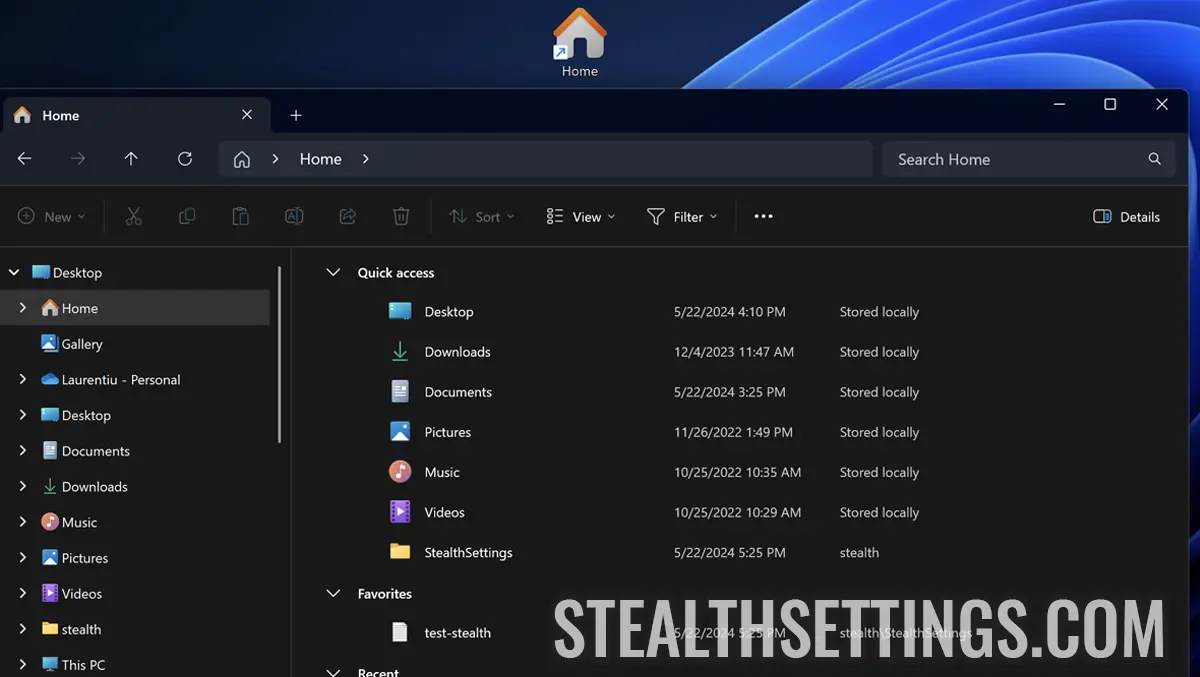
folder “Home” was introduced by Microsoft from the Windows 10 operating system. The folder's purpose “Home” It is to provide users with a simpler way of organizing and faster access to frequently used folders and files.
content
The structure of the folder “Home” is divided into three categories of folders and files: “Quick Access”, “Favorites” and “Recent”.
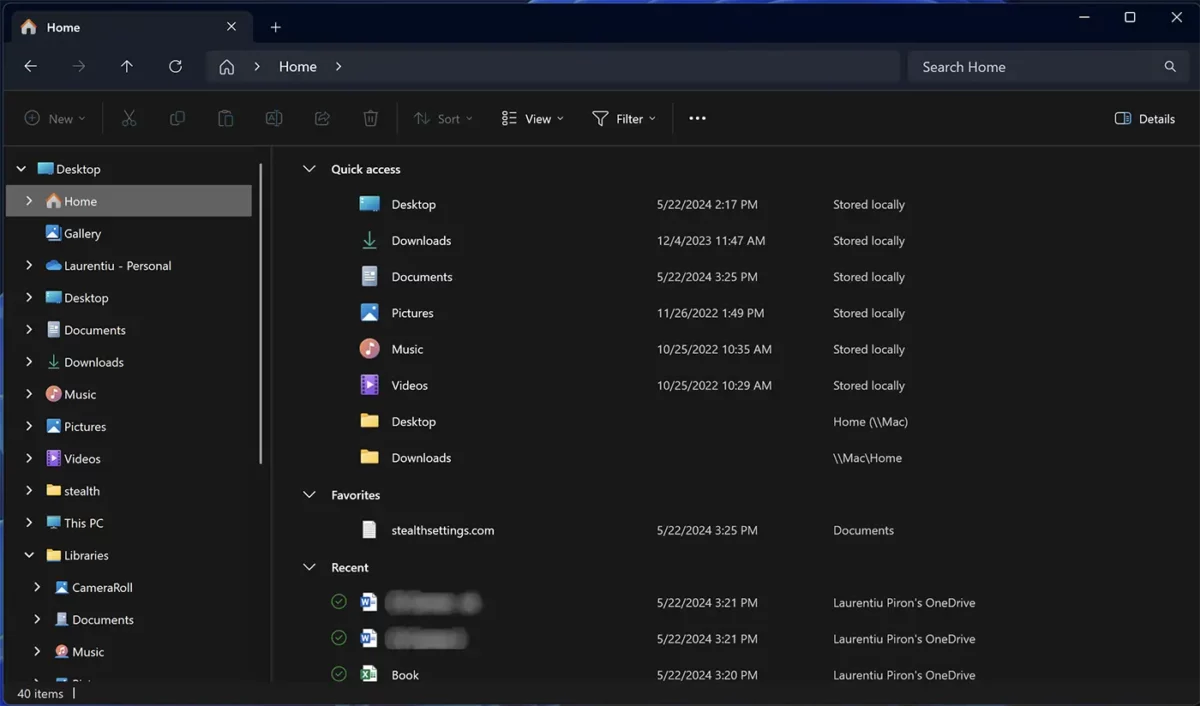
What is the folder “Home” pe Windows?
In Windows 10 and Windows 11, the folder “Home” (or “Home”) is not a physical folder in the file system, but rather an access point that gathers and displays the content from several locations of the file system. Therefore, this is rather a virtual folder or a library in which you can add shortcuts to the folders and files on the storage or OneDrive.
Organizing folders and files in “Home” It is done in two main categories as follows:
Quick Access
Quick Access (Fast Access) is the first category of folder organization “Home”, in which you can add shortcuts to the partitions or to the most accessed or important folders on the storage or oneDrive space. In “Quick Access” Files cannot be added, but only folders.
To add a folder to “Home”, all you have to do is click-right on the folder you want to add, then in the open menu, click on “Pin to Quick access”.
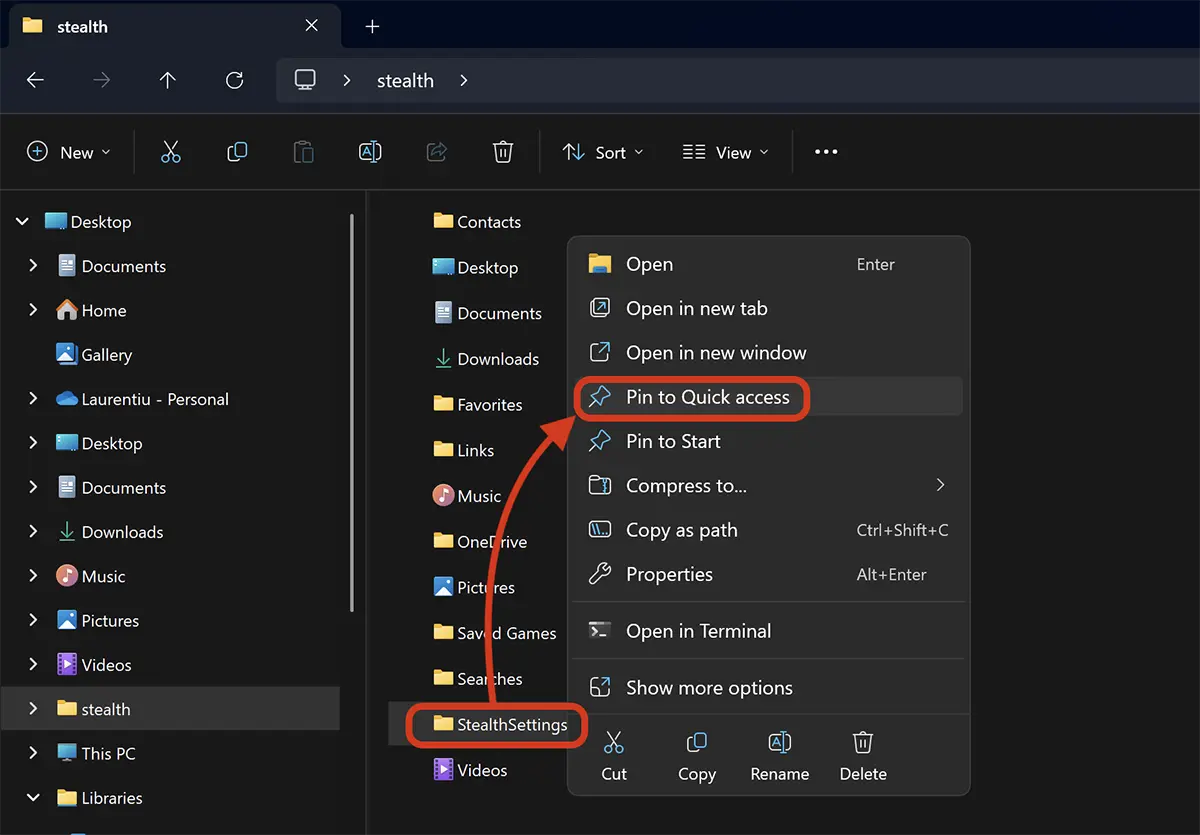
After this step the folder will be added to the folder “Home” the “Quick Access”.
Favorites
The section “Favorites” from the folder “Home” It is intended for quick access to files stored on hard disk or oneDrive. For example, if in a location on the storage space you have a file that you frequently access, it can be added to “Favorites” in the virtual folder “Home”.
To add a file to the section “Favorites” FROM “Home”, browse the file location, click-right on it, then click on “Add to Favorites”.
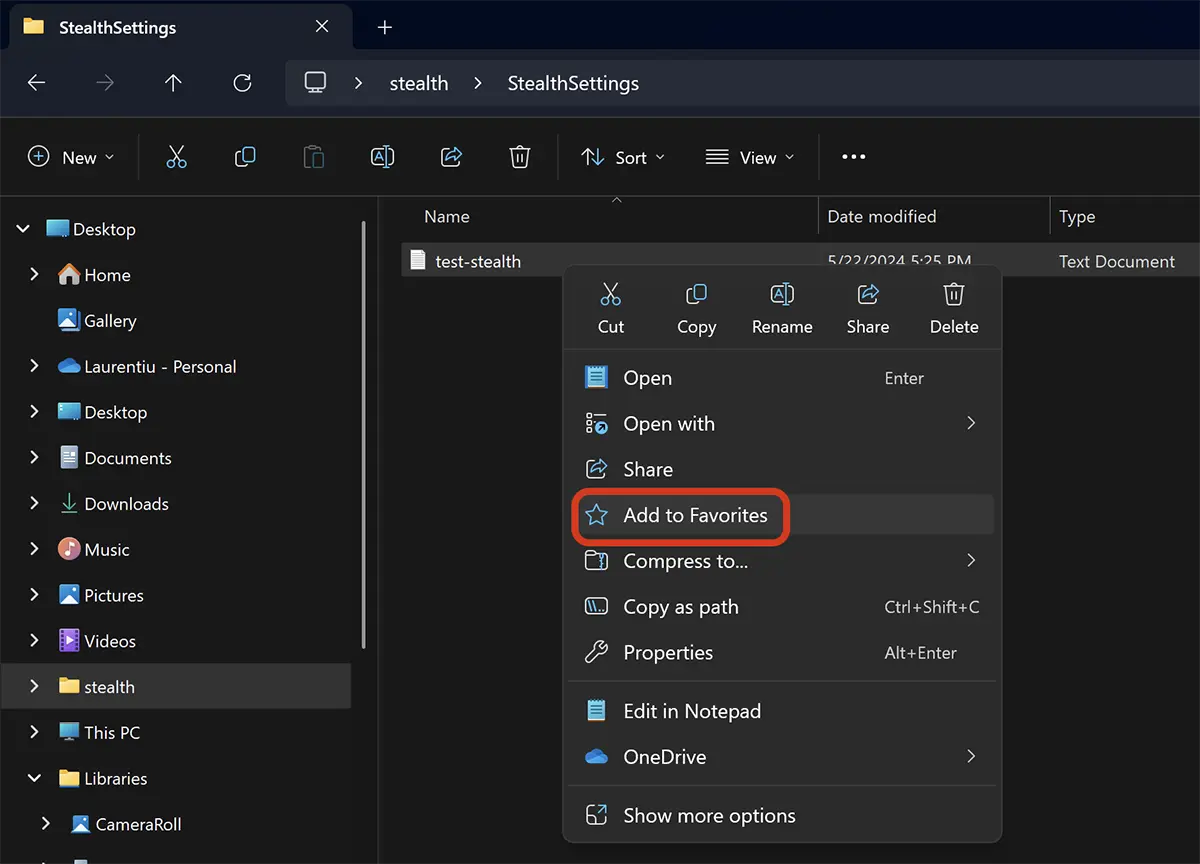
After this step, the file will be added to the section “Favorites”, where it can be accessed without having to browse in his location on the storage space.
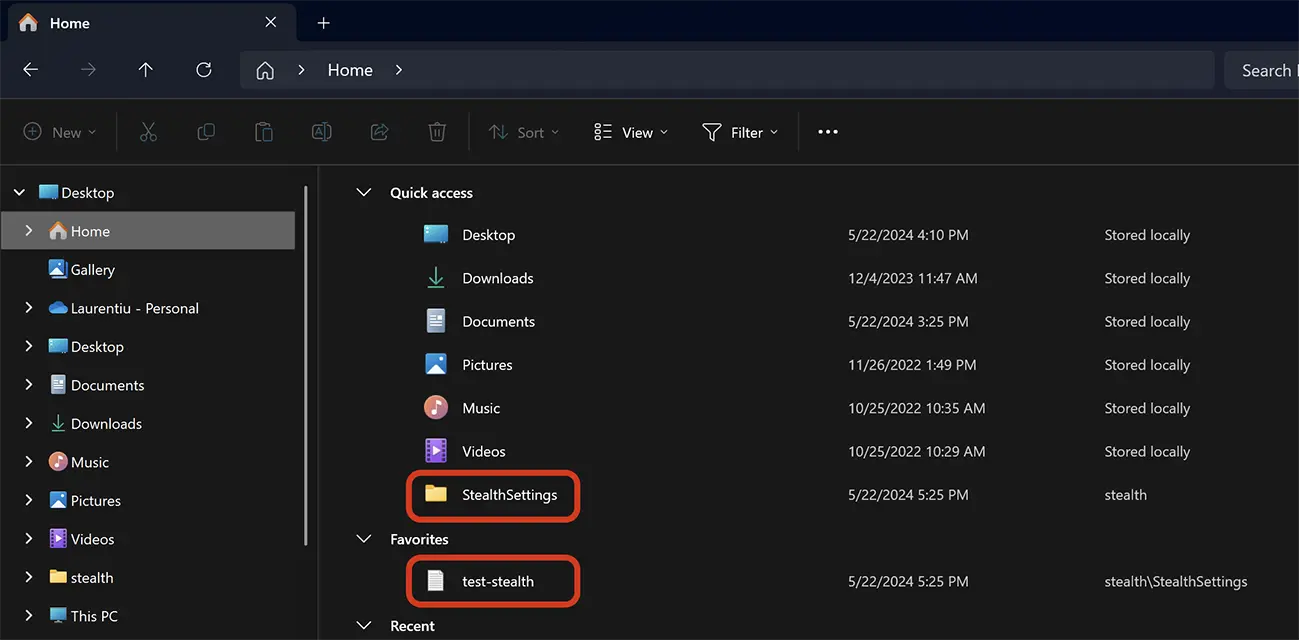
This way you can organize your folders and files in the folder “Home” pe Windows 11 sau Windows 10.
Related: How can you check if someone has walked in your computer (Windows)
To remove folders and files from the virtual folder “Home”, click-right on the folder or file you want to remove then click on the option “Unpin from Quick access” or “Unpin from Favorites”.
In conclusion, the folder “Home” Provides an easy way to access and organize personal files and folders, without having to browse through the entire file system to find them. It is a useful and practical approach for managing personal content in Windows.
What is the folder “Home” on Windows and how can you customize it
What’s New
About Stealth
Passionate about technology, I write with pleasure on stealthsetts.com starting with 2006. I have a rich experience in operating systems: Macos, Windows and Linux, but also in programming languages and blogging platforms (WordPress) and for online stores (WooCommerce, Magento, Presashop).
View all posts by StealthYou may also be interested in...

