How can we add the Search Internet option in Windows 7 Start Menu

Sometimes when we have to do a Fast search on the Internet, if we use more Browsers on the same system, it can happen to waste some time first to decide what browser to use, and if we have no set as Page Home and search engine, lasts (even if only a little) and until we typed the address for Google, Yahoo, Bing etc.
Well, in Windows 7, users have the opportunity to add in Start Menu (that can be accessed very quickly) the option Search Internet, with the help of which they can be done Fast search on the Internet through browser set as default.
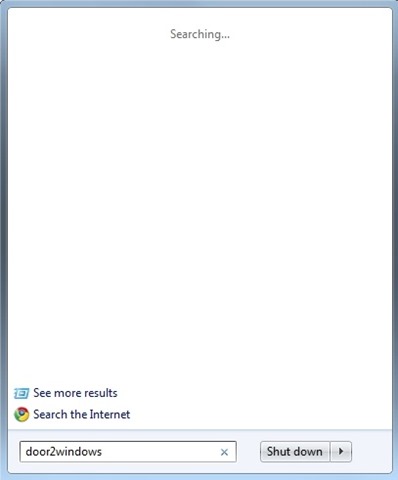
How do we add the search search link to the start of menu?
- open Global Policy Editor (Open Run, taste GPEDIT.MSC And give Enter)
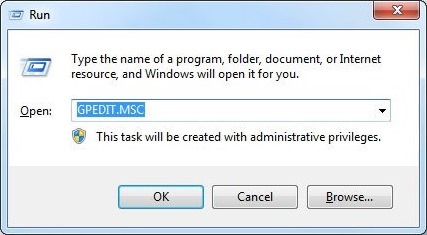
- Navigati Catre User Configuration > Administrative Templates > Start Menu and Taskbar
- In the right panel, identify and give double-click on the entrance Add Search Internet link to Start Menu
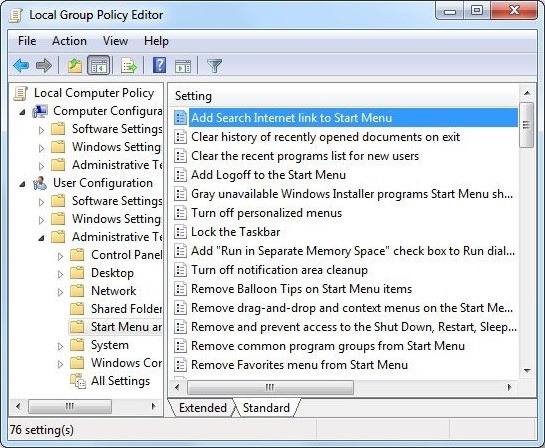
- Then, in its settings, select Enabled and click on OK
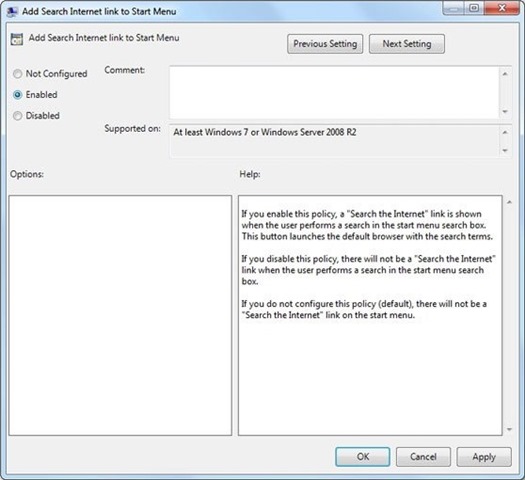
And ready. After making these changes, in Start Menu The option will be displayed Search Internet.
Note: Valid for Windows Vista.
STEALTH SETTINGS – How to add Search Internet option in Windows 7 Start Menu
How can we add the Search Internet option in Windows 7 Start Menu
What’s New
About Stealth
Passionate about technology, I write with pleasure on stealthsetts.com starting with 2006. I have a rich experience in operating systems: Macos, Windows and Linux, but also in programming languages and blogging platforms (WordPress) and for online stores (WooCommerce, Magento, Presashop).
View all posts by StealthYou may also be interested in...

