
How can we create chat groups or send further pictures and messages from contacts to Facebook Messenger (Android/iOS)
How can we create chat groups or send further pictures and messages from contacts to Facebook Messenger (Android/iOS)

Recent, Facebook has updated Messenger mobile application (at least versions for Android and IOS) with a series of new features and very useful for users. Among them, the most important are the possibility of creating groups for chat (Through which you can talk to all members of a group in a single the chat window) and the option of a Send further (to other contacts) Photos and MESSAGES received from friends (forward).
How can we create chat groups in the Facebook Messenger mobile application?
If you have already installed Last available update for Facebook Messenger (If not, go to App Store or Google Play To install it), you most likely noted that an application appeared new tab, dedicated chat groups
Select the tab Groups - displayed at the top of the application in Android and at the bottom in IOS – (Initially it will display an preview How the groups created by the user will be displayed), then give TAP on the button Create new group
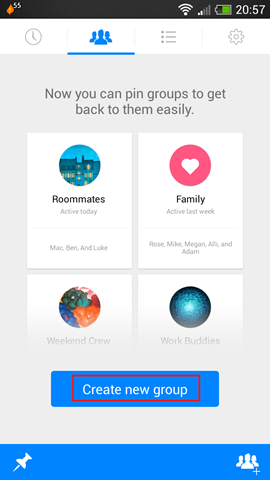
To be able to create a group, it must contain Minimum 3 contacts; Select the desired contacts for that group (for example, you may want to create a group containing only family members), then choose a imagine to define that group giving tap on iconitis of the camera (If you do not select a picture for the group, it will display a combination of the pictures to the group) and finally give TAP on the button Create displayed in the upper right corner of the screen (the contacts you will add in the group will be notified of its creation)
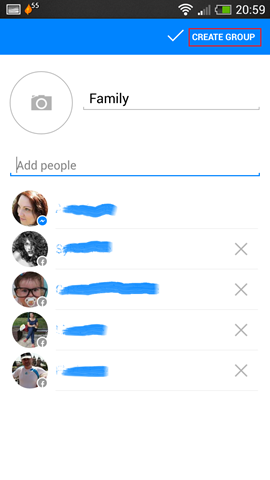
If you already have groups on Web version of Facebook, and you want them to be displayed in turn in the tab Groups of the mobile application, give TAP on the button Pin displayed in the left-hand corner of the screen (Android; left-hand for IOS), then Select the groups respectively (in a row).
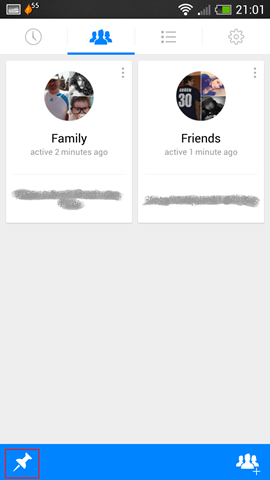
How can we further send photos or messages received from friends to Facebook Messenger?
the option of Forward of the messages or photographs of Facebook Messenger can be done by holding long pressed finger on a message or o photo received from a friend and you want to Send further Another friend
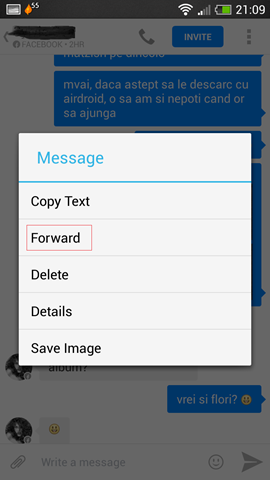
After selecting Forward din meniul afisat, Select the contact to whom you miss sending the message/photo, and then confirm giving tap on Yes (Android) sau OK (iOS)
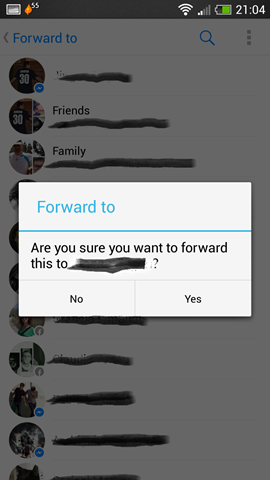
And ready. following instructions above you will be able to create Chat groups in Facebook Messenger And also to send further contacts or messages received from friends to other contacts. Enjoy!
STEALTH SETTINGS – How to create Chat groups and Forward messages and photos in Facebook Messenger
How can we create chat groups or send further pictures and messages from contacts to Facebook Messenger (Android/iOS)
What’s New
About stealth
Passionate about technology, I like to test and write tutorials about Windows operating systems, seeking to discover interesting things.
View all posts by stealthYou may also be interested in...

