How can we save a backup of gmail emails on your computer
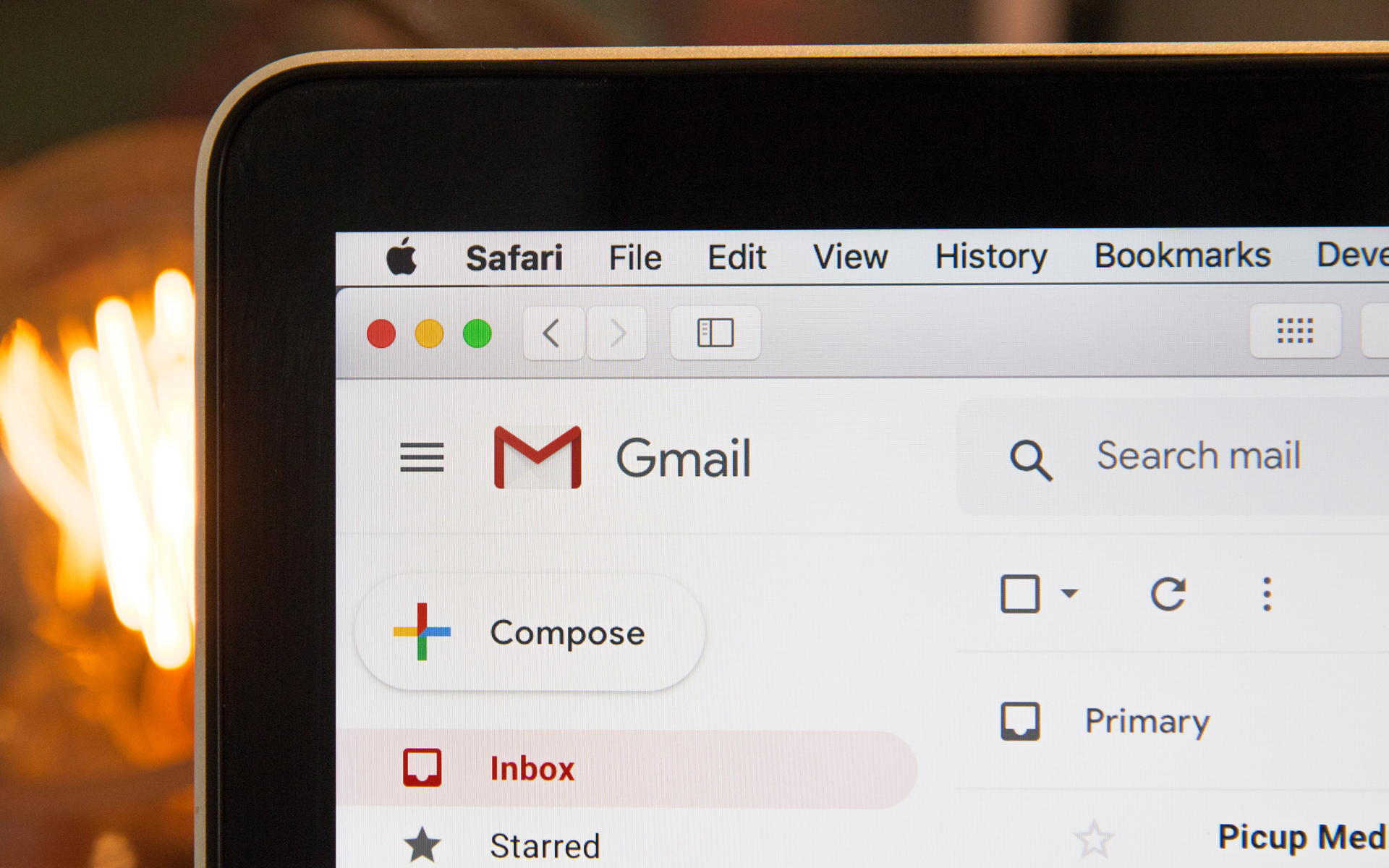
Most users tend to create periodically backup-uri but personal data, to ensure that they always have a copy of them in case something happens to computers from the endowment. Usually these backups are saved either on external media devices (CD/DVD-uri, USB drive-uri or external hdds), or (newer) in cloud (Online storage services) or in e-mail accounts.
However, very few users think of creating backups for the data saved or received in e-mail accounts (most likely those who do have had an unpleasant experience with the loss of said data at some point), even if they have several options to do so, such as various Third-Party applications which saves e-mails local, on a computer, or services that allow migration from one email account to another. And the users Gmail I also have the option of a download a copy of the data saved in accounts (emails, calendar, contact, MESSAGES, conversations etc) directly from SETTINGS them, without resorting to third-party applications.
How can we download a copy of emails from Gmail to our personal computer?
- Click on This link, then enter login data on your account Google
- from the displayed list, check the box next to Mail (you can also select other dates that you want to make a backup local, like Calendar, Contacts, Drive, Profile etc), then click on the button Create Archive
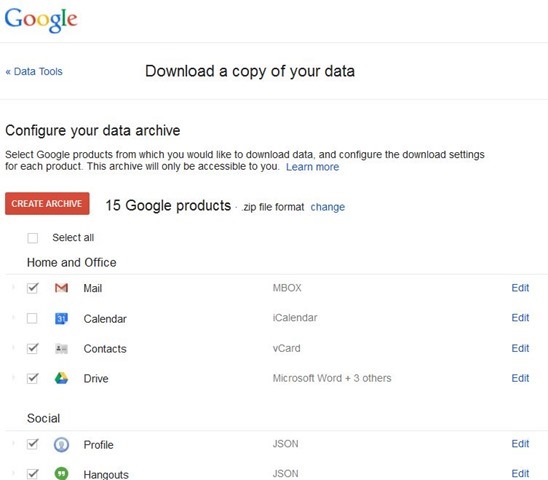
- in functie de cat de mare este volumul de e-mailuri (sau de date) din contul Google, archive creation time it can last a few minutes or even a few hours
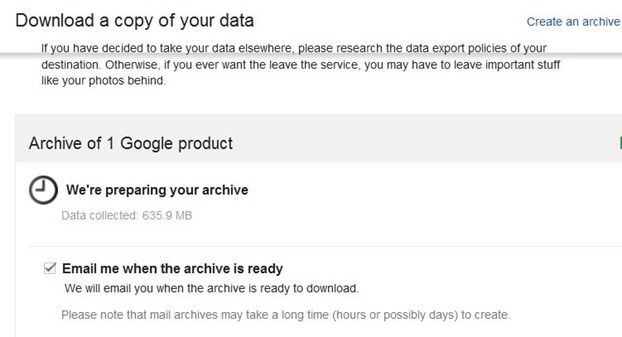
- when the archive is complete, you will receive one Google email cu link-ul where you can download it (archives larger than 2GB will be divided into several zip files)
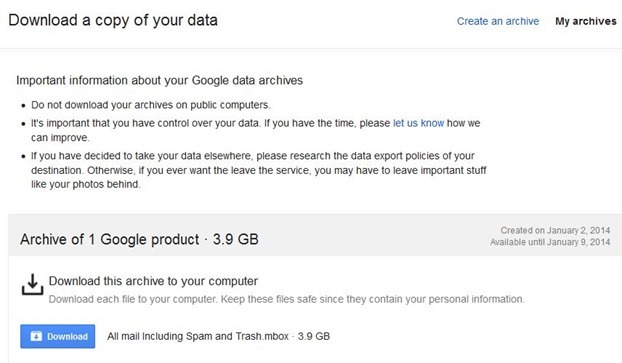
Note: By default, the archive containing the data from the Google account will be in zip format, but you can change its format by clicking on the change link next to the Create Archive button.
STEALTH SETTINGS – How to backup Gmail emails to computer
How can we save a backup of gmail emails on your computer
What’s New
About stealth
Passionate about technology, I like to test and write tutorials about Windows operating systems, seeking to discover interesting things.
View all posts by stealthYou may also be interested in...

