How can we change the username in Windows 8.1 Start Screen

As opposed to previous versions of Windows, in Windows 8 and Windows 8.1 users can log in using both a cont Microsoft (for example [email protected]) as well as a cont local. In ambele cazuri, user name is displayed in Start Screen, in the right-hand corner of it.
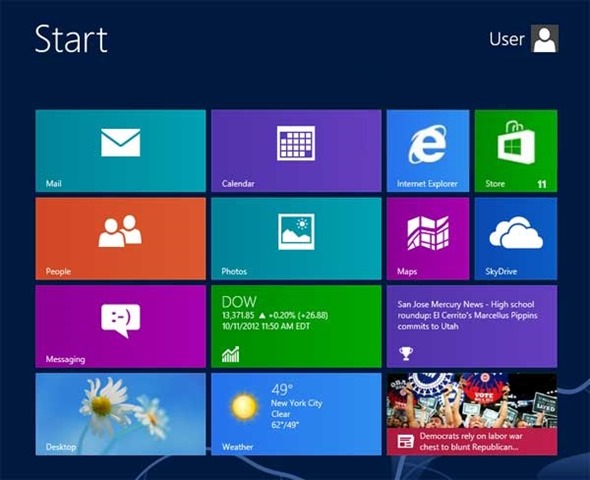
If you count among users who use a cont Microsoft to log in to Windows 8.1 And you want to Change the user's name displayed in Start Screen, it is not necessarily necessary to log in with another account (nor do you need to access Live.com to edit the profile), but you can follow the instructions displayed below.
How do we change the name of the user displayed in the Start Screen in Windows 8.1?
- open Start Screen pressing the key Windows, then click-right on the user's picture displayed in the right-handed corner of it
- In the displayed menu, select Change account picture
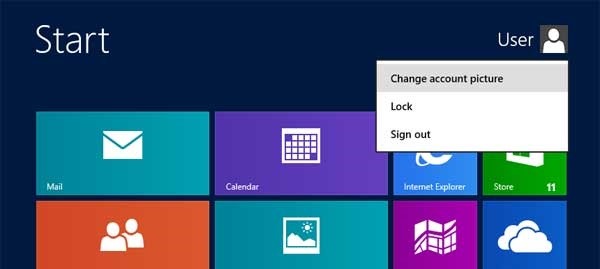
- in the window Accounts open, click on the option More account settings online
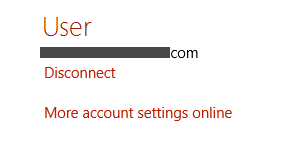
- log in to Microsoft account introducing email address and word For this, then click on the link Edit display name displayed under the username of Account summary
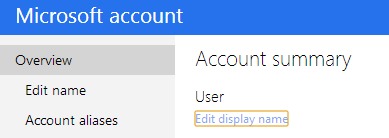
- ENTER the new name which you want to display in Start Screen, then click on the button Save
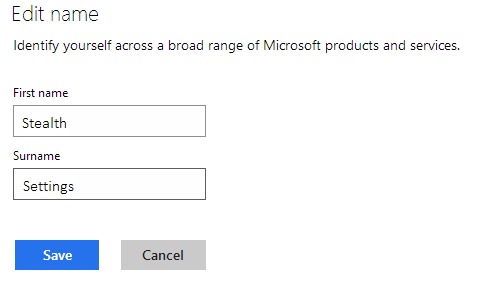
- then Restart Windows, and after logging in you will notice that at the beginning Screen will be displayed the new name chosen for the user
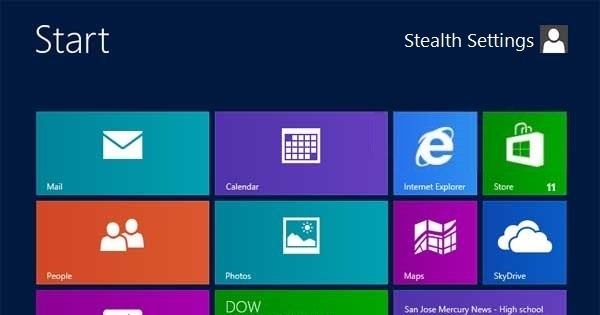
Note: If this method does not give results, we suggest you use a local user to display the desired name.
STEALTH SETTINGS – How to change user name in Windows 8.1 Start Screen
How can we change the username in Windows 8.1 Start Screen
What’s New
About stealth
Passionate about technology, I like to test and write tutorials about Windows operating systems, seeking to discover interesting things.
View all posts by stealthYou may also be interested in...

