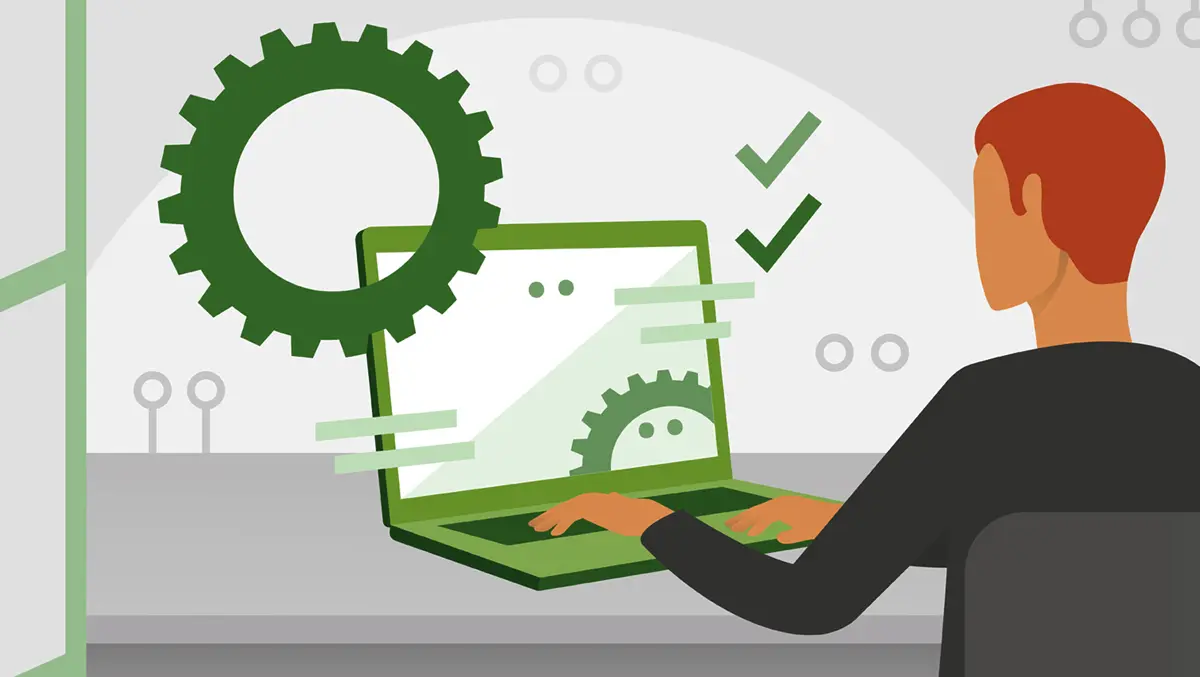
How do you disable Windows Security notifications on Windows 11 – Non-Critical Alerts
How do you disable Windows Security notifications on Windows 11 – Non-Critical Alerts
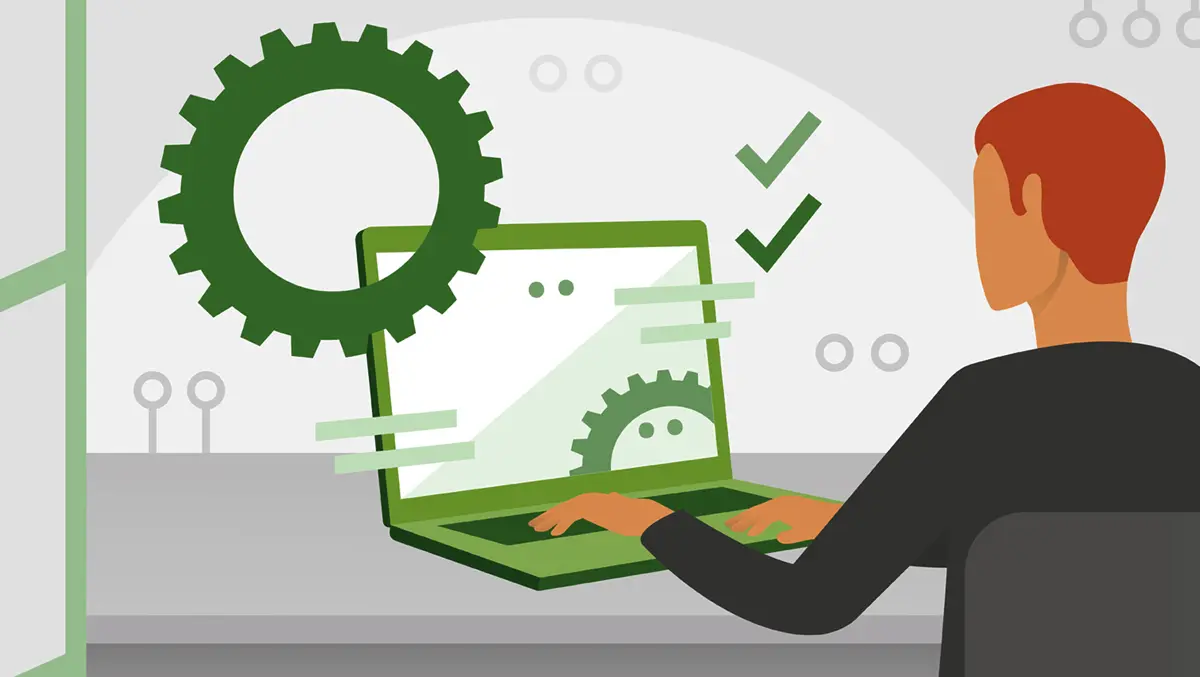
In this tutorial you learn how to disable Windows Security notifications on Windows 11, that are not critical. Those notifications in which they appear when Microsoft Defender Antivirus has not detected any malware application.
Windows 10 and Windows 11 operating systems have a much more robust notification system compared to all previous versions. System notifications of installed applications and especially of Microsoft Defender Antivirus, even when theoretically it would not be the case. Notifications in system tray yes in Notifications Center About reports in which it is said that no security threat has been detected.
Sincere to be, these notifications are absolutely useless. It does not present anything critical, and their only purpose is to remind the user that Microsoft Defender Antivirus is active and that he does his job.

How do you disable Windows Security notifications on Windows 11 – Non-Critical Alerts
To disable Windows Security notifications on Windows 11 is not enough to click the button “Dismiss” from the notification. It will disappear until the system sends a notification with a new report telling you that Microsoft Defender Antivirus has not detected security threats.
1. Open Windows Security pe Windows 11, then click on Settings on the bottom left of the panel with the security settings.

2. Click pe “Manage notifications“.

3. Here are all the settings where they can be administered security notifications of Windows Security components. Notifications on viruses and cyber amenities, firewall or account integrity.
You will not be able to disable critical notifications. Those notifications that appear when the computer present has been detected or when an application malware It was launched from the local network. Instead, you can turn off the alerts that are not critical. Including those alerts in which a threat was detected, but which does not require prompt action.

You can disable notifications such as:
- Recent activity and scan results (Virus & threat protection)
- Threats found, but no immediate action is needed (Virus & threat protection)
- Account protection notifications
It is not advisable to disable notifications for blocked files and activities (Files or activities are blocked). It is good to find out in real time if a file or application has been blocked by Microsoft Defender Antivirus.
How do you disable Windows Security notifications on Windows 11 – Non-Critical Alerts
What’s New
About Stealth
Passionate about technology, I write with pleasure on stealthsetts.com starting with 2006. I have a rich experience in operating systems: Macos, Windows and Linux, but also in programming languages and blogging platforms (WordPress) and for online stores (WooCommerce, Magento, Presashop).
View all posts by StealthYou may also be interested in...

