Extremecopy: the fastest utility of copying/moved files and folders in Windows

Most of the time when we have to make a backup al personal data and files, or when we have to move a large amount of information from one storage device On another, we find ourselves in the situation of waiting for a good period of time (even a few hours) until the operation is completed. ExtremeCopy It's O utility for Windows care Significantly improves file copying speed (from 20% to 120% compared to Windows Explorer, depending on the amount of files transferred, and also proved to be much faster than other popular utilities, such as SuperCopier or Teracopy) and offers some feature-uri Help, such as that of Checking files to be moved/copied.
Another important feature of the extremecopy is the integration of options ExtremeCopy and ExtremePaste ca Options default of copying in Windows Explorer. I mean, after the application is installed, the operations Copy/Paste will be performed with extreme.
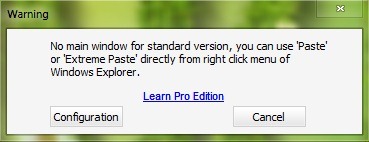
If you want to use Windows copy utility, click on Configuration And you will disperse the option As Explorer’s default copier.
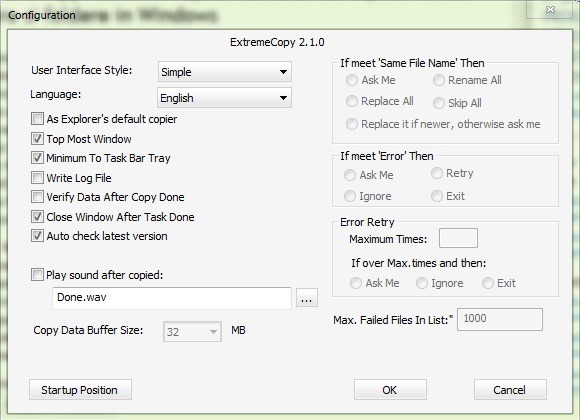
After starting the process of copying/moving the files, a dialog is displayed that informs the user about transfer speed, STATUS, the past time since the start of copying and the time left until the task is completed. In addition, the buttons are displayed Pause and Skip for a better administration In the case large data transfers.
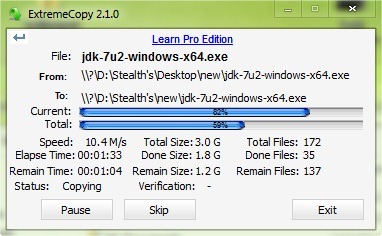
Extremecopy is available in two versions: a standard, free, if one pro, at the price of 19.95$ (Paid version is available as trial free 30 days).
In plus fata de versiunea standard, ExtremeCopy Pro It has a Simple interface, with two partitions: one for Folders source and another for Destination folder. To add one or more folders from which you want to copy/move files, click on the button right to Source File/Folder, and to select the destination folder click on the button right to Destination Folder. Any misconduct of folder can be easily deleted with the buttons Remove, and if there are more wrong entrances to the folding list, you can use the button Clear to make cleaning.
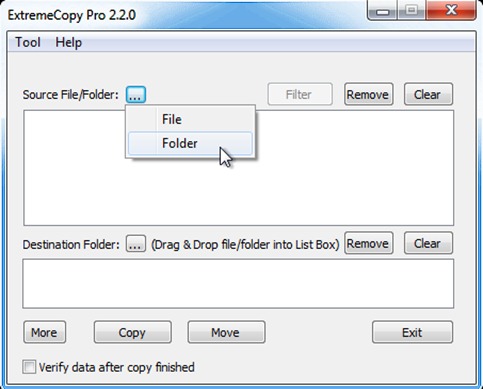
To check if the data/files have been copied/transferred correctly, tick before starting copy option Verify data after copy finished. Also for more options such as the option of Import/Export of information from a file, click on the button More.
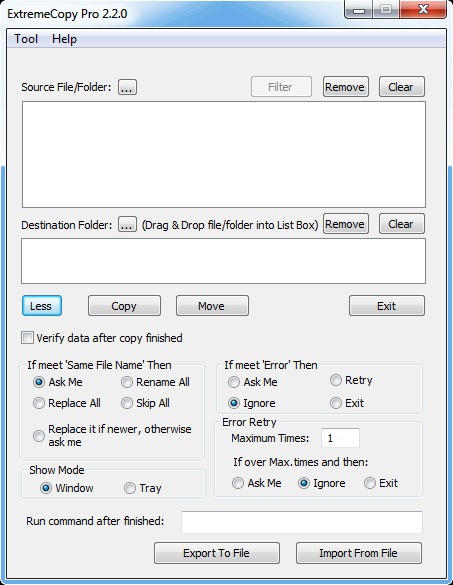
In order to modify the configuration utility (interface, language, notifications, etc.) go to Tool > Configuration.
Those interested in the Pro version of Extremecopy can visit site-ul oficial of the application.
Note: The application is compatible with Windows XP, Windows Vista, Windows 7 and Windows 8
STEALTH SETTINGS – ExtremeCopy: The fastest utility to copy/move files and folders in Windows
Extremecopy: the fastest utility of copying/moved files and folders in Windows
What’s New
About Stealth
Passionate about technology, I write with pleasure on stealthsetts.com starting with 2006. I have a rich experience in operating systems: Macos, Windows and Linux, but also in programming languages and blogging platforms (WordPress) and for online stores (WooCommerce, Magento, Presashop).
View all posts by StealthYou may also be interested in...


4 thoughts on “Extremecopy: the fastest utility of copying/moved files and folders in Windows”