
Enlarges the pictures on facebook only by passing with the mouse over them with Photo Zoom
Enlarges the pictures on facebook only by passing with the mouse over them with Photo Zoom

Many times, when we are on Facebook, we happen to notice from his comments update-uri of statuses that certain friends in the contact list have changed profile picture. Also, some of them probably have uploaded photos us. If you don't want to visit a friend's page every time he uploads new photos or changes his profile picture, but you would prefer to be able to view the respective photos in larger sizes directly in News Feed, then we recommend you to use Photo Zoom.
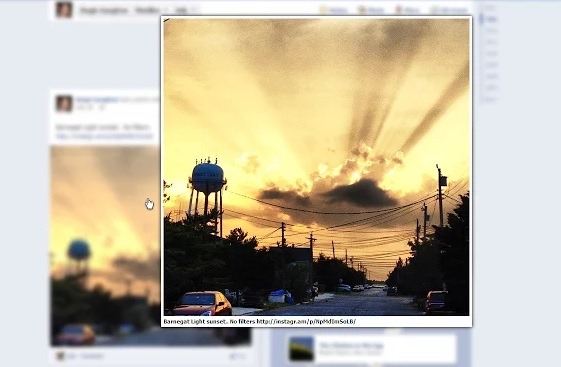
Photo Zoom It's O extension for browser-ul Google Chrome which after installation allows users to view the pictures on Facebook directly in the News Feed just by passing the mouse over them (mouseover), without having to visit the pages of those who uploaded them.
How does Photo Zoom work?
After installing the extension Photo Zoom, log in to your account Facebook and you will notice it The new icon displayed in the lower right-hand side, next to Chat.
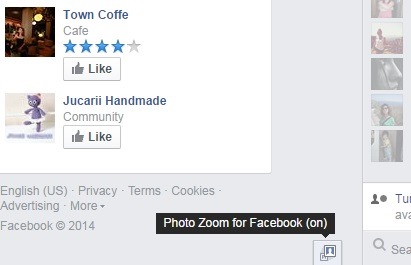
You can start checking updates displayed in News Feed, and if you want to view some PICTURES in larger sizes (regardless of whether it is pictures uploaded by friends or the profile pictures that appear before statuses or comments), you can do this very simply by mouse cursor over those pictures.

You can also use Photo Zoom and to view with zoom profile pictures of users you don't have in your contact list, or pictures from a photo album, but without opening the respective pictures separately.
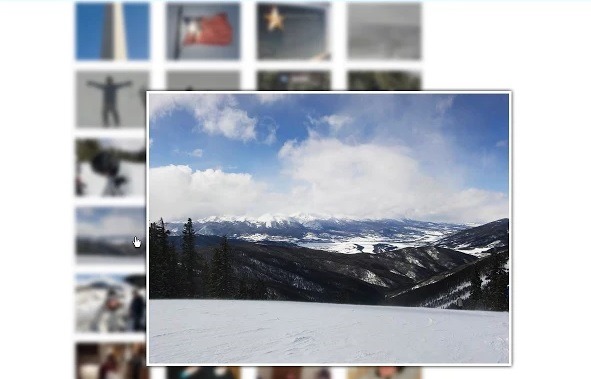
In addition, because this zoom option not to become irritating (considering that it will enlarge any picture on Facebook over which you will pass with the mouse, intentionally or accidentally), you have the possibility to o disable (and activa in place) with a simple click on the Photo Zoom icon displayed next to Chat. For more SETTINGS of the extension (Shortcuts on the keyboard for activating or deactivating the zoom option, the delay with which the pictures are displayed with zoom, etc.), click on Settings menu of the browser Chrome, select Settings > Extensions > Photo Zoom for Facebook > Options, then click on the tab Advanced Settings.
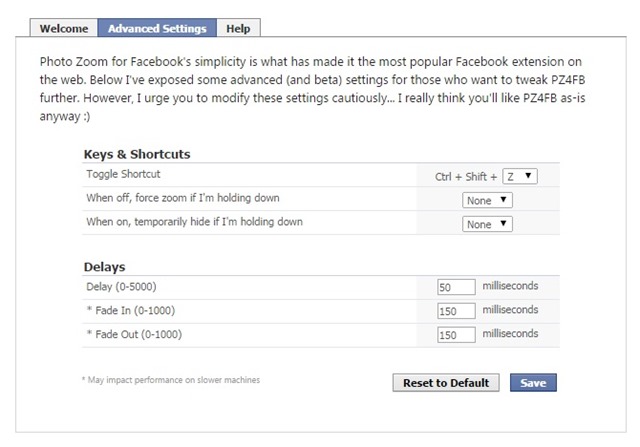
Download Photo Zoom for Facebook.
Note: The Photo Zoom extension is only compatible with the Chrome browser.
STEALTH SETTINGS – Zoom Facebook photos on mouseover with Photo Zoom
Enlarges the pictures on facebook only by passing with the mouse over them with Photo Zoom
What’s New
About stealth
Passionate about technology, I like to test and write tutorials about Windows operating systems, seeking to discover interesting things.
View all posts by stealthYou may also be interested in...

