Restarting Windows Explorer, using the Shutdown button

Many times when we install a software on the PC, it requires Restart. In most cases, we can avoid restarting the computer (and implicitly, closing all running applications), if we only restart Windows Explorer (explorer.exe).
The restart of Windows Explorer, without restoring the entire system, can be done by several methods. The first would be to use the button ”Log Off", But this method closes all the applications that run on the bone (eg Winamp, Y! M, etc.). Another method, but which is not recommended by Microsoft, is with the help of Windows Task Manager. Ctrl+Shift+Esc, and after opening Task Manager, go on the tab "Processes” –> click pe explorer.exe and "End Process”.
Windows Explorer's safest method is with the shutdown button (Turn Off Computer).
1. In the starting bar, click on "Turn Off Computer"And the dialog box will appear, with the three options + one :) Stand By – Turn Off – Restart
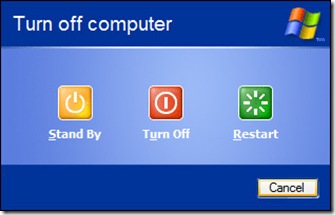
After this box appears, hold the keys ”Ctrl”, “Alt”, “Shift"And click with mouse on the button"Cancel", From the dialog box. You will see that the start bar and all the folders that were open.
2. The rendering of Windows Explorer, is done from Windows Task Manger. Ctrl+Shift+Esc To open the Taks Manager, and then File -> New Task (Run…). In the box that opens, write explorer.exe And press ENTER (or click on OK).
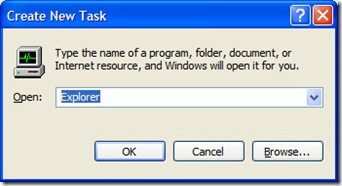
3. That was all :) Now, Windows Explorer has been rebooted clean and safe.
The method also applies in cases where they appear errors to delete folders or documents.
Error Deleting File or Folder. -This error should occur normally, when we have an open file and we want to delete the folder that contains it. “Cannot Delete my folder: It is being used by another person or program. Close any programs that might be using the file and try again.
Restarting Windows Explorer, using the Shutdown button
What’s New
About Stealth
Passionate about technology, I write with pleasure on stealthsetts.com starting with 2006. I have a rich experience in operating systems: Macos, Windows and Linux, but also in programming languages and blogging platforms (WordPress) and for online stores (WooCommerce, Magento, Presashop).
View all posts by StealthYou may also be interested in...


3 thoughts on “Restarting Windows Explorer, using the Shutdown button”