How can we form a hard disk or run check disk from Windows Command Prompt

Sometimes we find ourselves in the situation of not being able to access a particular hard-disk or USB drive. In such cases we can only hope that we can repair the errors from it; Otherwise, the only possibility to recover the academy to the device is FORMAT to him.
When one hard-disk (or USB drive) does not respond to user commands or displays fall, one of the possibilities of reparation its is checking with utility Check Disk (and system tool care Scan the disk to identify any errors and trying to solve them if possible). A quick way to launch Check Disk To check a disk or partition is through Command Prompt.
How did we check a hard disk with check disk via command prompt?
- open Command Prompt cu Administrator privileges (via Start Menu, Start Screen or Win X Menu)
- taste command chkdsk /f X: (where X: is the letter assigned to the hard disk, partition or USB drive for which you want to launch check disk), then give Enter
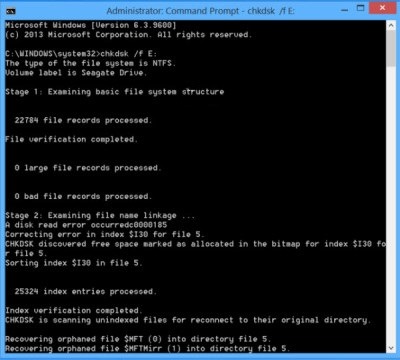
Check Disk can take between a few minutes and a few good hours, depending on the size of the disk and a data volume located on it. If you are lucky, after completing the check disk check and repair process you will be able to access the problem drive again. Otherwise it will only remain to format the respective drive.
How can we form a hard disk through Command Prompt?
- Open one Command Prompt with administrator privileges
- Then cut your order format X: /fs:ntfs (where X: is the letter attributed to the drive you want to format), then give Enter (You may be asked to enter the name or brand of the respective Drive, eg Seagate)
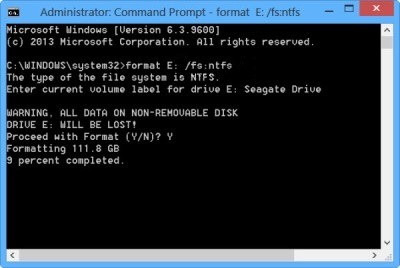
If checking and repairing the drive with check disk has no effect, we still have good news: the formatting lasts less. Success!
STEALTH SETTINGS – How to format or run Check Disk on a drive using Windows Command Prompt
How can we form a hard disk or run check disk from Windows Command Prompt
What’s New
About stealth
Passionate about technology, I like to test and write tutorials about Windows operating systems, seeking to discover interesting things.
View all posts by stealthYou may also be interested in...

