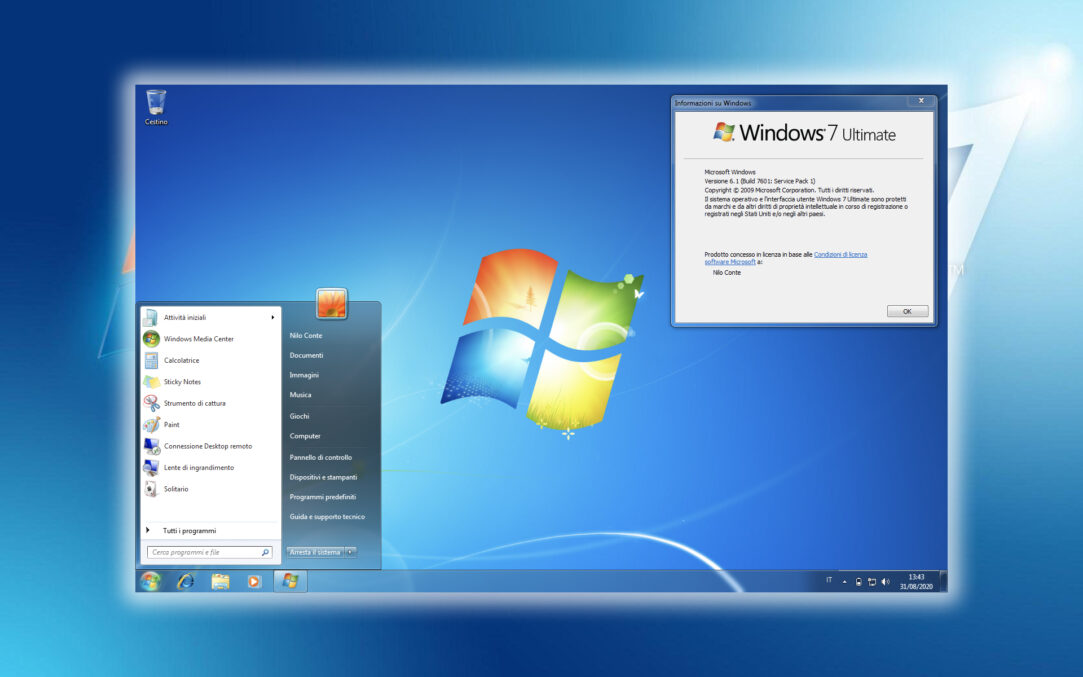Cum sa adaugam My Computer in Taskbar in Windows 7 (Pin Computer to Taskbar)

For users Windows 7 wishing to have faster access to My Computer We recommend them to add an shortcut to it in Taskbar. Because the usual method of adding shortcuts to Windows 7 Taskbar does not work for my computer and through drag & drop It is added in Windows Explorer jumplist, the following instructions will show you how you can solve the problem "Fixation" my computer in taskbar.

How can we pine on your computer in Windows 7 Taskbar
- First of all Cream a new shortcut (Even if in the click-right menu of My Computer there is the option of Create Shortcut, even the shortcuts created in this way can be "caught" by taskbar)-click-right on the monitor > New > Shortcut

- Then in the newly open window, in the field below Type the location of the item, give copy/paste at the following row: %SystemRoot%explorer.exe shell:MyComputerFolder and click on Next

- Give a newly created shortcut name (eg My Computer) then click on Finish.

- Then click-right on the newly created shortcut and select Properties from the menu
- in tab-ul Shortcut Click on Change Icon
- In the newly opened saw, give pasta to the next row in the field below Look for icons in this file: %SystemRoot%system32imageres.dll (Then give Enter)

- Select the icon for my computer, then click on OK, and then again OK
- in order to add my computer in taskbar, click on the newly created shortcut and drag & drop over taskbar or click-right on it and select Pin to Taskbar.

Note: Tested on Windows 7 Ultimate.
Cum sa adaugam My Computer in Taskbar in Windows 7 (Pin Computer to Taskbar)
What’s New
About Stealth
Passionate about technology, I write with pleasure on stealthsetts.com starting with 2006. I have a rich experience in operating systems: Macos, Windows and Linux, but also in programming languages and blogging platforms (WordPress) and for online stores (WooCommerce, Magento, Presashop).
View all posts by Stealth