How can we customize the name Windows Libraries in Windows 7

Most computer users prefer to customize your PC or laptop from the endowment, be it about computer name and of the users or of system folder names, whether it is about customizing the layout (themes, icons, wallpapers, etc.) or by Tweaks of registers. Pentru a da un aer mai personal folderelor in care sunt stocate pozele, filmele, muzica favorita si documentele, Windows 7 users I can customize Windows Libraries name with the help of a simple register hack.
To change the name of Windows Libraries to a custom one follow the steps below:
- open Registry Editor (taste regedit in Search-ul FROM Start Menu And give Enter) and navigate to the key HKEY_CLASSES_ROOTCLSID{031E4825-7B94-4dc3-B131-E946B44C8DD5}
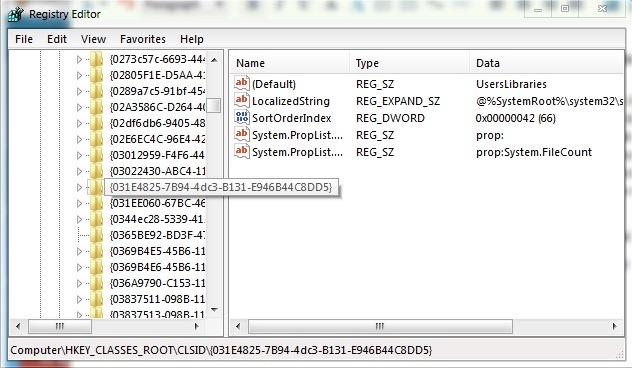
- right click on the key and select Permissions from the menu
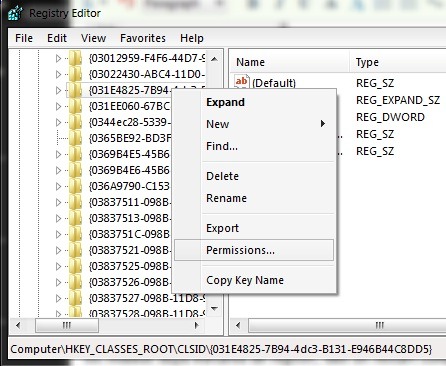
- Click on Advanced (bottom of the window), then click on the tab Owner
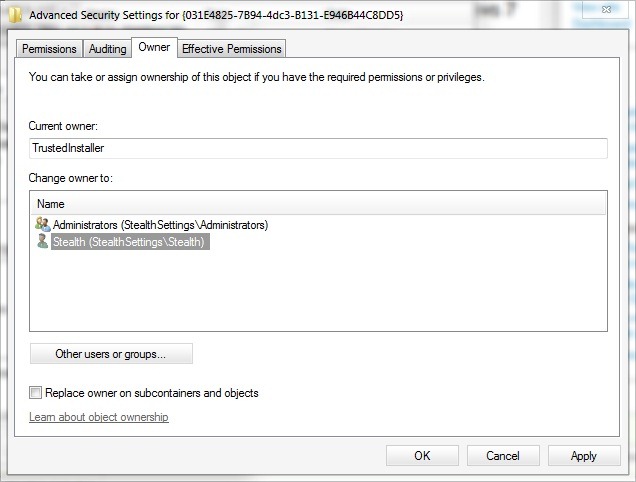
- change the owner from Trusted Installer in Administrators, then grant permissions Full control for this user group
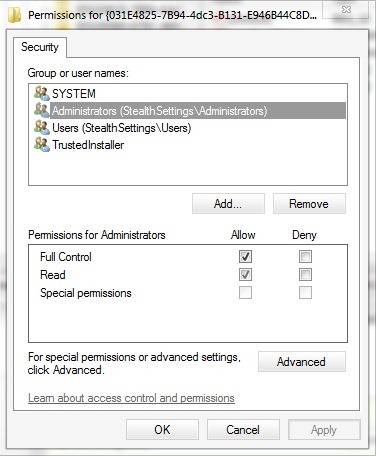
- in regedit, right-click on the entry LocalizedString, and change its value to the name you want to give Windows libraries (Windiows Libraries)
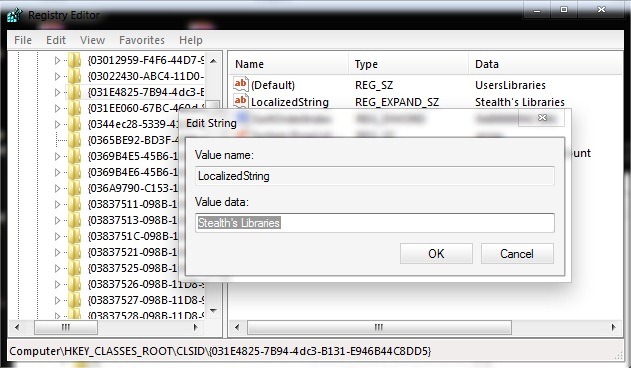
- Close Registry Editor and open a Windows Explorer to check if the changes have taken effect (if they do not take place immediately after editing the registers, give a restart the computer).
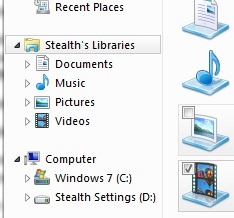
Note: Before modifying the system registries, make a back-up of them to avoid possible unpleasant consequences.
STEALTH SETTINGS – How to customize Windows Libraries name in Windows 7
How can we customize the name Windows Libraries in Windows 7
What’s New
About Stealth
Passionate about technology, I write with pleasure on stealthsetts.com starting with 2006. I have a rich experience in operating systems: Macos, Windows and Linux, but also in programming languages and blogging platforms (WordPress) and for online stores (WooCommerce, Magento, Presashop).
View all posts by StealthYou may also be interested in...


One thought on “How can we customize the name Windows Libraries in Windows 7”