How to install Ubuntu directly from Windows, without using the CD/image of installation

To those who want to test Ubuntu, but they do not want to create a special partition for it nor have enough resources to install it on a virtual system, we recommend using Wubi installer, an application that allows Installation Ubuntu directly from Windows (Installation Ubuntu with the help of WUBI is similar to the installation of any application in Windows). In addition, there is no need to create an Installation cd, because Wubi includes in the package Ubuntu Live CD.
1. How to install Ubuntu in Windows using Wubi Installer
- After you have downloaded wubi.exe, double -click on it to initiate the installation process
- In the open window select party pe care doriti sa instalati linux-ul, space pe care doriti sa-l alocati acestuia, language in which you want to be installed and Linux version that you want to install (in this case Ubuntu)
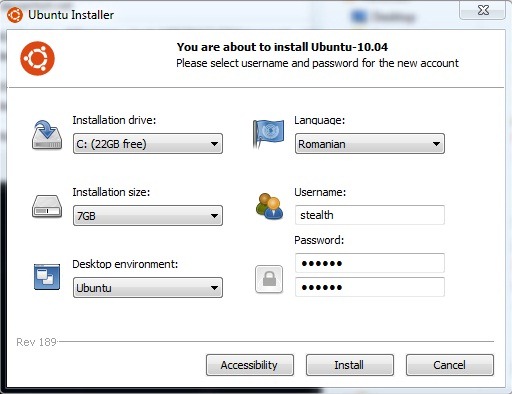
- Choose a word For your user then click on Install (In my case the installation lasted about 10 minutes, although initially the estimated time was about 40 hours: D)
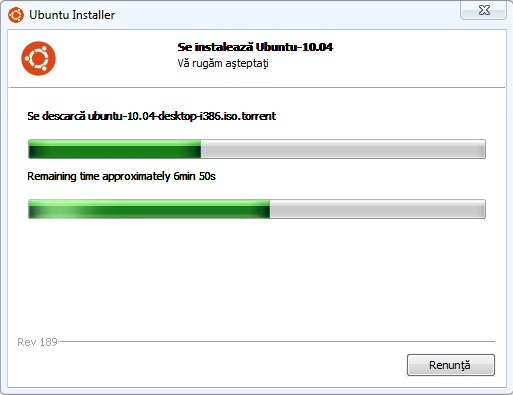
- After the installation is complete, click on Finish/Finished (stays up to you if you want to restart your computer immediately or later)
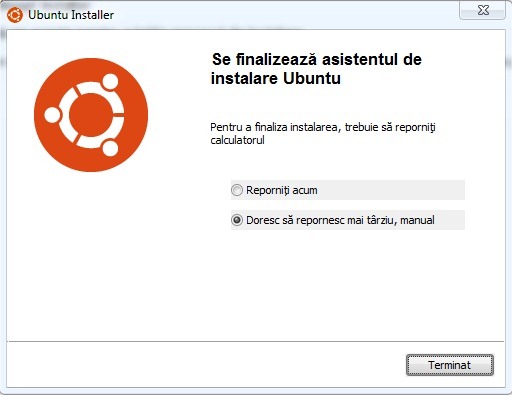
2. How we booted computer in ubuntu installed with wubi
To be able to boot in ubuntu after it has been installed using the application Wubi, it is necessary to restart the computer
- you will notice that in Windows Boot Manager You now have the opportunity to choose between Windows and Ubuntu
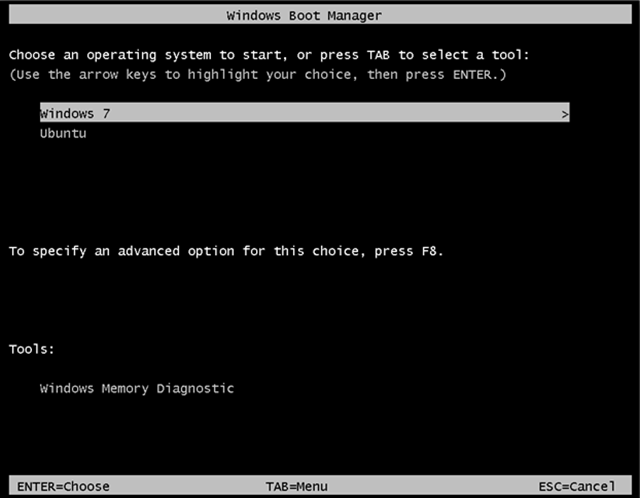
- At the first boot in Ubuntu, give a few minutes the completion of its installation
- Then a restart will follow that will take you back to the Windows Boot Manager
- After you select Ubuntu, it will open Grub bootloader-ul, where you can choose to boot in ubuntu, start Recovery Mode Or return to Windows Boot Manager.
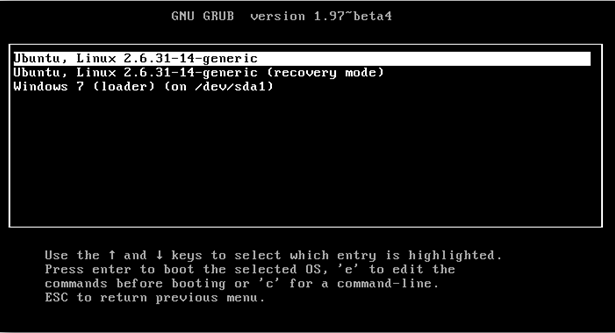
After you have installed ubuntu, you can select what system to boot default din Windows, in Advance System Settings/Startup and Recovery.
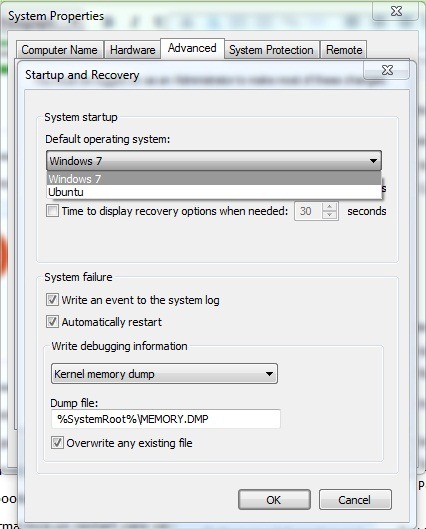
3. How can we uninstall ubuntu installed with wubi installer
For those who want to uninstall ubuntu (for various reasons), the process is extremely simple: boot in Windows then go to Control Panel/Uninstall a program And give double-click on Ubuntu to uninstall it.
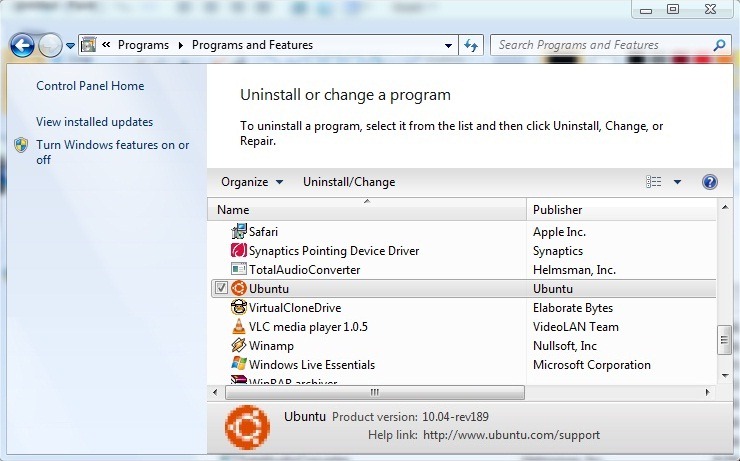
Dupa dezinstalarea Ubuntu, The computer will boot normal in Windows (There will be no Naravasa "memory" behind Ubuntu's installation/uninstallation, the computer will behave as if it had never been installed).
Note: Even if this tutorial is tested on Windows 7 Ultimate, Wubi Installer is compatible with all versions of Windows XP, Server 2003, Vista, Server 2008 and 7
How to install Ubuntu directly from Windows, without using the CD/image of installation
What’s New
About Stealth
Passionate about technology, I write with pleasure on stealthsetts.com starting with 2006. I have a rich experience in operating systems: Macos, Windows and Linux, but also in programming languages and blogging platforms (WordPress) and for online stores (WooCommerce, Magento, Presashop).
View all posts by StealthYou may also be interested in...


One thought on “How to install Ubuntu directly from Windows, without using the CD/image of installation”
Hi, good people today bought a Dell laptop from eMag and came with Linux Ubuntu installed. I want to delete ubuntu to install Windows 10 and I do not know how to do. I understand that there would be some orders from the terminal that must be given. If you could help me, I will be due. Thank you in advance.