How do you do an HTML signature with picture for Outlook
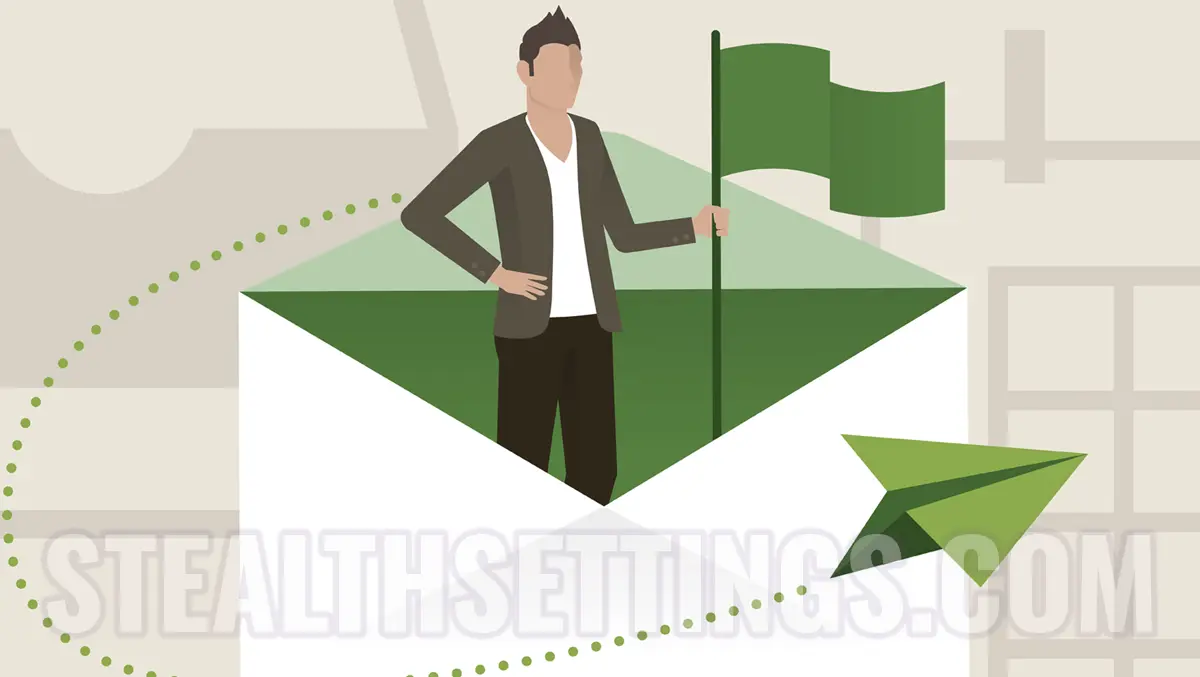
The good practice guide for email messages says each user must have a signature. Whether it is a personal e-mail address or is a business email account. In the tutorial below you will see how you do an HTML signature with the picture for Outlook or for another service / email application that accepts HTML code.
If for the personal accounts is enough a greeting formula for the conclusion, followed by the phone number and the e-mail address, at a business account it is often required to sign the company logo, the picture of the correspondent or even banner with promotions and offers.
How do you do an HTML signature with picture for Outlook
To make an email signature for Outlook (or for another mail client) in which there are personalized elements such as: font type, color, formatting and font size, inserted picture, it is necessary to create an HTML code of the signature.
Below you have a Template of code for the HTML signature with the picture. You can change this code with the data, and then copy it to the signature of the e-mail address.
<html>
<head>
<style>
.signature {
font-family: Arial, sans-serif;
font-size: 12px;
color: #333;
}
</style>
</head>
<body>
<table>
<tr>
<td valign="top">
<img src="image_url.jpg" alt="Your Name" height="100" width="100">
</td>
<td valign="top" class="signature">
<p>
Your Name<br>
Job Title<br>
Company Name<br>
Email: <a href="mailto:[email protected]">[email protected]</a><br>
Phone: (555) 555-5555
</p>
</td>
</tr>
</table>
</body>
</html>
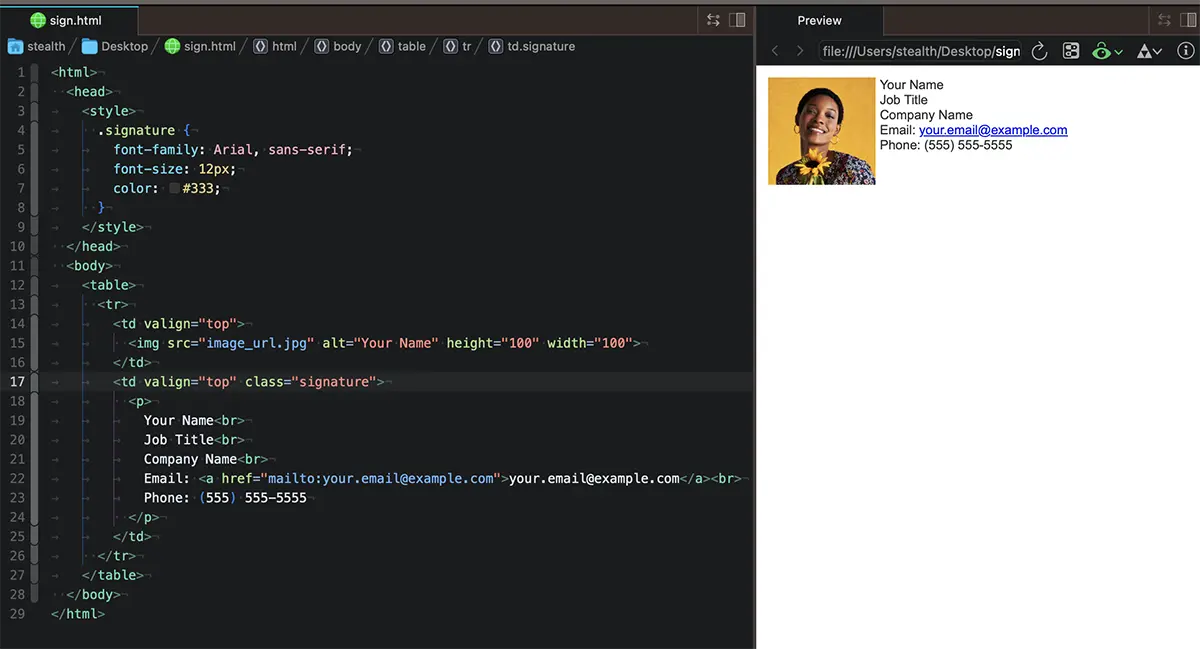
At the picture it is preferable for it to be hosted on a web server from where to be served to the recipient. That means that if You can't see the picture from the signature in the email, the <img src="image_url.jpg"… You must indicate the web address of the picture.
The HTML code is quite intuitive and if you play at values you will get the desired changes. You can change the size of the writing in the signature, dimensions and position of the picture, or other elements.
- How to set a gmail account on the opera. [Mail / browser]
- Cum putem minimiza Outlook in System Tray in Windows
- How can we give forward more emails at the same time to a single recipient using Outlook
- How to set Signature in Microsoft Outlook 2010
Example:
<img src="https://yourdomain.tld/image_url.jpg" alt="Your Name" height="100" width="100">The signature can be used both in Outlook when in other email or online services. Gmail, webmail, yahoo, icloud.com, roundcube or others.
How do you do an HTML signature with picture for Outlook
What’s New
About Stealth
Passionate about technology, I write with pleasure on stealthsetts.com starting with 2006. I have a rich experience in operating systems: Macos, Windows and Linux, but also in programming languages and blogging platforms (WordPress) and for online stores (WooCommerce, Magento, Presashop).
View all posts by StealthYou may also be interested in...

