Installation of the Romanian language on any edition Windows 7 and Windows Vista (Home Basic, Home Premium and Professional)

Usually when we buy a Computer with pre -installed operating system, it comes set either with the language of the country in which it is sold, either with english language, either with both (rarer cases). If the pre -installed system is Windows 7/Vista Ultimate or Windows 7 Enterprise, you have the opportunity to change the tongue of the system very easily In the language you want (eg from German to Romanian), because for these Windows editions, Microsoft has made available Language packs so that users can modify them according to needs or preferences. Unfortunately this is not true for the other editions of Windows 7 and Windows Vista, and most of the pre -installed systems that come up with the purchased computer (laptop or PC) are either Home Basic/Home Premium, ori Professional.

For those who bought such a computer, with Windows Home Basic/Home Premium/Professional preinstalat, from another country than Romania, and the operating system is set in the language of the country from which the computer was bought, the only solution to a Change the language set in Romanian (or any other language wish) is the use of The Vistallizer (application initially developed for Vista operating systems, but complete Compatible with Windows 7).
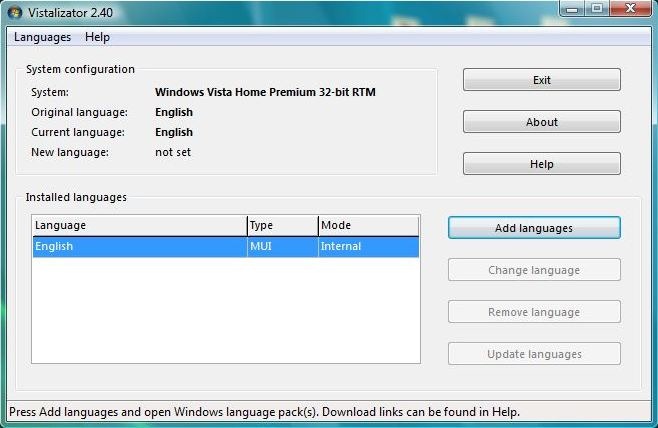
Vistalzator It's O Portable application (does not require installation) with which the users Windows Vista/7 Home Basic, Windows Vista/7 Home Premium and Windows 7 Professional Pot Changes the defining language set on the system in the desired language. All the language packages used by the Vistallizer are Official Microsoft Windows packages (They are the same packages made available by Microsoft to Windows Vista/7 Ultimate and Windows 7 Enterprise) users.
How is the Vistallizer used?
After Download the application, Download and pack for language that you want to install. Then Roll the Vistallizer and click on the button Add language. Navigate to the folder where you saved the package with that language, select it and click on Open.
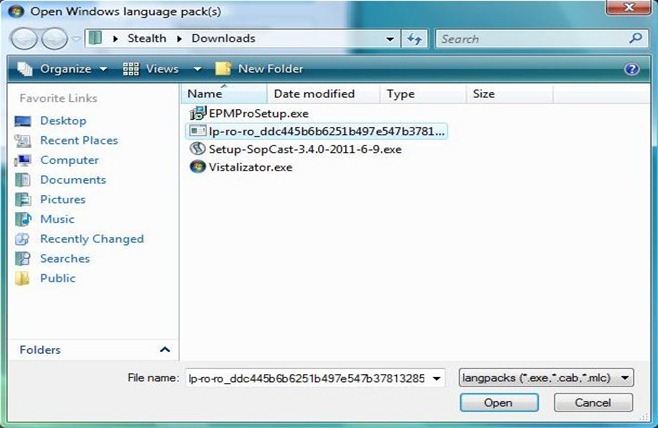
First wait for the selected language package to be loaded in a vistallizer, then click on Install language (giving click on the box below Mode, you can choose the type of installation: Express or Internal).
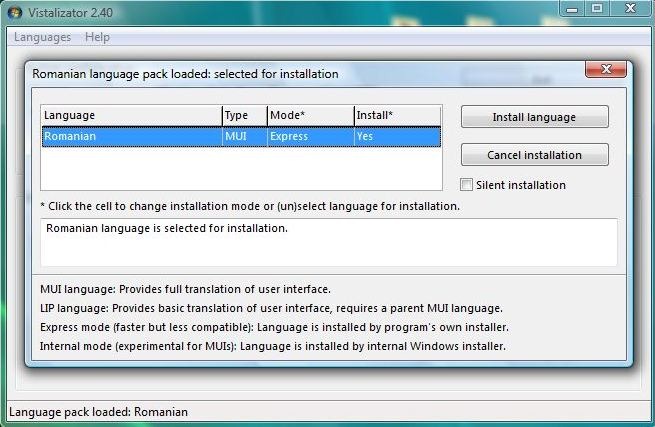
After completing the installation process you will be asked if you want to set the installed language as the system displayed by the system. Click on Yes.
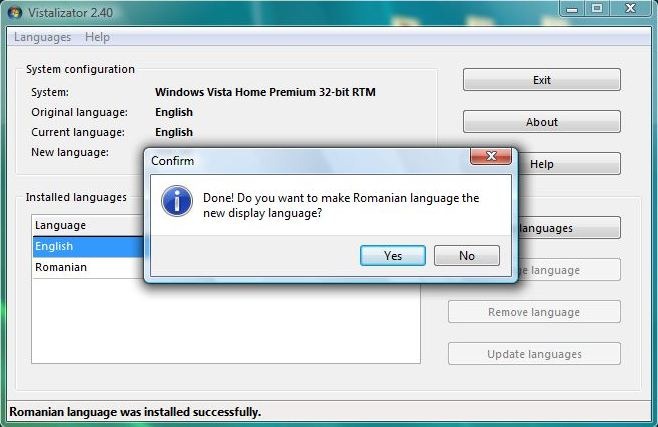
After the actual installation of the desired language, if it will be Express installation (The language will be installed by the installer of the Vistallizer) will be necessary to install an Updater with the help of which the updates for the language will be made. If you opt for internal installation (still in the experimental stage, but it is recommended) the installation of the language will be done by Windows internal installer (No need to install updater because language updates will be done by Windows Update).
If you opt for internal installation, you will be warned that this type of installation can be performed once, and if you want to install more languages it is recommended to add them to the list before is to click on the button Install.
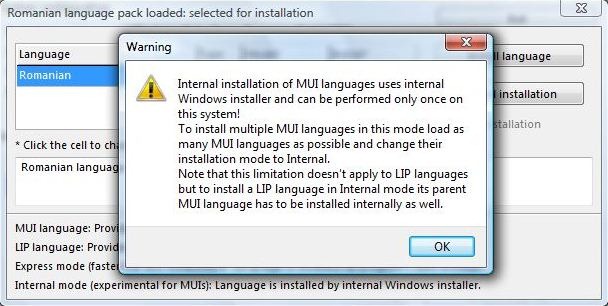
If you choose Express installation, after installation, click on the button Update languages To find out what update is required for the installed package.
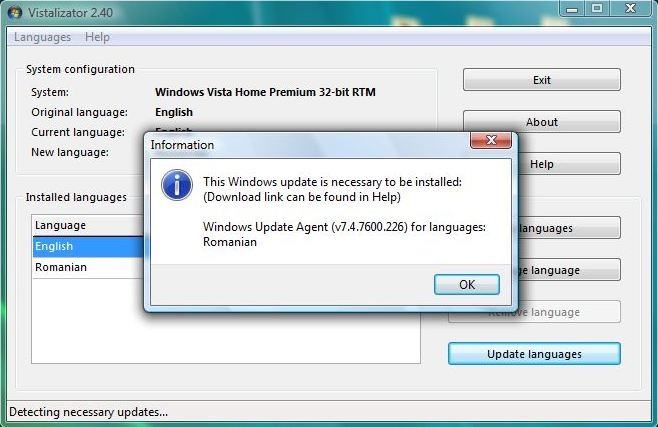
Click the button of Help and in the open window Identify the update indicated and download it.
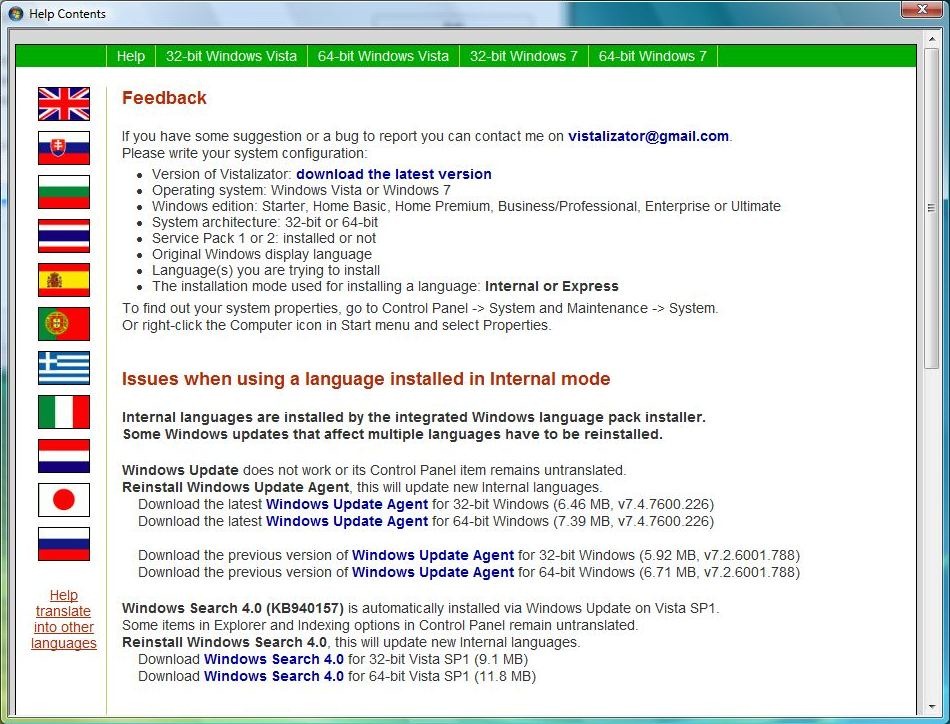
Then give click again on Update languages, select the update and Update the package with installed language.
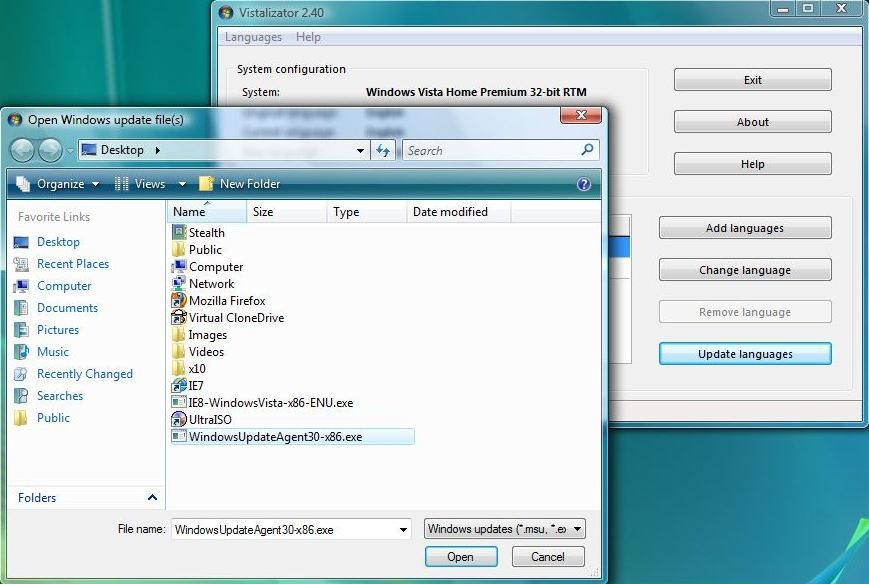
After installing the update, a message will be displayed that warns you that The system will be restarted.
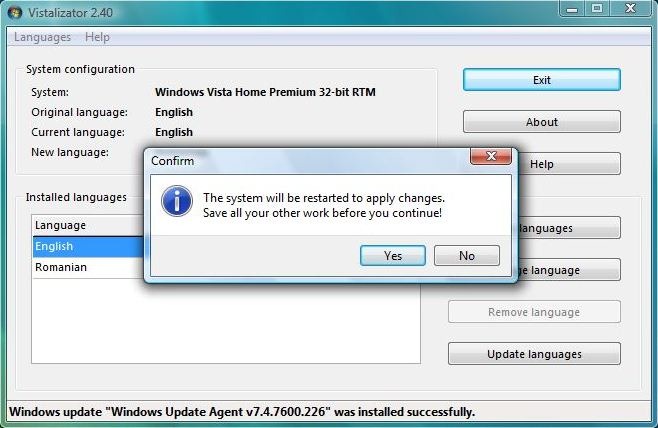
After restart, Your Windows will be set in installed language by you with the help of the Vistallizer.

- Download Language Packs (or click on Help in Vestalizator and download the desired language using the links displayed there)
Note: For Windows 7 users, considering that Service Pack 1 is not yet supported, before changing the system language using the Vistallizer it is recommended to uninstall SP1 (if it is already installed).
STEALTH SETTINGS – Install Romanian Language on any Windows 7 and Windows Vista Editions (Home Basic, Home Premium and Professional)
Installation of the Romanian language on any edition Windows 7 and Windows Vista (Home Basic, Home Premium and Professional)
What’s New
About Stealth
Passionate about technology, I write with pleasure on stealthsetts.com starting with 2006. I have a rich experience in operating systems: Macos, Windows and Linux, but also in programming languages and blogging platforms (WordPress) and for online stores (WooCommerce, Magento, Presashop).
View all posts by StealthYou may also be interested in...


One thought on “Installation of the Romanian language on any edition Windows 7 and Windows Vista (Home Basic, Home Premium and Professional)”
Windows 7 Home Professional 64 Being