
How can we create shortcuts on the keyboard for special characters in Windows
How can we create shortcuts on the keyboard for special characters in Windows

If you get used to using special characters in Windows (whether it's documents, conversations or articles), then you are definitely familiar with the tool Character Map integrated into the operating system. Sometimes, however, the use of this tool can become tiring, especially if the text we write requires more special characters than usual (or introducing the same special character several times). In such cases, the simplest would be to create Shortcuts on the keyboard with the help of which to insert quickly and without too much headaches Special characters necessary in written texts.
WinCompose It's O Free utility with the help of which users Windows can create shortcut-uri on the keyboard for inserting special characters.
How does Wincompose work?
More accurate, WinCompose allows users to select a Special key (hotkey or Compose Key) which activates a The time sequence in which the type of various key combinations Insert special characters into the text. For example, suppose that hotkey-ul Set is the key Right Alt, and the special character we want to enter is ©. Identifically in sequences the combination of defined key for that character (for © The combination of keys is C+O) then we press the key Right Alt In order to activate the sequence in which the respective combination of keys will enter the desired character (the sequence will be active for a determined short period, its duration can be in turn chosen by the users using the option Timeout; default the duration is of 5 seconds).

When the time sequence in which the key combinations for special characters operate is activated, the application icon WinCompose Systray will be green.
To set the key Compose which activates the sequence in which the key combinations that enter special characters are valid given click-right On the icon of the Wincompose application in Systy, then select Compose Key.
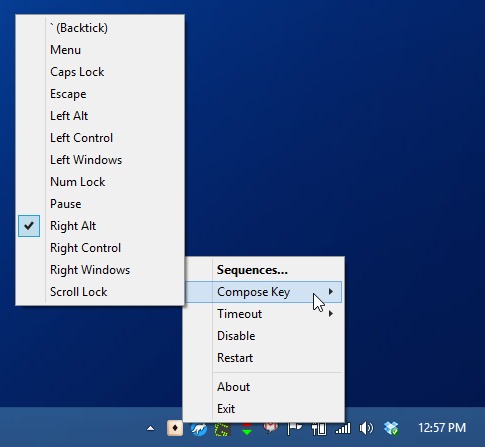
Also, in the click-right menu of the icon in System Tray you can set and the duration of the sequence (The option Timeout) or you can access list of combinations defined for special characters (Sequences).
Download WinCompose (dati click pe Raw).
Note: For a first quick identification of a combination of key defined for a particular character, copy the respective character from Character Map and insert it to the field of the Search Filter displayed at the bottom of the Sequences window.
STEALTH SETTINGS – How to create keyboard shortcuts for special characters in Windows
How can we create shortcuts on the keyboard for special characters in Windows
What’s New
About Stealth
Passionate about technology, I like to test and write tutorials about Windows operating systems, seeking to discover interesting things.
View all posts by stealthYou may also be interested in...

