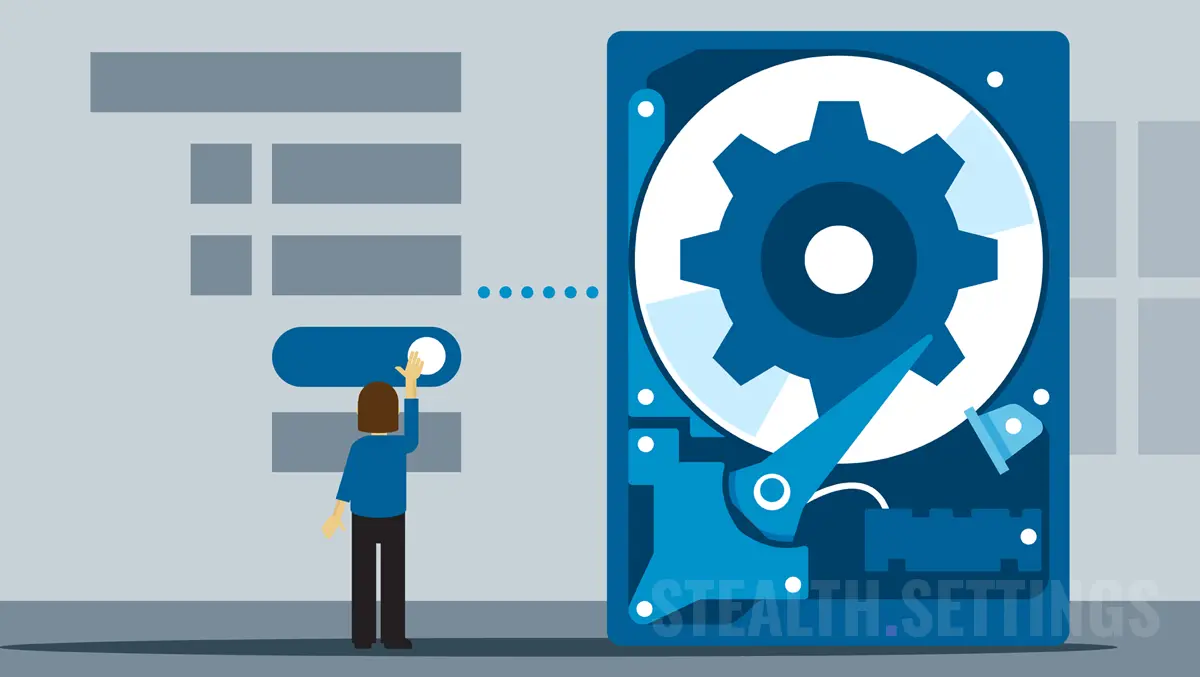
How do you recover the deleted files on Windows 10 /11? Windows File Recovery
How do you recover the deleted files on Windows 10 /11? Windows File Recovery
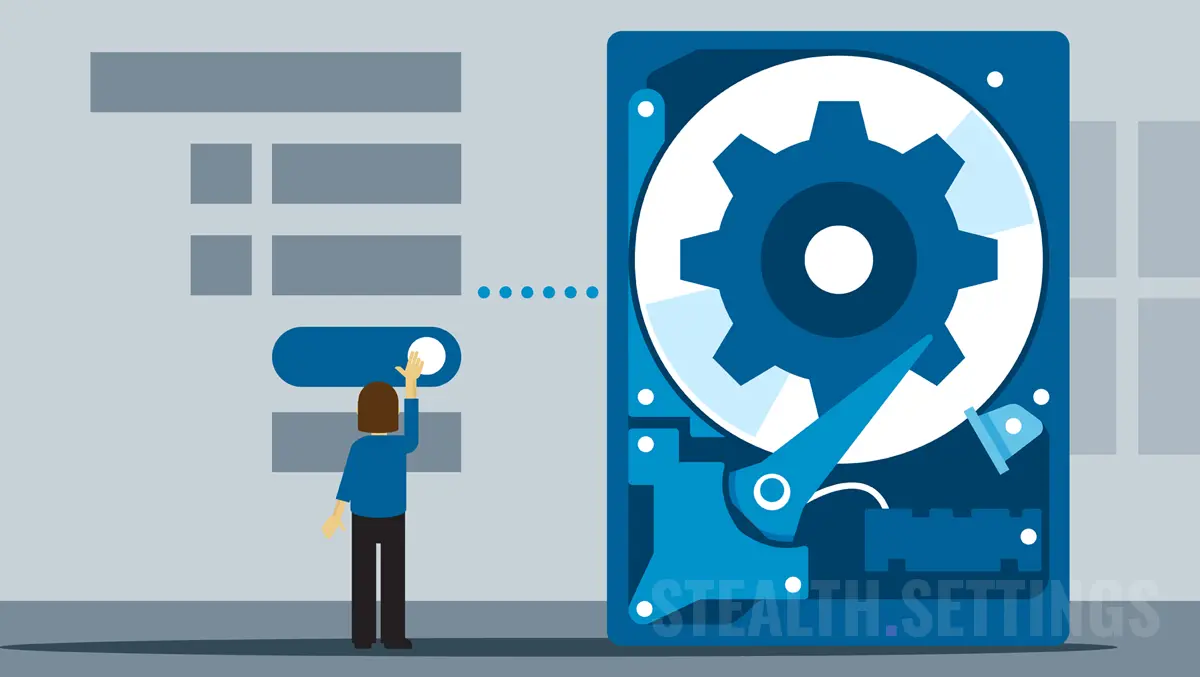
Either you erased an important file by mistake Or you have lost data because of a virus or hardware defect, file loss can be a frustrating and stressful experience. Fortunately, there is a solution that helps you recover the deleted files on Windows 10 and Windows 11. With Windows File Recovery You can recover the documents, pictures or videos you have erased from the storage unit.
content
In this article, we will explore how to recover deleted files pe Windows 10 si Windows 11 cu ajutorul acestui instrument de recuperare a fisierelor si vom oferi sfaturi si trucuri pentru a maximiza sansele de succes in recuperarea datelor pierdute. Indiferent de motivul pierderii datelor, Windows File Recovery is an affordable and efficient option to recover deleted files on Windows 10.
Not infrequently it happens that we accidentally delete data imported from the hard drive or from a USB Flash Drive, memory card (eg SDcard) or from another external medium.
For recovery of deleted photos and documents There are various applications, but most of the time they are paid and most promise results much over what they are able to do in reality.
Microsoft a creat un utilitar care te ajuta sa recuperezi fisiere sterse pe Windows, dar pe care nu se stie din ce motive nu l-a promovat aproape deloc. Acest utilitar, Windows File Recovery It is available for all Windows 10 users and Windows 11 and is able to recover documents, videos, PICTURES and many more. From the accidental deleted office files, PDFs to the media files JPEG, PNG, MPEG, MP3, MP4 and ZIP archives, RAR.
How do you recover the deleted files on Windows 10 and Windows 11? Windows File Recovery
Operating modes for data recovery
Windows File Recovery supports data recovery in three ways. “Default“, “Segment” and “Signature“. Each mode of operation makes the data recovery by a specific method.
Module “Default” – Acet mode uses Master File Table (MFT) to locate the deleted files. This mode works with very good results when present and file segments (FRS) file segments.
Module “Segment” – The mode does not require MFT, but the data segments are needed to be present. The segments are summarized by the information about the file, which NTFS stores in MFT. File name, date, size, type and index of allocation / cluster.
Module “Signature” – In this search mode, the data must be present, and the search will be done according to a certain type of file. It is recommended only for large files and preferably when we have data from an external unit, USB drive.
How you install and run Windows File Recovery on Windows 10 and Windows 11
If you need to recover the deleted files on Windows, with Windows File Recovery, you must first have Windows 10 version 19041.0 or newer (or Windows 11, any version), then go on This link and download the application FROM Microsoft Store.
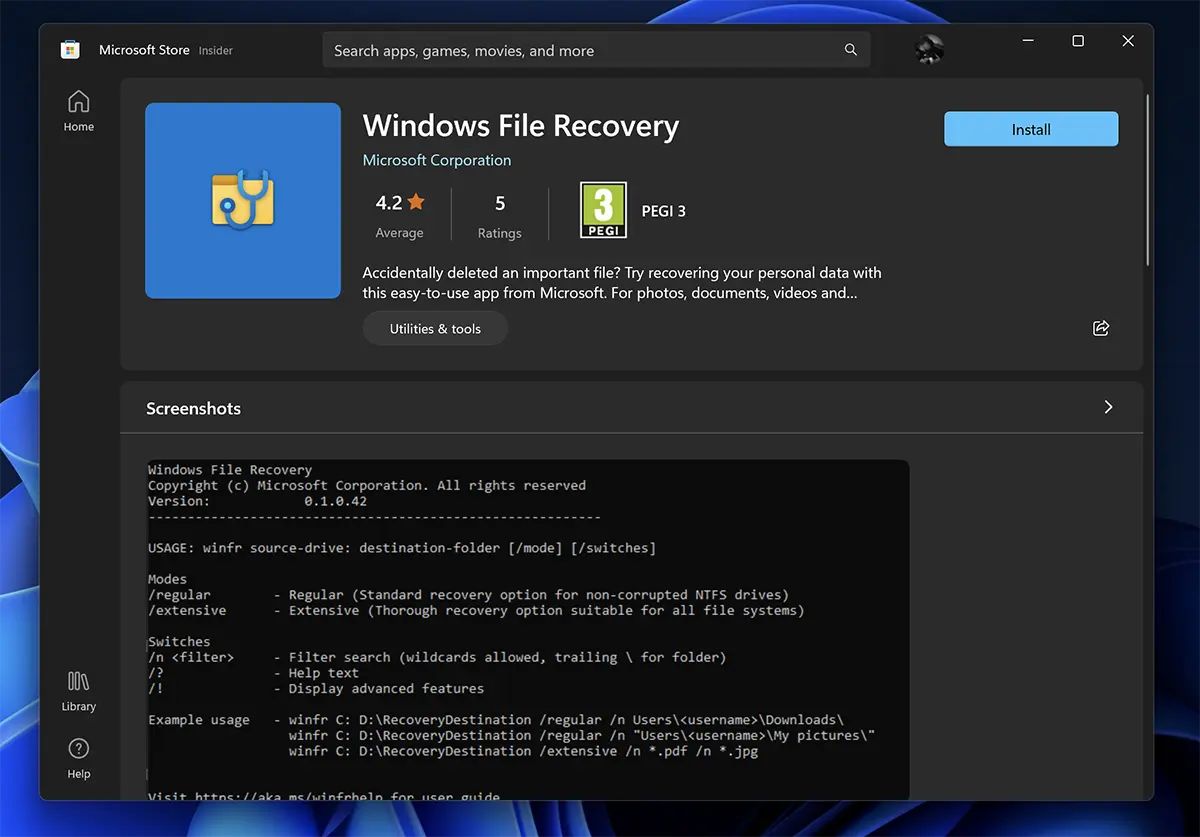
To be remembered as this Utility uses command lines in CMD and has no graphic interface (UI).
Once launched Windows File Recovery, it will open CMD with administrator privileges and a set of instructions that you can use for data recovery. Here are the three data recovery methods, described by us above.
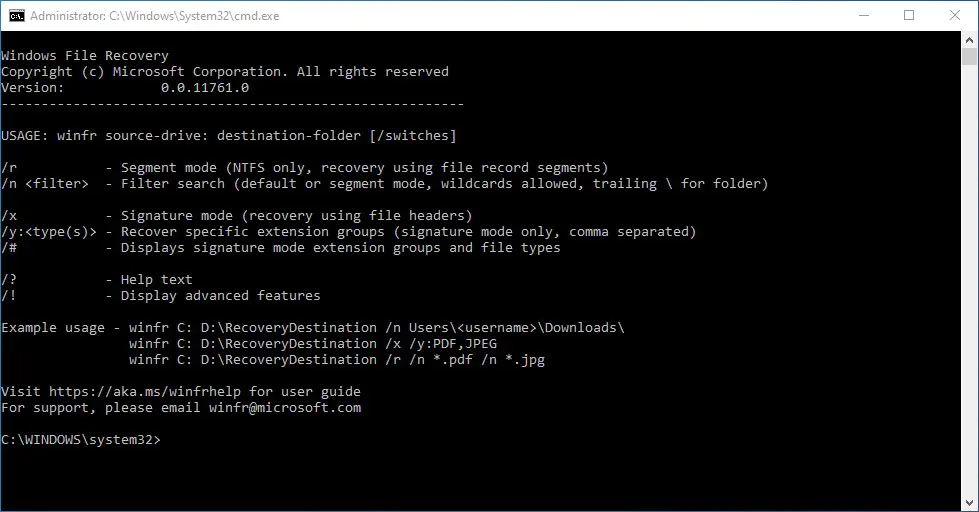
How do you recover deleted files on Windows with the module “Default“
To recover a specific file that was stress by mistake in partition C: (Documents) and take it to the partition is:, the command line will look as follows:
winfr C: E: /n Users\DocumentsNume_Fitioner.docx
In this scenario you must know the exact name of the file and the extension.
If we want to recover the deleted pictures (JPEG and PNG formats) from the Photos folder of the partition C:, we execute the command line:
winfr C: E: /n Users\Pictures*.JPEG /n Users\Pictures*.PNG
These will be saved in a folder on the partition E:
Recovery deleted documents from the folder “Documents“ will be done with the command line:
winfr C: E: /n Users\Documents
Recovery of deleted files on Windows with the module “Segment” (/r)
Recovery of some Word and PDF files From partition C, in the file of files recovered from the E. partition.
winfr C: E: /r /n *.pdf /n *.docx
Recovery of all files containing a certain word in the name. Ex. “bill”.
winfr C: E: /r /n *invoice*
Recovery of deleted media files, with the module “Signature” (/x)
First of all it is good to start with the order:
winfr /#
This will show files incurred in recovery mode “Signature“.
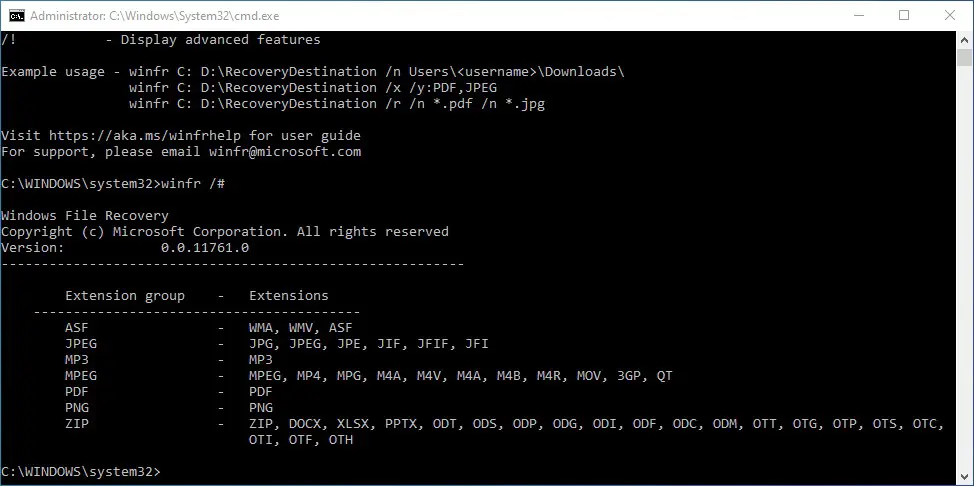
From how many can be seen, the module “Signature” It is especially dedicated to media files. These are most often larger than the document files.
You can Recover deleted pictures or videos, whose extensions are MPEG or JPEG with their derivative extensions.
The command line if we want to recover the deleted pictures, it is:
winfr C: E: /x /y:JPEG,PNG
At the game E: All the pictures recovered, with the extensions will be carried PNG, JPG, JPEG, JPE, JIF, JFIF and JFI.
As I said in other articles in which I referred to data from accidentally deleted or because of a virus, it is best to have an updated backup of all important data. This way you will no longer need applications, tools and other tutorials on how to recover the deleted files on Windows.
How do you recover the deleted files on Windows 10 /11? Windows File Recovery
What’s New
About Stealth
Passionate about technology, I write with pleasure on stealthsetts.com starting with 2006. I have a rich experience in operating systems: Macos, Windows and Linux, but also in programming languages and blogging platforms (WordPress) and for online stores (WooCommerce, Magento, Presashop).
View all posts by StealthYou may also be interested in...

