How can we generate a laptop/tablet battery report in Windows 8

in time, loading capacity a the battery of a laptop (or one tablets) decreases quite a lot, reaching a autonomy From under one hour (in some cases even below half an hour) compared to the initial autonomy of several hours, a sign that it must be changed before giving up everything.
The new operating system Windows 8 includes a feature interesting and very useful that helps users of laptops or tablets to find out what it is The history of battery charging and who is its ability at present compared to Initial charging capacity (when the battery was new), thus being able to identify in time if it is the case to buy another battery.
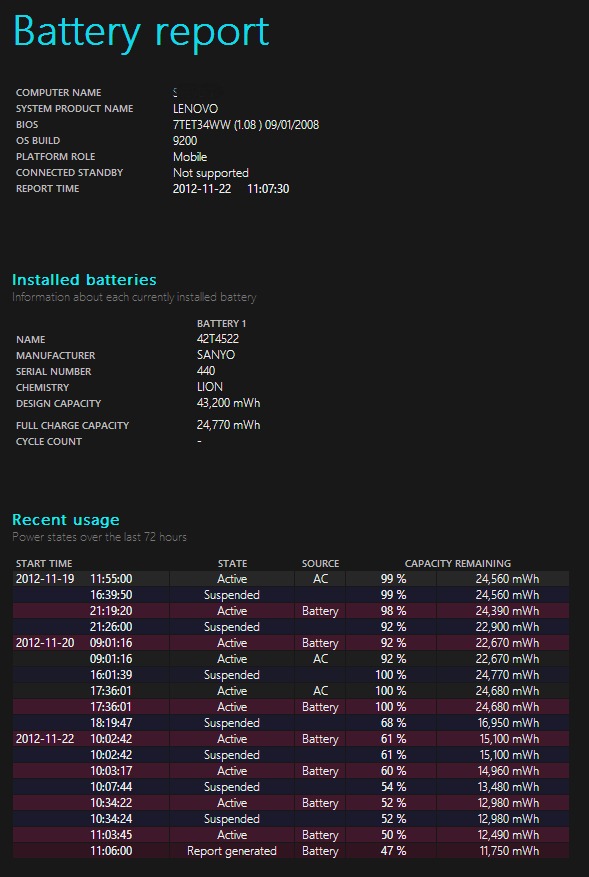
Generating one Report for laptop/tablet battery It is very simple to perform:
- Open one Command Prompt, then type the order powercfg /batteryreport And give Enter.
- The report will be saved in the form of a HTML file in C:Usersuser-name (where user-name is the name of your user).
When the battery charging capacity has dropped below the half of the initial capacity, you should seriously think about replacing it with a new one.
STEALTH SETTINGS – How to generate a battery report of your laptop/tablet in Windows 8
How can we generate a laptop/tablet battery report in Windows 8
What’s New
About Stealth
Passionate about technology, I write with pleasure on stealthsetts.com starting with 2006. I have a rich experience in operating systems: Macos, Windows and Linux, but also in programming languages and blogging platforms (WordPress) and for online stores (WooCommerce, Magento, Presashop).
View all posts by StealthYou may also be interested in...

