How can we reset the dock in OS X to default settings

For users of operating systems The x, Dock represents about the same thing that it represents Quick Launch-ul (or Taskbar-for users Windows. It can also be Customize cu shortcut-uri For various Applications or leaflets depending on your preferences. Unfortunately (as opposed to the system iOS), the dock of bone x does not come up with option with option for reset to him at his settings default. If you are a user MAC OS X And you want to Restore default settings (including default shortcuts) of dock For various reasons (it has become too crowded, many shortcuts no longer work properly, etc.), you can do this by following the instructions below.
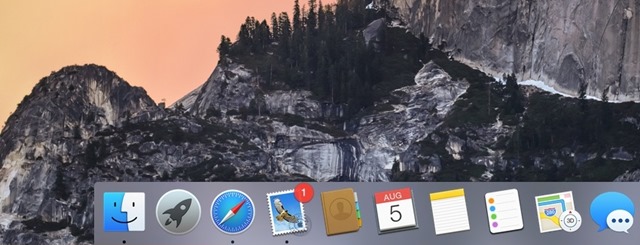
How do we reset the dock in OS X to Default settings?
- Open the utility Terminal (tasted terminal in Spotlight or open Finder > Application > Utilities > Terminal)
- In the open window Tab first order default delete com.apple.com And press the key Return to execute it
- Then cut your order killall dock and press again Tutti Return To restart the dock
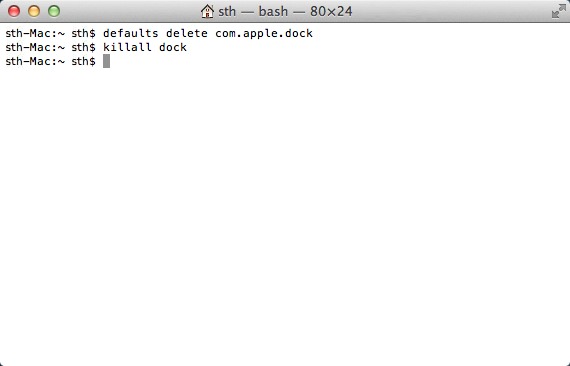
After you use the above orders, you will notice that Dock in your system OS X has been reset to default settings (the settings with which it came immediately after the system is installed).
Note: If you have uninstalled any default application from OS X which initially had a shortcut in dock, the dock will display a "?" instead of reset. If you want to reinstall the application, click on?, If you do not simply delete the sign from the dock.
STEALTH SETTINGS – How to restore dock to default settings in OS X
How can we reset the dock in OS X to default settings
What’s New
About Stealth
Passionate about technology, I like to test and write tutorials about Windows operating systems, seeking to discover interesting things.
View all posts by stealthYou may also be interested in...

