How to connect to FTP using Network Location [Setup Windows 7 & Windows Vista]

FTP-ul (Files Transfer Protocol) is an indispensable service for a site administrator, a blogger, designer or user who has to upload or download files on a server at a distance.
Most of those who use FTP-ul, use different connection customers (FTP Client), Flashfxp, SmartFTP, Filezilla, etc.
With the launch of the operating system Windows Vista, Microsoft They introduced a new option. Direct connection to FTP, using "Add a Network Location"This new option allows the user to connect to the FTP, to transfer files, to set chmod, etc.
How to set a FTP account in Windows Vista & Windows 7.
1. Go to "Computer”, Click-right anywhere in the free space and click on add of Network Location.
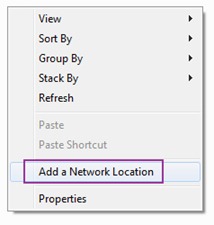
2. In the panel ”Welcome to the Add Network Location Wizard", Click on the"Next”.
3. Double-click on "Choose a custom network location"Or select and click on" Next ".
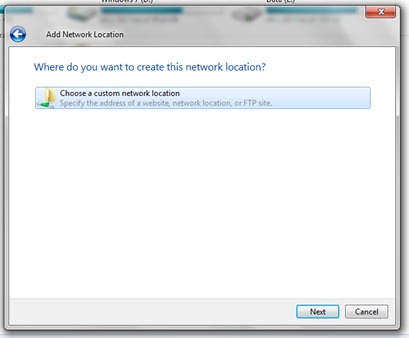
4. Enter the server's FTP address. ftp://ftp.adresasite.com, then press the "Next" hub.
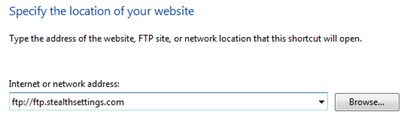
5. from this step there are two variants. Log in as anonymous user (for servers FTP who accepts Anonymous login) and user login and password.
Those who use user word For FTP, you must uncheck the box of the "log on anonymously" right and introduce the FTP user access. Next. :)
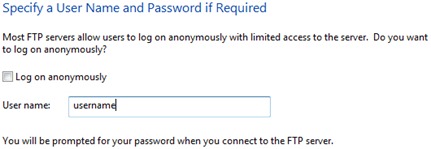
6. If you do not want to use the default name for the new network (ftp.numesite.com), you can choose any name you want. Next.
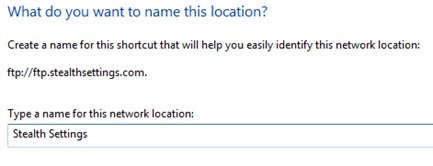
7. Congratulations! You have managed to set access to a FTP account on Windows Vista – Windows 7.
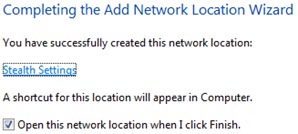
8. Once press the "Finish" button, you can connect to the FTP. A "log in box" will open in which you will have to enter the password of the FTP account to which you want to connect.
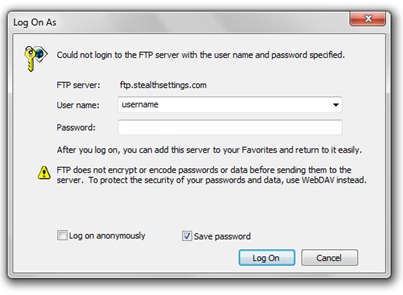
Now you can access the files and folders of your site in "Computer", the FTP account will appear as a folder under "Network Location".
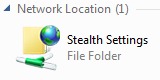
Double-click and …I increase the job :) now you can give up any FTP client. You have access to the folders on the server, as to any other folder on your hard disk.
How to connect to FTP using Network Location [Setup Windows 7 & Windows Vista]
What’s New
About Stealth
Passionate about technology, I write with pleasure on stealthsetts.com starting with 2006. I have a rich experience in operating systems: Macos, Windows and Linux, but also in programming languages and blogging platforms (WordPress) and for online stores (WooCommerce, Magento, Presashop).
View all posts by StealthYou may also be interested in...


7 thoughts on “How to connect to FTP using Network Location [Setup Windows 7 & Windows Vista]”