How to set the color of the aero theme to change according to the background image/wallpaper

If you count among Windows 7 users who prefers one the personalized aspect of the system In exchange for the original one, you are probably already familiar with both Customization functions from below Appearence and Personalization (Control Panel) as well as with numerous Applications which offers some extra options in terms of transparency, color (Windows Aero color), background images or themes used for personalization. Among these very popular applications are the ones that can automatically changes the wallpapers (background or background image) at certain time intervals (set by users) or according to certain actions/events.
AeroWallpaperChanger este o astfel de aplicatie, free, but which besides the fact that it automatically changes the background images between predetermined periods of time, has extra and The option to change the color of the aero theme depending on the predominant color in wallpapers (That is, if in a wallpaper of the theme the predominant color will be blue, the color of Aero-Taskbar, Toolbar, Bar Menu, etc.-it will be blue; if in the next wallpaper the predominant color will be green, and the color will be green).
How to set the color of Aero to match the predominant one from the wallpapers using AerowallPaperchanger
- Open the application (after installation, it will run in background. Click on the icon of SYSTRAY to open the application), then select the wallpapers you want as a background image;
- Optionally you can choose to change SHUFFLE, at a predetermined time period or then When we start certain applications; You also have the option of to automatically turn off Slideshow-when you stay with the system only on the battery (valid for laptops);
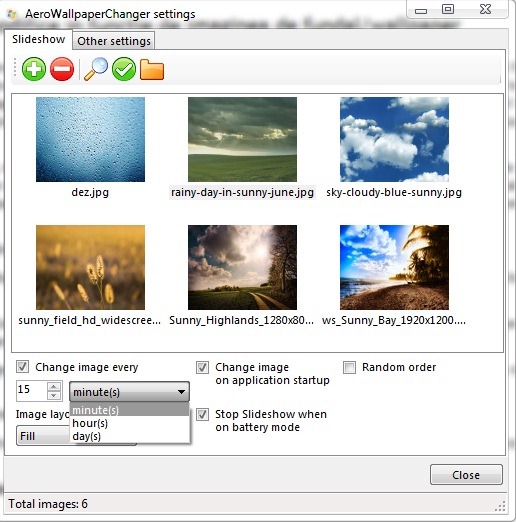
- Click on the tab Other Settings And check the option Change Aero Color (With this activated setting, Aero color will change depending on the predominant color of wallpapers)
- to set AeroWallpaperChanger to run when starting Windows, tick the option Start with Windows
- To change the background picture with a shortcut on the keyboard, tick Change wallpaper on global key, then select the Shortcut key (Ctrl, Alt, Win or Shift; or any key chosen by you)
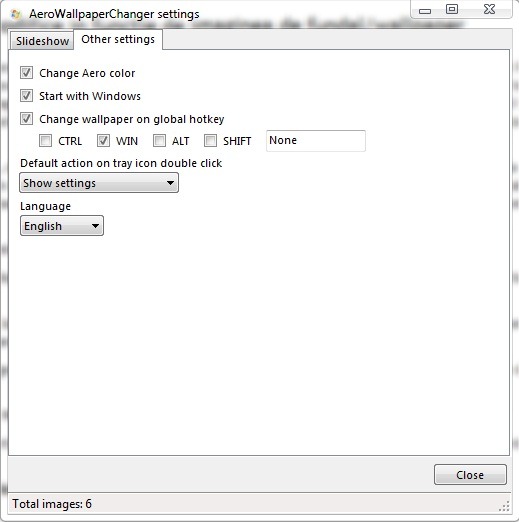
Note: Compatible with all versions of Windows 7, 32-Biti and 64-Biti.
Credit: hb860 @deviantart
How to set the color of the aero theme to change according to the background image/wallpaper
What’s New
About Stealth
Passionate about technology, I write with pleasure on stealthsetts.com starting with 2006. I have a rich experience in operating systems: Macos, Windows and Linux, but also in programming languages and blogging platforms (WordPress) and for online stores (WooCommerce, Magento, Presashop).
View all posts by StealthYou may also be interested in...


One thought on “How to set the color of the aero theme to change according to the background image/wallpaper”