
Disables the option to display passwords in Windows 8/8.1 and Internet Explorer 10/11
Disables the option to display passwords in Windows 8/8.1 and Internet Explorer 10/11

If you are a user Windows 8/8.1, you must have noticed that when you enter a word anywhere in the system, and also in Internet Explorer 10 and 11, o ICON in the form of an eye (or signal Wi-fi) este afisata in capatul din dreapta al campului unde trebuie introdusa parola. Daca se da click pe aceasta iconita, the characters from the password, which are normally hidden under some dots (or asterix-uri) are displayed.
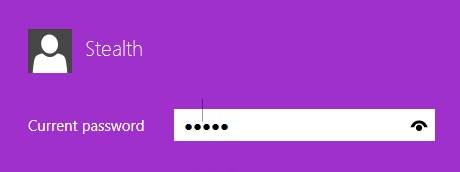
While there are users who consider this (displaying real characters that make up the password) as being helpful (and most likely it is when we are not sure if we have entered the correct characters), there are also situations where the option to display characters can be more of a security issue (a possibility would be for a third person to click on revealing icon after the password has been entered and to find out what it is). In case you also consider that the option to display the password in Windows and Internet Explorer is more of a security issue than a help for users, then follow the instructions below to disable this option.
How can we disable the option to display passwords in Window and Internet Explorer?
- open Registry Editor (taste regedit in Run And give Enter)
- Navigati Catre HKEY_LOCAL_MACHINESoftwarePoliciesMicrosoftWindows
- under the key Windows, create a new key that you name I believed
- sub I believed, in the right panel, create the dword entrance DisablePasswordReveal, to whom you will give the value 1
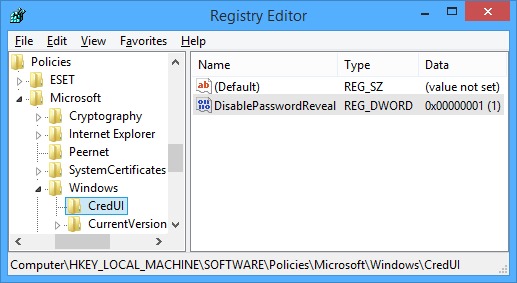
- Then close regedit and Restore the system. After the restart, the revealing (password) icon will no longer be displayed.
Succes!
Note: If you want to reactivate the password display option, set the DisablePasswordReveal entry to 0, or delete the created CredUI key.
STEALTH SETTINGS – Disable the password reveal option in Windows 8/8.1 and Internet Explorer 10/11
Disables the option to display passwords in Windows 8/8.1 and Internet Explorer 10/11
What’s New
About Stealth
Passionate about technology, I like to test and write tutorials about Windows operating systems, seeking to discover interesting things.
View all posts by stealthYou may also be interested in...

