SOLVING “Bluetooth Not Available” on the Macos [How-to-Fix] system

We all know that the systems Mac are quite stable and do not welcome us with sudden errors as other operating systems do. However, neither the system developed by Apple, macOS It is not perfect, and sometimes small strange errors appear, as it is “Bluetooth Not Available”.
content
One of these errors, encountered by mute users is Sudden stop of Bluetooth and the impossibility of being restarted. “Bluetooth: Not Available“, as if the Mac would not have hardware Bluetooth.
Fortunately, this is not a hardware error, but a system, which can be solved in two simple methods.
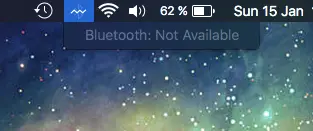
The first method by which the Bluetooth not Available error can be resolved
1. Close everything Mac after MacBook. Shut down.
2. Press the button Power to restart the system.
3. As soon as the Mac turns on and makes the specific sound, Press and hold pressed The combination of keys: Alt+Cmd+R+P , until you hear the next sound specific to starting the system.
After the computer starts, Bluetooth should return to normal and connect your mouse, keyboard, headset or other devices.
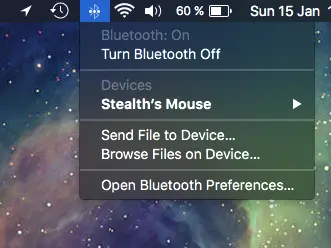
The second method you can solve this error
1. Open Finder Then go to the folder:
/Library/Preferences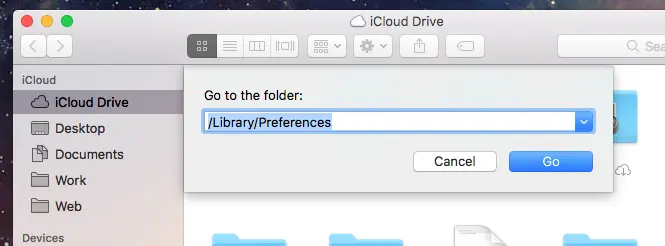
2. Locate and rename the file:com.apple.Bluetooth.plist.
(com.apple.Bluetooth.plist.backup for example). You will ask you to enter the user password when making this change.
3. Restore the system. After restarting Mac, the connections will be available.
The problem is found both on the old versions of macOS / The x as well as on macOS Sierra 10.12.2.
SOLVING “Bluetooth Not Available” on the Macos [How-to-Fix] system
What’s New
About Stealth
Passionate about technology, I write with pleasure on stealthsetts.com starting with 2006. I have a rich experience in operating systems: Macos, Windows and Linux, but also in programming languages and blogging platforms (WordPress) and for online stores (WooCommerce, Magento, Presashop).
View all posts by StealthYou may also be interested in...


2 thoughts on “SOLVING “Bluetooth Not Available” on the Macos [How-to-Fix] system”
the first way is to completely uninstall the system
hardcore solution :)