
How can we add locations from the cloud to the SEND TO (MENU context) menu in Windows 8.1
How can we add locations from the cloud to the SEND TO (MENU context) menu in Windows 8.1

Lately, use online storage services (Dropbox, Google Drive or Amazon Cloud Drive) became more and more popular, and Microsoft even integrated his own service of this kind, namely SkyDrive, in the most recent Windows Opere System. However, of all Online storage services, the only one adding the option to send files directly into the cloud using the submen Send to (from the click-right menu) is Dropbox-ul, which means that people who use (and) other such services must give copy/paste (or drag&drop) files in Folders the respective services for them to be salvate in cloud.
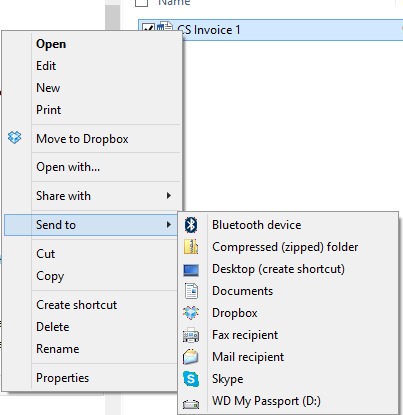
How can we add locations from the cloud to the Send to Windows 8.1 menu?
- First of all, you will have to Activate the hidden file view of the system (to do this, open Charms menu, taste hidden files in the field of below Search, click on the first result displayed and then select the option Show hidden files, folders and drives)
- Then resort Run (Windows + r), tastes shell:sendto And give Enter
- FROM the navigation panel displayed on the left side of File Explorer, select the services you want to add in meniul Send to by click-right and pull them into the folder Sento open earlier, then click on the option Copy here
And ready. In this way you can Add the cloud locations for Online storage services used in SEND TO WINDOWS 8.1 menu.
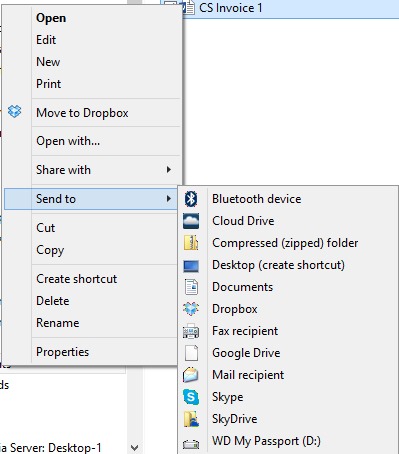
Note: While most online storage services create simple shortcuts to add them to the SEND TO MENU, Skydrive will add a whole copy of the folder, including all the files stored in it. Therefore, it is recommended to add the direct addition of a sorting of the respective folder.
STEALTH SETTINGS – How to add Cloud locations in Send To menu (Context Menu) in Windows 8.1
How can we add locations from the cloud to the SEND TO (MENU context) menu in Windows 8.1
What’s New
About stealth
Passionate about technology, I like to test and write tutorials about Windows operating systems, seeking to discover interesting things.
View all posts by stealthYou may also be interested in...

