How can we block Windows users access to Shutdown options in Login Screen

If you want, for various reasons, to Blocked access users of one computer cu Windows to the options Shutdown on Login screen (Probably because they do not close the PC by mistake, and this in the best case), you can do this directly from system settings, without having to use a aplicatie third-party (gen Resource Hacker) to make the necessary changes.
How do we restrict users access to shutdown options on the Windows Logon screen?
Through Registry Editor:
- open Run (Windows + R), taste regedit And give Enter
- Navigate to the key HKEY_LOCAL_MACHINESOFTWAREMicrosoftWindowsCurrentVersionPoliciesSystem
- In the right panel, identify the Dword input shutdownwithoutlogon and change its value in 0 (double-click on this to be able to make the change)

- Then give restart or log off the system for the modification made to have effect (for Restore Shutdown options in Login Screen, follow the steps above and give back the entrance shutdownwithoutlogon the value 1)
Through Group Policy Editor:
- open Run If you taste GPEDIT.MSC, then give Enter
- In the left panel, browse to Computer Configuration > Windows Settings > Security Settings > Local Policies > Security Options
- Then, in the right panel, identify the entrance Shutdown: Allow system to be shut down without having to log on and give double-click on this
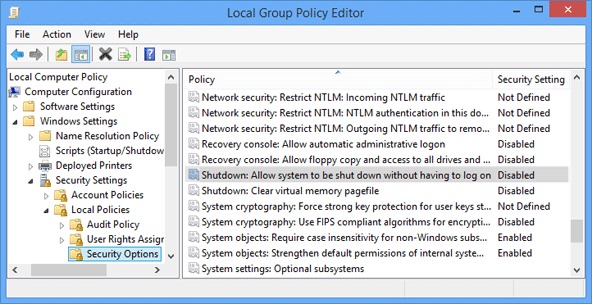
- In the set of settings, select Disabled, then click on Apply and OK (in order to restore the shutdown option back in Windows login screen, follow the steps above and select back Enabled)
And ready. Following one of the Methods described above you can restrict users' access to the DE button Shutdown displayed on the screen Windows Logon.
Note: Before making changes in system registers, make a backup of them; It is also recommended to create a Restore Point before making any changes in system files or settings.
STEALTH SETTINGS – How to block users acces to Shutdown options in Windows Logon Screen
How can we block Windows users access to Shutdown options in Login Screen
What’s New
About stealth
Passionate about technology, I like to test and write tutorials about Windows operating systems, seeking to discover interesting things.
View all posts by stealthYou may also be interested in...

