How can we turn Lock Screen in Windows 8

Another new feature for Windows 8 operating system it is and Lock Screen, considered to be necessary by most users of tablets, but that can become irritating for users of desktops.

If you are among those in the last category and you don't want the Lock Screen to be displayed every time you lock your computer, then you can very easily Disable following the steps described below.
What is disabling the Lock Screen in Windows 8?
Daca disable the Lock Screen in Windows 8, atunci cand porniti sistemul sau cand doriti sa il deblocati, the login screen will be displayed directly, without the Lock Screen being displayed before (obviously).
How do we disable the Lock Screen in Windows 8?
- open Group Policy Editor (taste Windows + R to open Run, then write GPEDIT.MSC And give Enter)
- Navigati Catre Computer Configuration > Administrative Templates > Control Panel > Personalization
- in the right panel, double-click (or right-click > Properties) on the entrance Do not display the lock screen
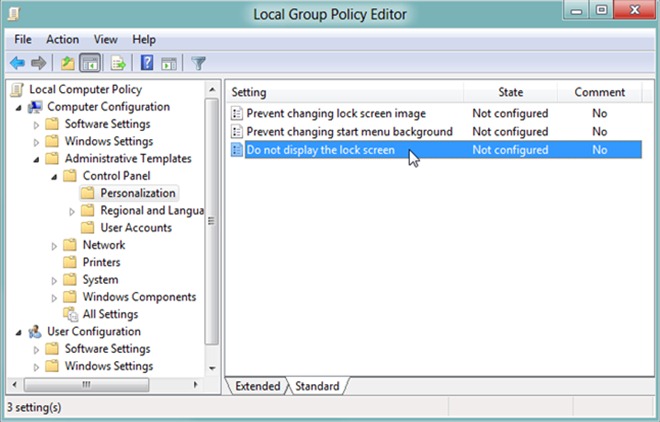
- In the Selected Properties window Enabled, then click on OK
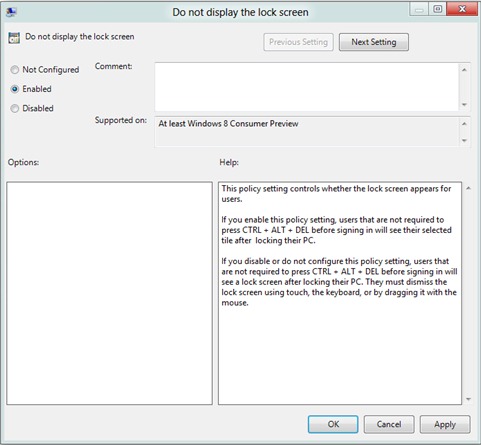
If you ever wish to reactivati Lock Screen-ul, follow the same steps as above and select Disabled or Not Configured.
STEALTH SETTINGS – How to disable Lock Screen in Windows 8
How can we turn Lock Screen in Windows 8
What’s New
About Stealth
Passionate about technology, I write with pleasure on stealthsetts.com starting with 2006. I have a rich experience in operating systems: Macos, Windows and Linux, but also in programming languages and blogging platforms (WordPress) and for online stores (WooCommerce, Magento, Presashop).
View all posts by StealthYou may also be interested in...


One thought on “How can we turn Lock Screen in Windows 8”