How to relocate a folder to another partition in Windows 7 without changing its access path

Usually when we run out of space on MAINTAINED (even mandatory) is required to check installed programs to identify and uninstall non -useful applications or the applications that we can miss for at least a limited period of time (in the latter case it is recommended to keep executables, because it is not known when or why we will need them). But what do we do when we do not endure to give up any of the applications installed in Program Files? The solution also comes in the form of an application, namely JunctionMaster.
As you probably already know the partitions NTFS I have one feature appointed NTFS Junction point which allows Creating links between folders located on different partitions. This feature is default in Windows 7, stand at the base Windows Libraries. We take the example of the folder My Music, with the location in C:Usersuser_nameMy Music. From this folder can be created links to various other folders (click on the link below Music library, in the left-handed corner), located on the same partition or on different partitions, their contents can then be accessed directly from My Music. Also valid for Documents, Pictures and Videos.
JunctionMaster It's O Free utility (considered rather to a extensie shell of Windows) which allows its users to create links between folders located on different partitions. The difference between JunctionMaster and NTFS Junction points is that Junction Master allows the full move of one folder from one partition to another, at the same time creating a virtual copy Its on the partition from which it is moved and connects the virtual folder to the real folder so that it can still be accessed from the old location, without affecting the files or programs installed in Windows.
How does Junctionmaster work?
- Download and install the application, then open Windows Explorer and browse to the location of the folder you want to move
- Click-right on that folder and select MOVE and then LINK folder to…
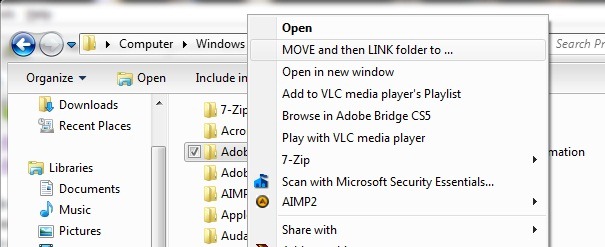
- Select the new location for the folder you want to move, then click the button Move and Link or on OK
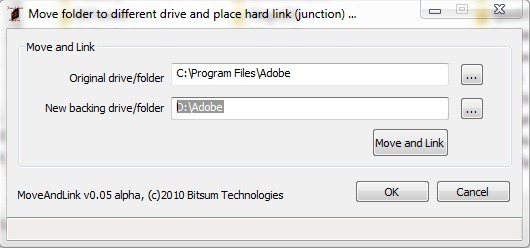
- After clicking on OK, Junctionmaster will move all the contents of the original folder in the newly created folder, but it will still be accessible from the old location
- If you want to undo the ties/links between folders, use everything JunctionMaster in order to Scana The system, select the respective links and click on Remove selected links (backing files will remain in-tact).
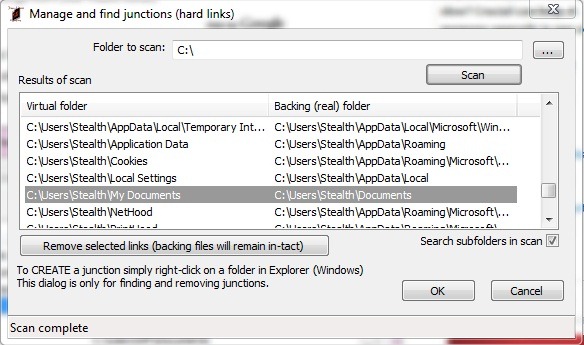
Although it can be used for relocating any folder on HDD, Junctionmaster application is primarily a welcome help for those who want to move on a different partition from the system Installation folders of certain applications, to release from the necessary space for other programs or for a better system operation.
Note: When creating links between folders, keep in mind that the files you delete from one of the folders will be deleted from the other folder (it is very important not to confuse the content of the junctionmaster with duplicate files-considering that they will be listed twice-in order not to lose important data, not at all).
Compatible with all versions of Windows 7, on 32-bits and 64-bits.
STEALTH SETTINGS – HOW TO RELOCATE A FOLDER TO ANOTHER DRIVE IN WINDOWS 7 WITHOUT CHANGING ACCESS PATH
How to relocate a folder to another partition in Windows 7 without changing its access path
What’s New
About Stealth
Passionate about technology, I write with pleasure on stealthsetts.com starting with 2006. I have a rich experience in operating systems: Macos, Windows and Linux, but also in programming languages and blogging platforms (WordPress) and for online stores (WooCommerce, Magento, Presashop).
View all posts by StealthYou may also be interested in...


3 thoughts on “How to relocate a folder to another partition in Windows 7 without changing its access path”