How do you do not have any words underlined in red in Microsoft Word
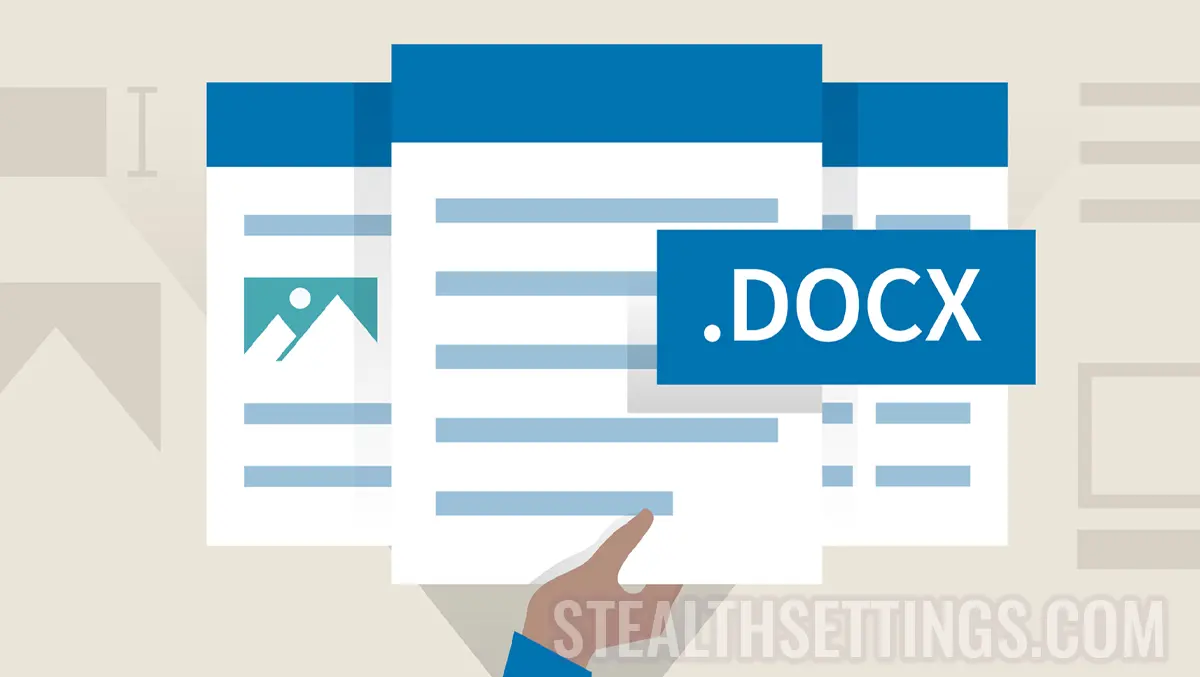
When there are many words underlined in red in Microsoft Word, it is most likely not about writing or spelling mistakes. In most cases, the language in which the Microsoft Word is set, is other than the one in which the document is written. For example, if you have Microsoft Word set in English, but write in French, then there will be many words underlined with a red line.
content
In the default (default) configuration of Microsoft Office packages, the language of installation and automatic correction of grammatical mistakes is English. For this reason, when we have to edit or copy a text in a language other than English, in the Word Office document, most words will be automatically emphasized with red. This line does not appear when we print the document, but it is annoying when we have to read the document.
Words that are underlined in red are the wrongly written words grammatically, in English. This is what a text in Romanian looks like, written in Microsoft Word Office 2003 and Microsoft Word Office 2010 (default English configuration):
Word Office 2003:
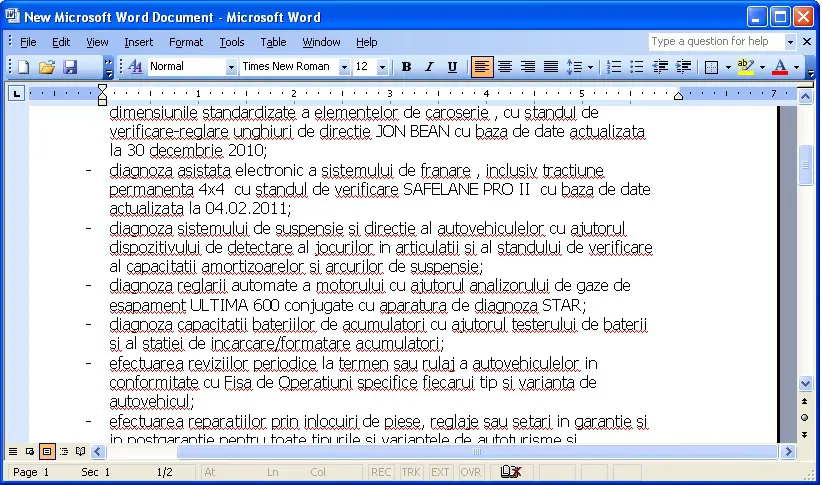
Word Office 2010:

How do you do not have any words underlined in red in Microsoft Word
The words underlined in red are related to the settings of identification and correction of writing (spelling) and grammatical mistakes. To disable this feature in Microsoft Word Office 2003, you have to follow a few simple steps in the tutorial below.
1. Open a document Word, then below the menu “Tools” Click on “Options“.
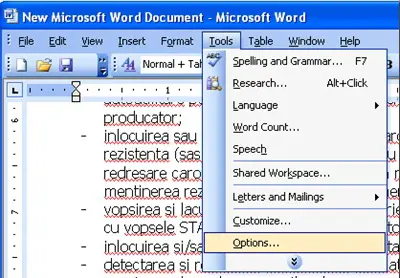
2. In the box that opens you click on the tab “Spelling & Grammar“, where you need to uncheck the boxes next to the following options:
– Spelling: Check spelling as you type.
– Spelling: Always suggest corrections (optional)
– Grammar: Check grammar as you type
– Grammar: Check grammar with spelling.
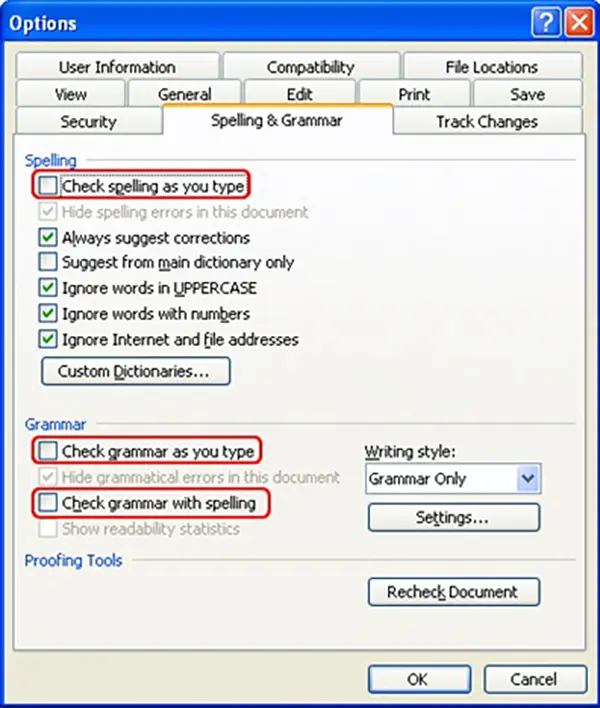
3. After you have dismissed the above options, click “OK” to save new settings of “Spelling & Grammar“.
The new settings will be kept for all Microsoft Word documents that you open or create.
Disabling the words underlined in red in Microsoft Word Office 2010
For Microsoft Word 2010, deactivating the words underlined with red is made very easy, following the steps presented with images in the guide below.
Related: How to change the unit of measure of the line (Ruler) in MS Word 2010/2013
Users of Microsoft Word Office 2010 I can disable Spelling & Grammar from the menu “File” > “Options“.
1. Click on the button “File” from the left-hand side of the document.
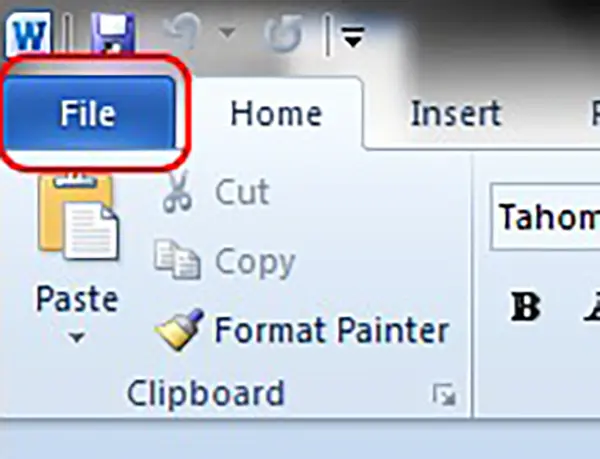
2. In the next screen, click “Options” from the menu on the left side.
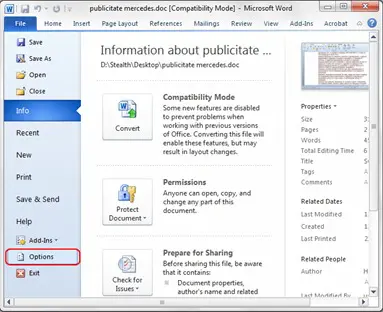
3. Click on the option “Proofing“, where do you have to get away all the boxes below “When correcting spelling and grammar in Word“.
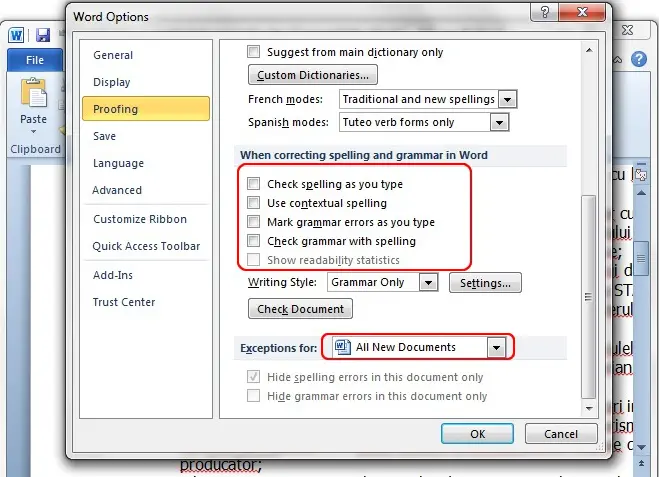
Compared to Microsoft Word Office 2003, for Microsoft Word Office 2010 you need to set the exception for all documents. In this way, the words underlined with red will no longer be present in other documents that you open or create.
This tutorial is made for the older version of Microsoft Offce, but also for the new Microsoft 365 versions, deactivation is very simple from File > Options > Proofing.
How do you do not have any words underlined in red in Microsoft Word
What’s New
About Stealth
Passionate about technology, I write with pleasure on stealthsetts.com starting with 2006. I have a rich experience in operating systems: Macos, Windows and Linux, but also in programming languages and blogging platforms (WordPress) and for online stores (WooCommerce, Magento, Presashop).
View all posts by StealthYou may also be interested in...


14 thoughts on “How do you do not have any words underlined in red in Microsoft Word”
What with this protia that does not work at all ….. WSM learns to explain better then;)
Apologize ba .. I succeeded;): p
Thank you very much! It was really useful to me!
Thank you! It was helpful to me!
Thank you for help!
Mersiiiiii
It was helpful, thank you a lot!
Who is smart has what to put on the table! It was very helpful to me that I was clear. A little more awakened, at least for a corner of bread, the water was already won that I am not a stick.
Thank you!
I succeeded!
Thank you!
I still have a PRB with the print letters, there is no light bulb to light up when I want to write upper case letters, only if I see them here. If there is a password in upper and upper case ... I do not have to see them!
I touch Caps Lock and nothing is lit nowhere. It is stressful!
I succeeded!
Thank you!
I still have a PRB with the print letters, there is no light bulb to light up when I want to write upper case letters, only if I see them here. If there is a password in upper and upper case ... I do not have to see them!
I touch Caps Lock and nothing is lit nowhere. It is stressful!
Thank you!
With pleasure, anytime.
Thank you very much! You were very helpful! looks super document my document without 1 million red lines :)))